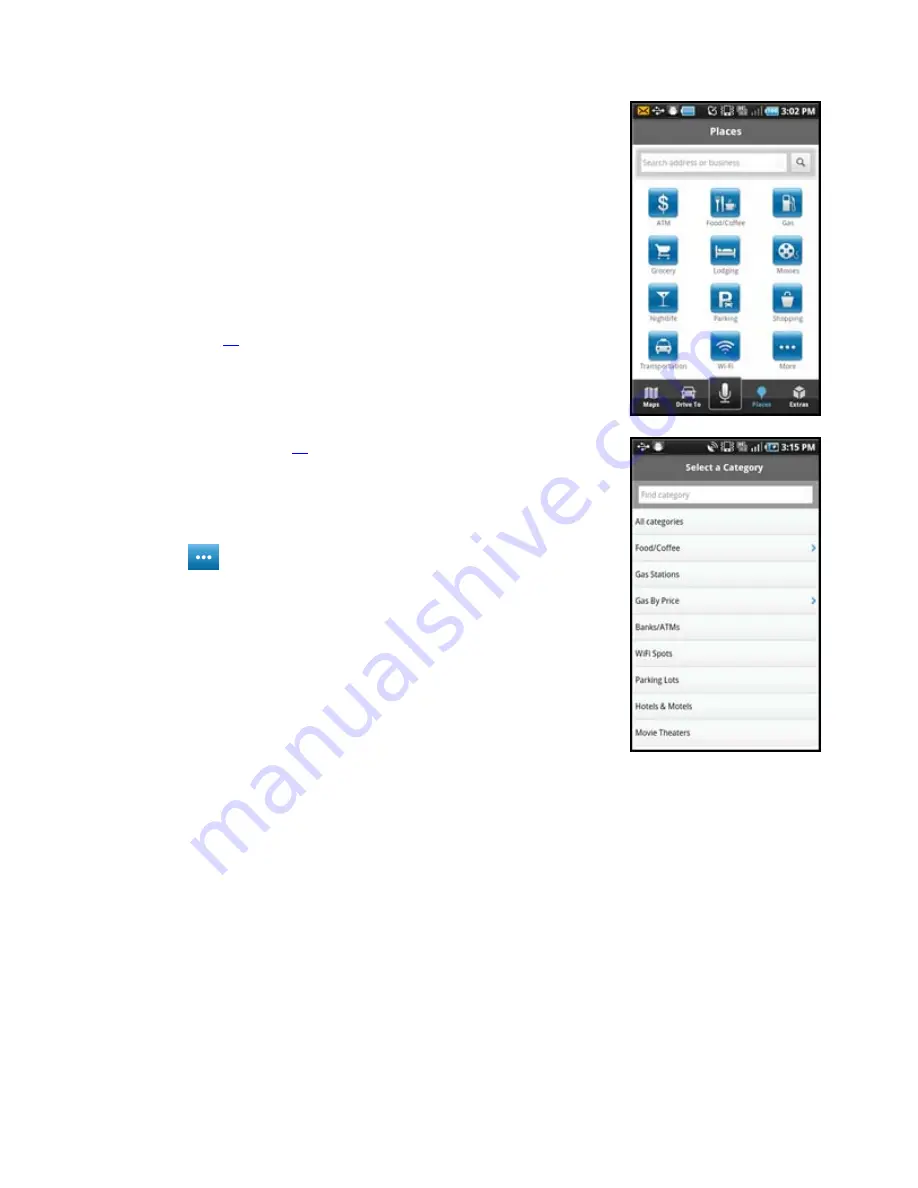
Places
You can get to the Places screen from the Maps, Drive To, or Extras screens by
tapping the
Places
button in the bottom toolbar. To search for businesses from
this screen, tap any category button such as ATM, Food/Coffee, Gas, Grocery,
or Lodging, or type a business or category name in the top Search field. You can
also include a location with your typed entry, as in these examples: “Movies in
Atlanta, GA” and “Chinese Restaurant near Hollywood and Vine, Hollywood.”
You can also enter a Place name or category by typing into the one-box Search
field at the top of most other AT&T Navigator screens, or by tapping the
Microphone icon at the bottom toolbar and speaking the name of a Place or
category (see page
12
for more information on speech input).
When a business that matches your criteria appears, choose it to get navigation
directions to that address. For convenience, the business you choose for
navigation is automatically saved to your Recent Places list.
See the Places Menu on page
44
for more details about this feature.
Choose
More
to see a full listing of the available categories. On the Select
a Category screen, you can also use the “Find” feature to filter your search.
© 2011 TELENAV, INC.
PAGE 24 OF 71






























