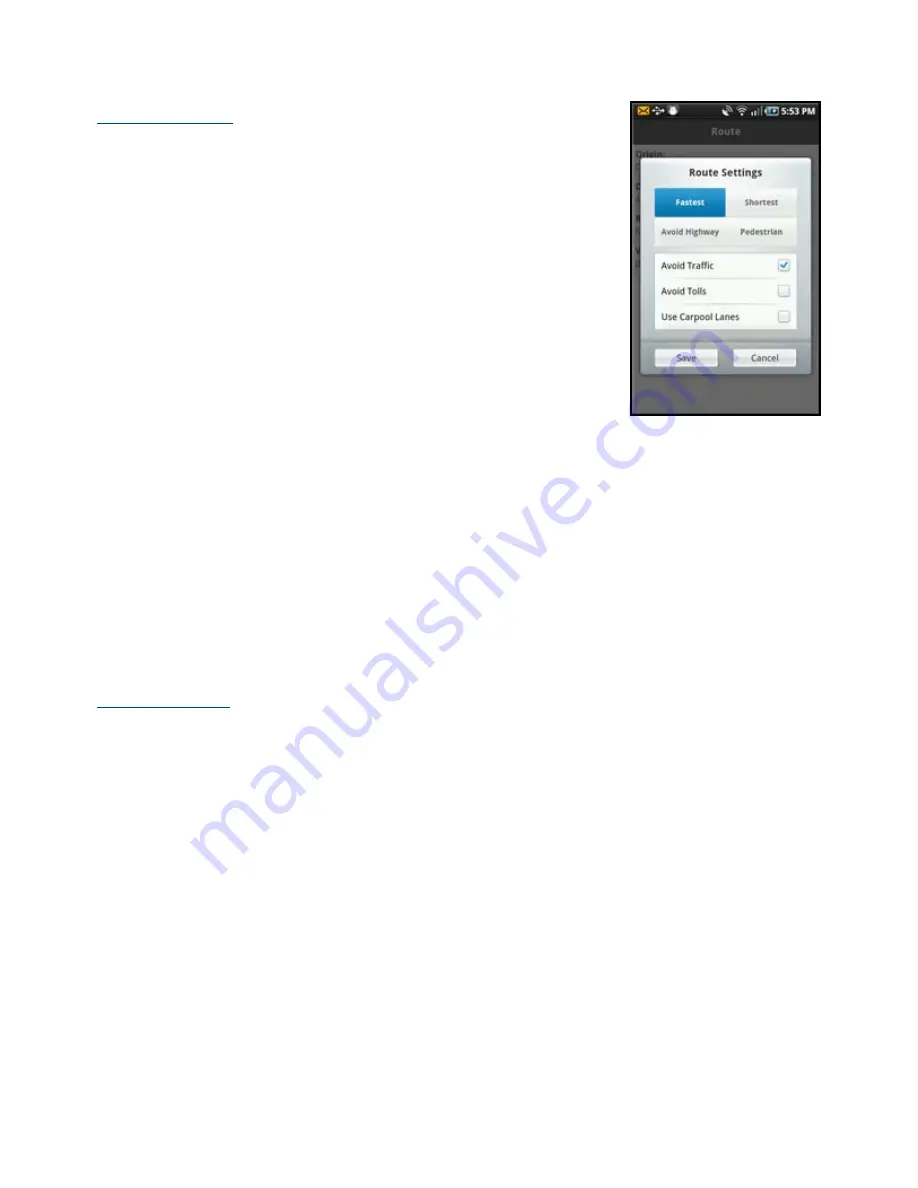
Edit Route Settings
This option lets you edit your route style in the following ways:
Fastest
– This default Route Style finds the fastest driving route.
Shortest
– This Route Style may or may not take more time to
drive but it shows you the shortest distance.
Avoid Highway
– Use local streets instead of highways if
possible.
Pedestrian
– Find walking directions.
NOTE:
The “Pedestrian” route style may make your walking route
easier, for example by allowing you to take advantage of going the
wrong way down one-way streets. As always, use your common sense
to determine the safety of any route.
Next, make your selections on the following:
Avoid Traffic
– Find the best route around traffic jams.
Avoid Tolls
– Find a route around tolls, if possible.
Use Carpool Lanes
– Find routes that have a carpool lane
option.
NOTE:
These options are grayed out if you selected “Pedestrian” as
your Route Style.
Edit Voice Settings
This option lets you customize the audible cues received during a navigation session.
Directions & Traffic
– Announce turns (left, right, etc.) and any traffic alerts/incidents along the
route.
Directions Only
– Announce just turns (left, right, etc.).
Traffic Only
– Announce just traffic alerts/incidents along the route.
None
– No audio.
Moving to the Nearest Street
If you are not directly on a street, for example you are in a large parking lot or driveway, you will see a screen that
shows AT&T Navigator’s best estimate of where you are, with guidance on how to move to the nearest street.
© 2011 TELENAV, INC.
PAGE 30 OF 71














































