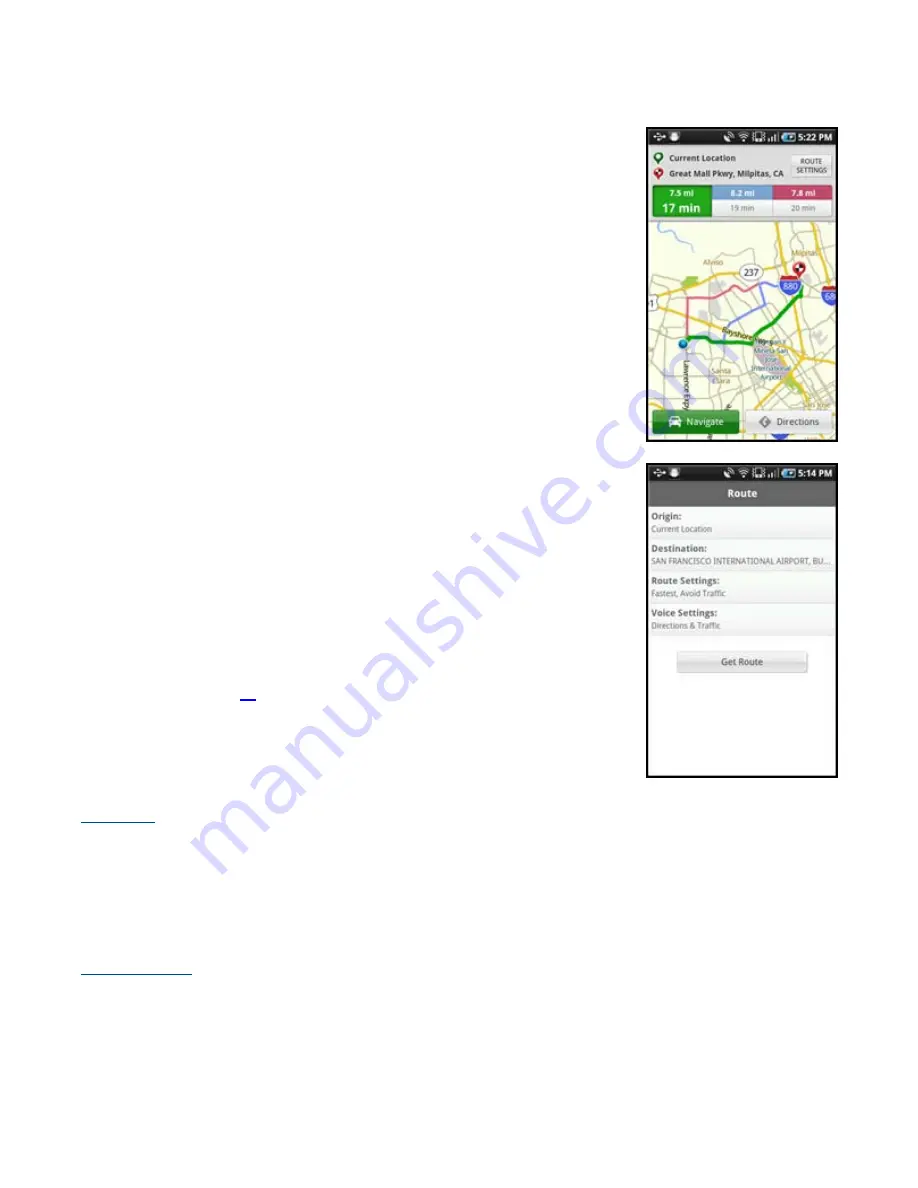
Trip Confirmation Screen
Moments after you select a Drive To location, the Trip Confirmation screen
appears. AT&T Navigator calculates the optimal route(s) to your destination,
offering up to three route alternatives for your trip.
Editing Your Route
AT&T Navigator assumes that you want to start from your current location, but you
can edit your route.
1. Choose
the
Route Settings
box at the top-right of the Trip Confirmation
screen for editing options.
2. After you have customized your options, choose
Get Route
to get
directions.
NOTE:
You can also make adjustments to your route settings in Menu >> Settings
>> Navigation (see page
61
for details).
Edit Origin
The option lets you choose a street address other than your current location from which to start your route.
1. Choose
the
Origin
field on the Route screen.
2. Choose a new starting point.
Edit Destination
This option lets you change your destination to a different street address.
1. Choose
the
Destination
field on the Route screen.
2. Choose a new ending point for the trip.
© 2011 TELENAV, INC.
PAGE 29 OF 71






























