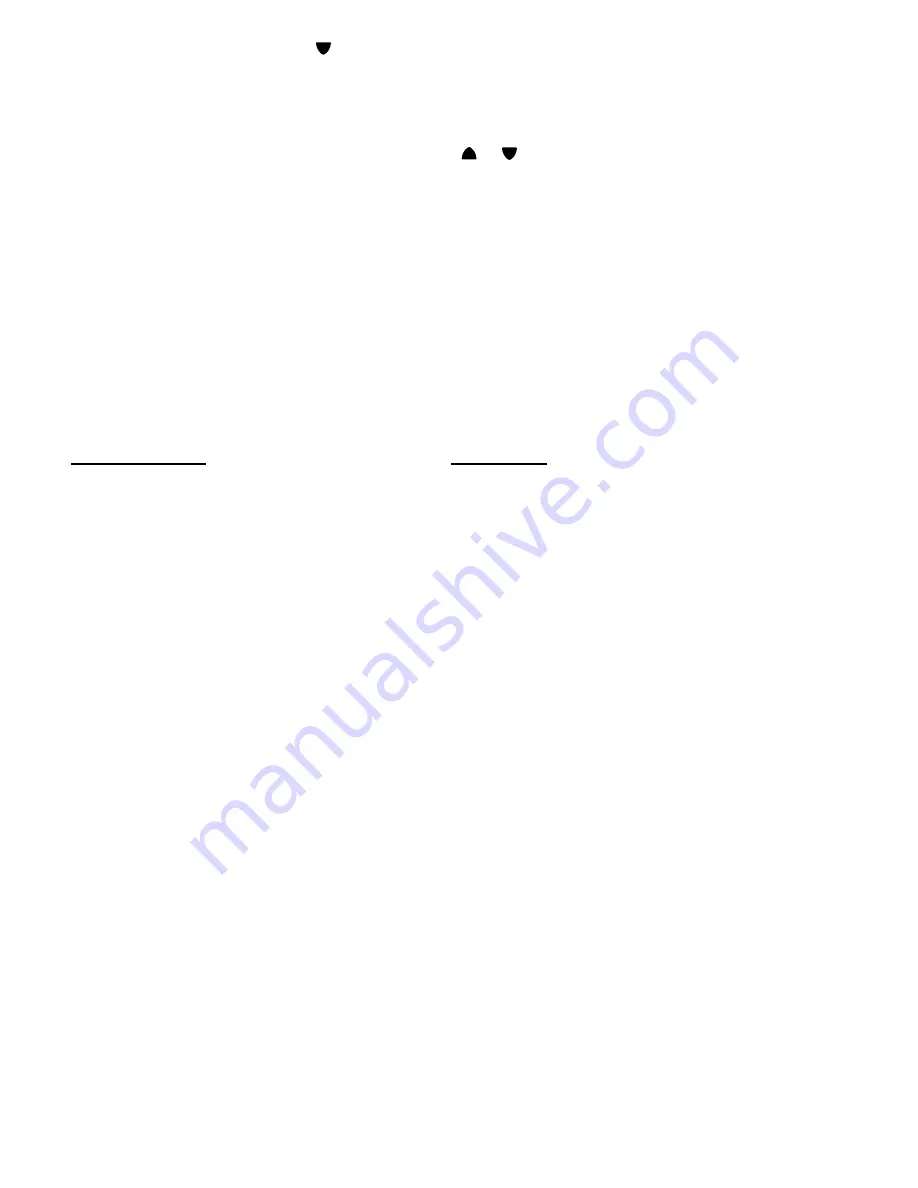
Note: If the Caller ID number is 10 digits, press OK button once, the unit will insert “1” before the Caller
ID number automatically. You can press
button to select insert “1” or not. Press OK again, the
speakerphone will turn on automatically and dial the display number.
Copy from the Caller ID to the Phone Book
You can copy Caller ID information to the phone book while you are reviewing the Caller ID information.
1. Select the required Caller ID memory location by scrolling
or
buttons.
2. Press and hold MENU button for two seconds, display will show
COPY TO MEMORY?
.
3. Press
OK
button
,
display will show
SAVED!
.
IMPORTANT REVIEW
DO NOT:
• Connect to coin operated telephone systems
• Connect to party line telephone systems
• Connect to electronic key telephone systems
IN CASE OF DIFFICULTY
SITUATION
ACTION
LCD display cannot be seen clearly
Modify the LCD contrast setting
The telephone does not dial
Check that your telephone is connected
to
the
telephone
line
The telephone cannot perform its features
Check that you have the AC adaptor connected
To AC power
CV 200B pendant cannot activate the
Batteries in the pendant might require replacing
Emergency Help System (ClearVoice 200B)
Called party cannot hear well during
Move closer to the telephone and speak in direction of
conversation or during emergency
call
the
telephone
Automatic Voice feature does not work
You might have programmed VOICE OFF in the
menu. Change to VOICE ON or you may have set the
Speaker Volume (located on the side) too low. Move
Speaker
Volume
to
mid
to
high
setting
Talking Caller ID does not work
Check that you have Caller ID also if you do it is
necessary
that
you
have
VOICE
ON
Reset Procedure
Reset the unit by removing the AC power pack from
the AC power, the batteries and the telephone for 20
minutes
and
then
reconnect.
Note:
This
procedure
will not erase any of the #s in memory or the user
recorded
messages
21
Summary of Contents for ClearVoice 100 B
Page 24: ......

















