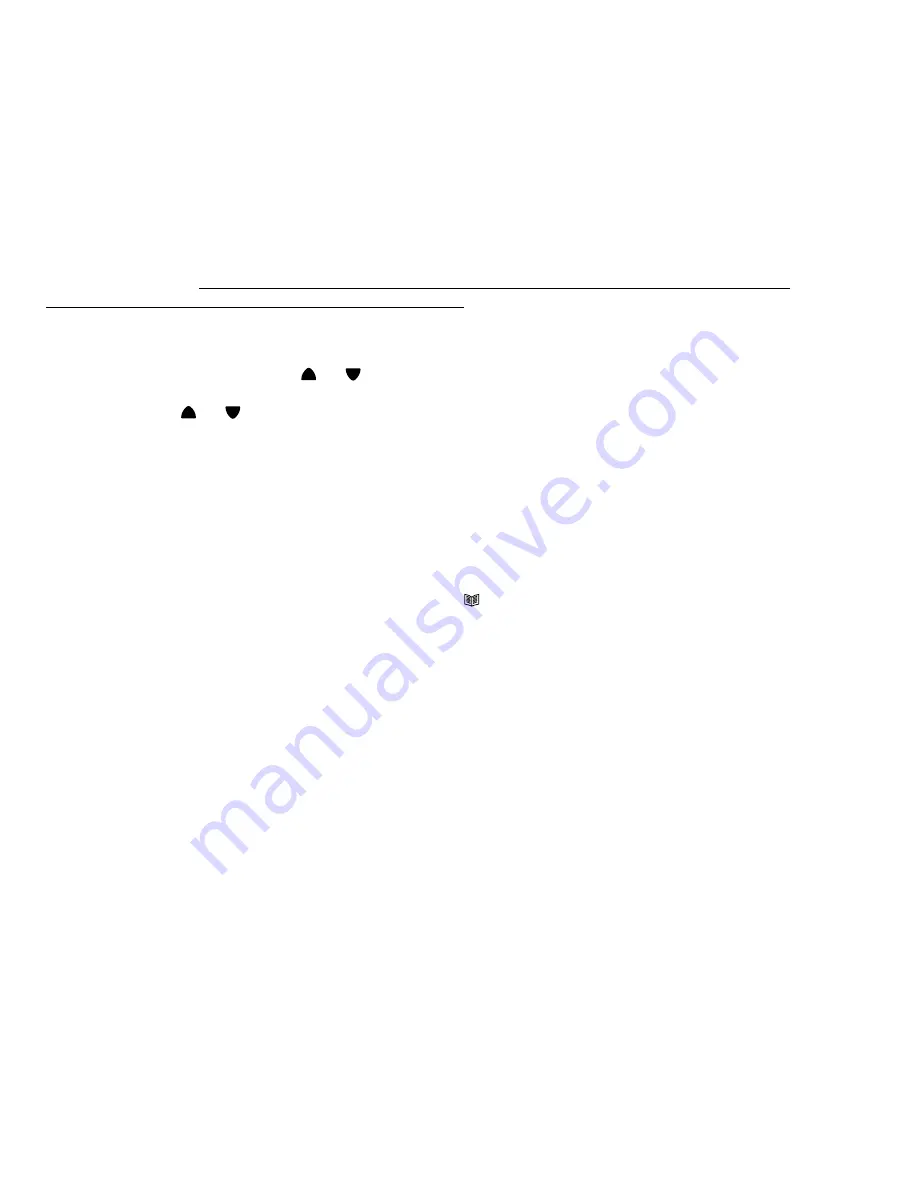
Storing up to 30 telephone numbers in the phone book including emergency nos. to be called in
a
n emergency.
E
ntering Emergency telephone numbers and names:
(for Emergency Help System)
Note: If you have a telephone system where it is may be required to put a pause (P) before dialing a
particular digit press the REDIAL button and a 3.6 second pause will be created. This is also important
if you are using on a PABX or PBX where you insert a pause before and after entering 1,8 or 9,or other
systems where outside line dial tone can be delayed.
1. Press (EXIT) button until
PHONE BOOK
icon is displayed on LCD display and states Phone Book.
2. Press and release the
MENU
button until
STORE NUMBER
is shown and states Store #s to Phone Book.
3. Press the
OK
button. The cursor will flash on the left side of the LCD display in the first position.
4. Enter the required telephone number
(Table 1)
with a maximum of 22 digits using the number pad and
Press
OK
button to confirm, (both the erase feature and pause feature can be used when storing the
Telephone number), telephone numbers are to be entered exactly as you would dial the telephone no.
manually from where the ClearVoice model is to be used.
5. Enter the required name with a maximum of 16 letters. Cursor shown as (I) is all the way on left side of
LCD display……..S
ee Table A below for details (How to enter names in the phone book).
6. Press
OK
button to confirm.The display now shows
EMERGENCY OFF
. Since it is an Emergency
Telephone #, Press a scroll button
or
until it reads
Emergency ON
on LCD display
7.
Press
OK
button.
8. Press a scroll button
or
to desired
Location
…
For example: If it is the 1
st
# to be called, press a scroll
button until it reads 1 on the display, 2 for 2
nd
etc.
9. Press OK button..unit will say “Number Saved” Unit will now say Name Recording For Phone Book
10.
Press and hold down OK button.. you will hear a Beep..speak into unit with Name related to a
telephone #.
Note:To record voice (example ‘this is John’), hold down
OK
button, immediately speak clearly into
microphone after a beep and “VOICE” icon is flashing on LCD display.. Release the button when
you finished or the unit will stop recording after 3 seconds. The voice prompt will then be played
automatically. [Recording the Voice is necessary for the personalized talking Caller ID and talking
phone book feature].
You can repeat steps 1 to 9 to enter more numbers or press
CLIP
(Exit) button to exit
How to enter names in the phone book
The number buttons are also inscribed with letters for entering the name
. By repeatedly pressing the
appropriate button, upper case letters as well as numbers and special characters can be entered.
Overview: Note: In entering a name
Note: The numeric keys 1 thru # can be used as shown in Table I
1
space + & - / 1
2
A B C 2
3
D E F 3
4
G H I 4
5
J K L 5
6
M N O 6
7
P Q R S 7
8
T U V 8
9
W X Y Z 9
0
, . : ; ? 0
*
‘ @ ( ) *
#
$ _ % ! #
TABLE A
Example: To enter the name JIM. Press 5 button until
J
is displayed ........... Wait 2 seconds
Press
4
button
until
I
is shown ................. Wait 2 seconds
Press
6
button
until
M
is shown ................Wait 2 seconds
12
Summary of Contents for ClearVoice 100 B
Page 24: ......
























