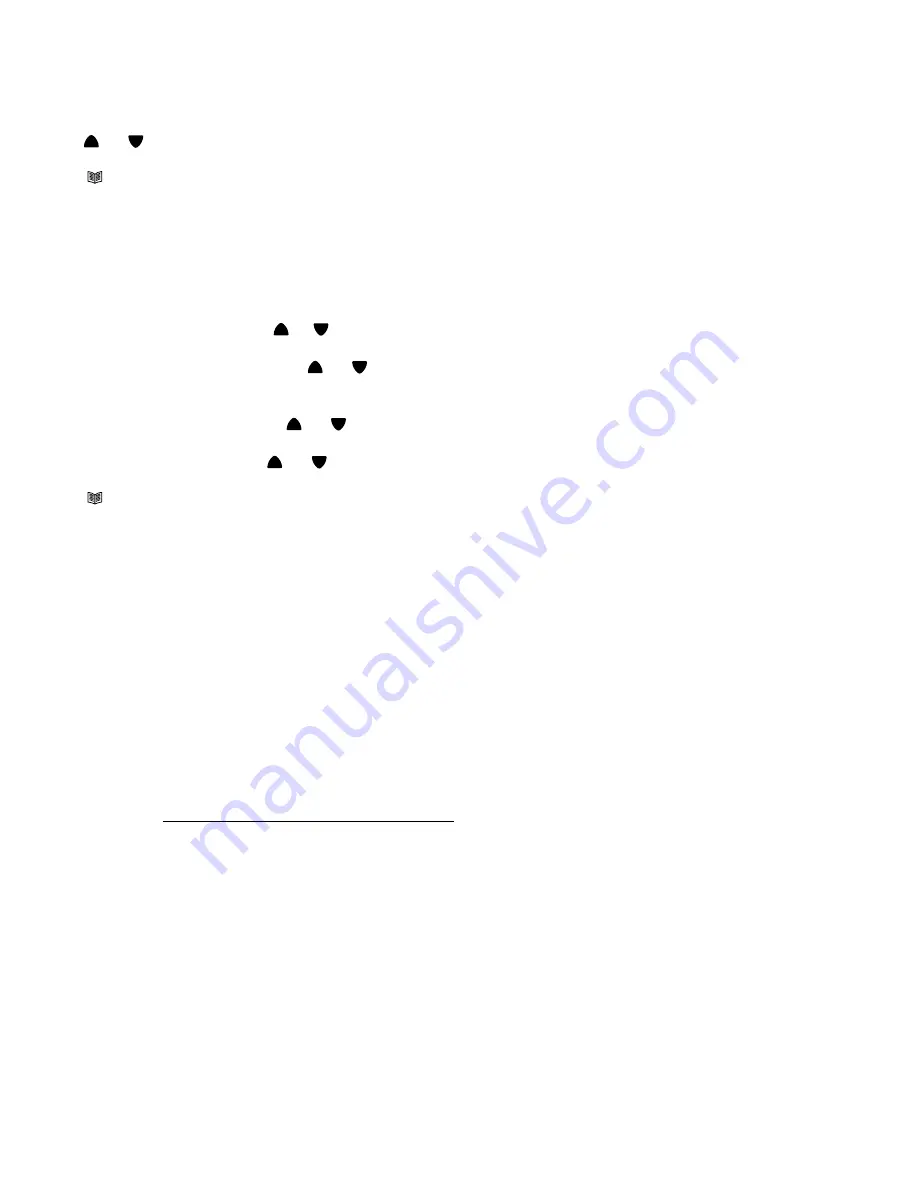
Setting the LCD contrast (If LCD contrast is OK, press Exit button)
Note:depending on the viewing angle of the telephone, the user may want to adjust the LCD contrast:
1. Press and release the
MENU
button. The display shows
LCD CONTRAST
.
2. Press the
OK
button (located upper front left. The display shows the current contrast setting with
values between 1 and 5.
3. Press
or
scroll buttons (upper front right) and scroll to select the desired contrast level.
Press OK button again to accept.
Unit will now say TIME/DATE.
4. Press
CLIP
(Exit) button to exit this set-up mode if you want to bypass TIME/DATE.
Setting the TIME and DATE
Important: If you have subscribed to Caller ID service, please note that some telecom providers, when
sending the Caller ID signal also send the time and date. In this case the telephone will automatically
set its internal clock.
1. Press and release the
MENU
button until
TIME/DATE
is shown.
2. Press the
OK
button. The display shows
ENTER TIME
and the hour digit is flashing.
3. Select the current hour scrolling
or
buttons and scroll to the present hour and confirm with
OK
button. The minutes will now flash in the display.
4. Select the required minutes scrolling
or
buttons and scroll to the present minute.
Press the
OK
button.
The display now shows
ENTER DATE
and the month digit is flashing. .
5. Select the current month scrolling
or
buttons and scroll to the present month.
Confirm with
OK
button. The day will now flash in the display.
6. Select the current day scrolling
or
buttons and scroll to the present date.
Confirm with
OK
button. Unit will say STORE # TO PHONE BOOK.
7. Press
CLIP
(Exit) button to exit this set-up mode if you want to bypass Store #S TO Phone Book
Store #s to Phone Book & Name Recording For Phone
Book
(Emergency Help System and General #s)
Note: The 30 # phone book allows you to enter, display, record the persons name and specify if this a
telephone no. that is to be stored as a # you wish to include in your phone book or a phone # or phone #s
you would also want to call in an Emergency (for detailed information see section on Telemergency Emergency Help
System)
Suggestion: For phone #s to be called using the Emergency Help System we suggest you list them in the sequence
you would like them called as shown below (Telemergency Emergency Help System before starting:
Note: All telephone #s are to be entered exactly as you would dial the telephone # from where the ClearVoice
unit is to be used. Before proceeding please write the Emergency telephone #s in the spaces below
. Note: The
calling sequence will be as below if programmed into the ClearVoice unit.
Location 1 means it is the 1
st
no. To be called, location 2 is the 2
nd
# to be called, etc.
Note: Before entering 911 “if desired” as one of the telephone #s to be called in an emergency, check with your local
911 service to verify the use in your area.
Telemergency Emergency Help System
Location
Name
Telephone #s *
1.
_____________________ ________________
2.
_____________________
________________if
desired
3.
_____________________
________________if
desired
4.
_____________________
________________if
desired
5.
_____________________
________________if
desired
6.
_____________________
________________if
desired
7.
_____________________
________________if
desired
8.
_____________________
________________if
desired
9.
_____________________
________________if
desired
10.
_____________________ ________________if desired
Besides Telephone #, you may also require 1 and/or the Area Code.
TABLE 1
11
Summary of Contents for ClearVoice 100 B
Page 24: ......
























