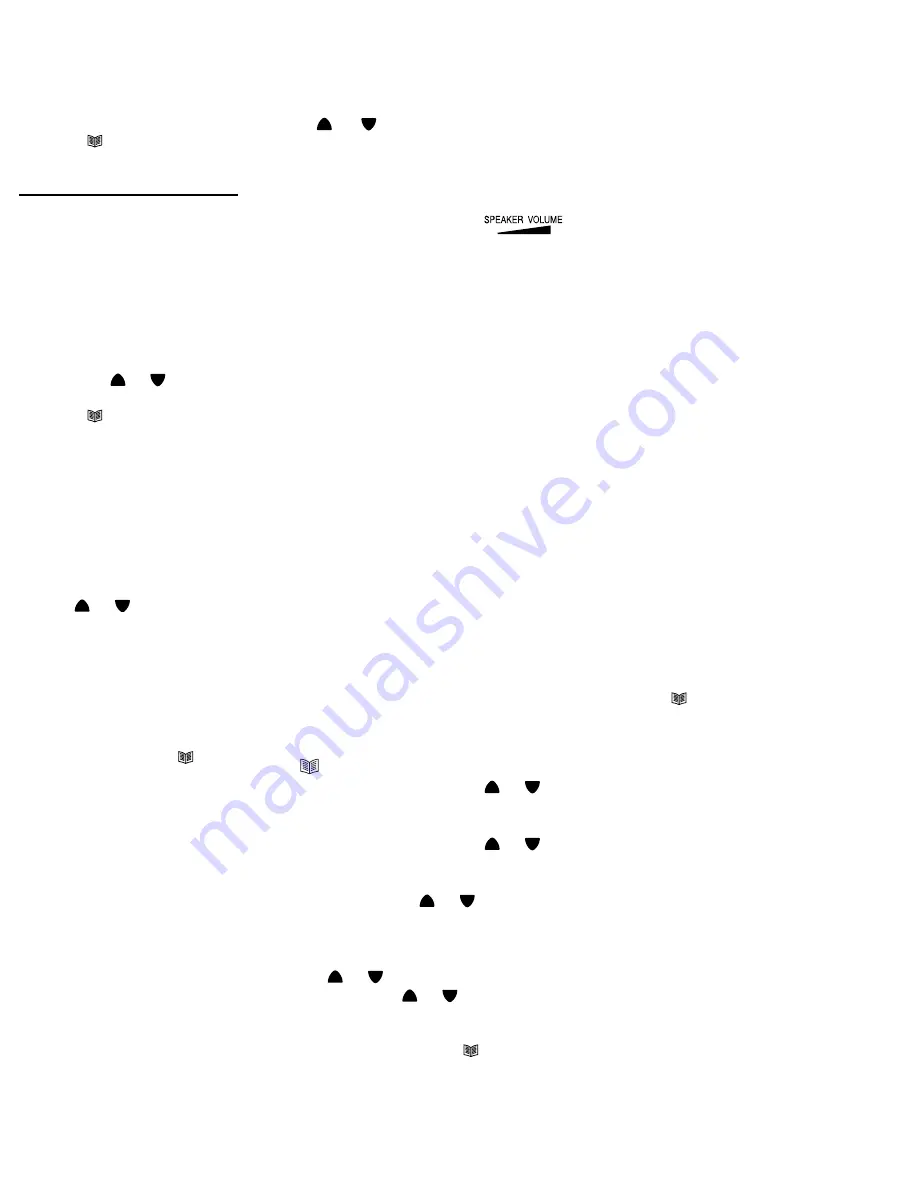
This telephone is able to write on the LCD and to give you a voice guide in two different languages. By
selecting the language the user will automatically select both the voice and the written LCD language.
1. Press and release the
MENU
button until
LANGUAGE
is shown.
2. Press the
OK
button, the display shows
ENGLISH
(for example).
3. Select the desired language scroll the
or
buttons. Confirm with
OK
button. Unit will say Language..
4. Press
CLIP
(Exit) button to exit this set-up mode.
Setting the Voice ON/OFF
(skip this step if you wish to keep the Voice prompts ON)
The telephone is factory preset with all voice features ON
. (To exit, press Exit button)
Note: The volume of the voice features is regulated thought the
slide switch located on the side of
unit.
Important: If using the voice prompts or speakerphone, it is important to slide switch to the middle.
If the user does not wish to hear the voice prompts, this voice feature can be set to OFF. We suggest
that while programming you keep this feature ON.
1. Press and release the
MENU
button until
VOICE
is shown.
2 Press the
OK
button.
3. Scroll the
or
buttons to select between
VOICE ON
or
OFF
and confirm with
OK
button. Unit will
say VOICE ON/OFF.
4. Press
CLIP
(Exit) button to exit this set-up mode.
Recording / Editing / Deleting voice prompt of name of phone book
With caller ID service activated, when an incoming call is received, the unit will display and announce
the caller’s phone number. If the caller’s phone number is stored in the phone book, and caller’s name
will be displayed too.
If the voice prompt is recorded for this phone number, the unit will announce the voice prompt recorded
instead of the caller’s phone number.
1. Press and release the
MENU
button until the
“NAME RECORDING”
is shown.
2. Press the
OK
button. A list of the phone book entries will be display.
3. Sroll
or
buttons to select the list you like to record a voice or name for it.
4. To record or edit the voice prompt, hold down
OK
button. Speak clearly into the microphone after a
beep and “VOICE” icon is flashing. Release the button when you finished or the unit will stop recording
after 3 seconds. The new voice prompt will then be played automatically.
To delete the voice prompt recorded, press
DELETE
button during the voice prompt is playing.
5. Repeat step 3 to 4 to edit or delete more entry or exit the set-up mode by pressing the
CLIP
Exit button
.
To Edit the Phone Book Memory
(All telephone #s including Emergency #s and their location)
1. Press and release
CLIP
(Exit) button,
phone book icon is shown.
2. Select the required location from the phone book by scrolling
or
buttons.
3. Press and hold
MENU
button for two seconds. The display will show
EDIT?
.
4. Press
OK
button, the first digit of the selected phone number will be flash.
5. You can move the cursor to the required position by scrolling
or
buttons. To delete the digit,
press
DELETE
button, or press any numeric key to replace the digit and confirm with
OK
button.
Then the display shows the flashing first letter of the name.
6. Move the cursor to the required position by scrolling
or
buttons. To delete the letter, press
DELETE
button, or press any numeric key to replace the name, and confirm with
OK
button,
“
EMERGENCY ON or OFF
” is shown.
7. If the display shows “EMERGENCY OFF”, and you want to change it as an emergency’s call dial out,
select “EMERGENCY ON “ by scrolling
or
buttons, and confirm with
OK
button, now “
LOCATION”
is shown. Select the required location by scrolling
or
buttons and confirm with
OK
button, if the
location is in use, now display shows
OVERWRITE?
, confirm with
OK
, “
SAVED!
” is shown.
• If you select “EMERGENCY OFF” and confirm with
OK
, “
SAVED!
” is shown.
8. You can repeat step 2 to 7 to edit more numbers or press
CLIP
(Exit) button to exit.
15
Summary of Contents for ClearVoice 100 B
Page 24: ......









































