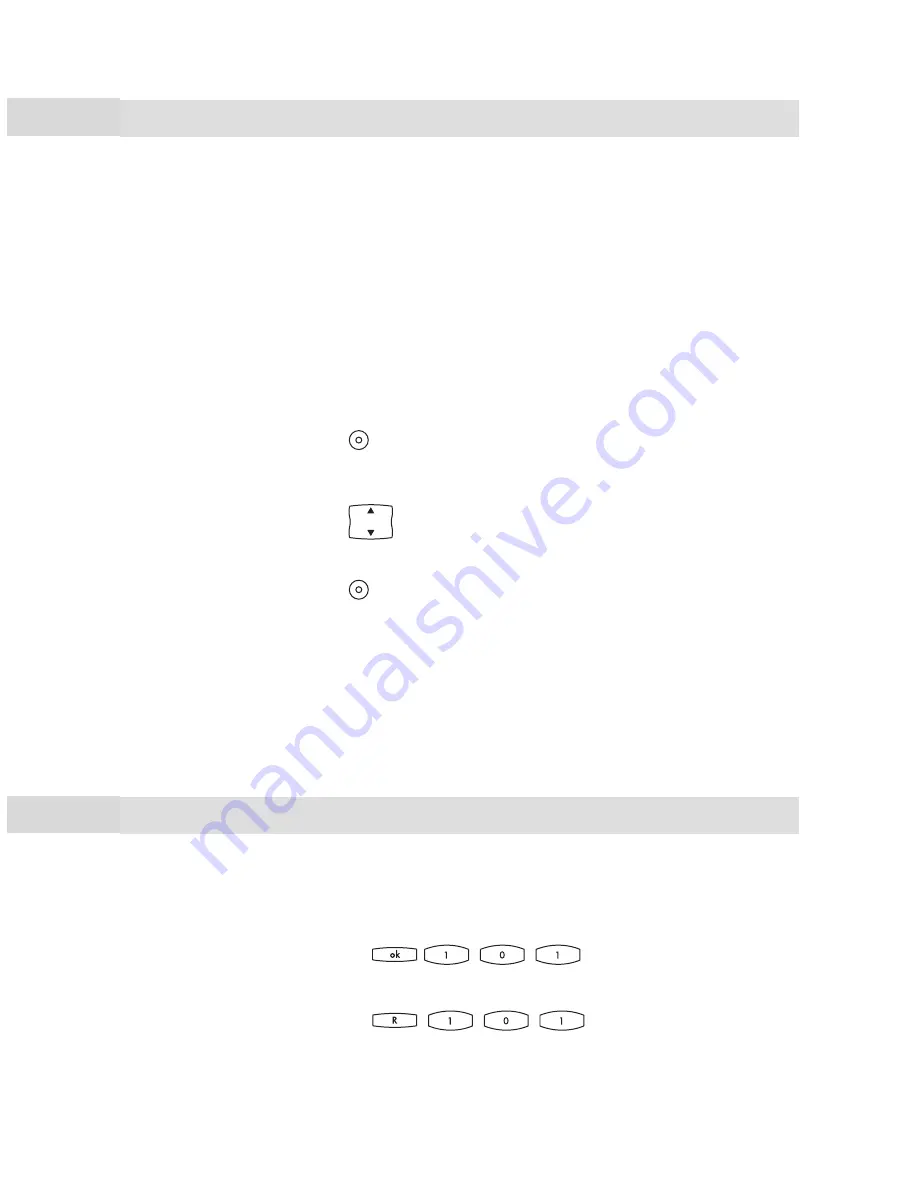
Making Calls
Special Calls/Functions
59
A doorbell is signalled to your call key and appears in the dis-
play.
... opening the door while the handset is on hook
H
Lift the handset.
To open the door, select the
Door opener
menu item in the
MenuCard displayed.
… opening the door during a call
G
If the doorbell signal is triggered during a call, you will hear
the call-waiting tone.
Press the call key to which the door call is being signalled.
This puts your first call on hold and connects you to the visitor at
the door.
To open the door, select the
Door opener
menu item
in the MenuCard displayed.
Press the call key again.
G
You are now reconnected to the subscriber you put on hold.
Note:
The door opener menu item is not dependent on an
entrance intercom call. The door opener function controls a
switching contact in your system which can also be con-
nected to other devices. Consult your system administrator
for further details.
Calling the Entrance Intercom
If your system is connected to an entrance intercom, you can
use it as follows to speak with a visitor:
H
In an enquiry call:
G
If you are operating a “DoorLine“ entrance intercom, use the fol-
lowing code procedure to speak with a visitor:
Doorbell, Door Opener
Entrance Intercom Calls
Summary of Contents for T-Comfort 630
Page 1: ...T Comfort 630 730 830 Systemtelefon User Guide...
Page 2: ......
Page 117: ...Notes 113 Notes...
Page 118: ...114 Notes Notes...
Page 119: ......
Page 120: ...As of 01 05 2007 Deutsche Telekom AG T Com Zentrum Endger te Postfach 20 00 53105 Bonn...
















































