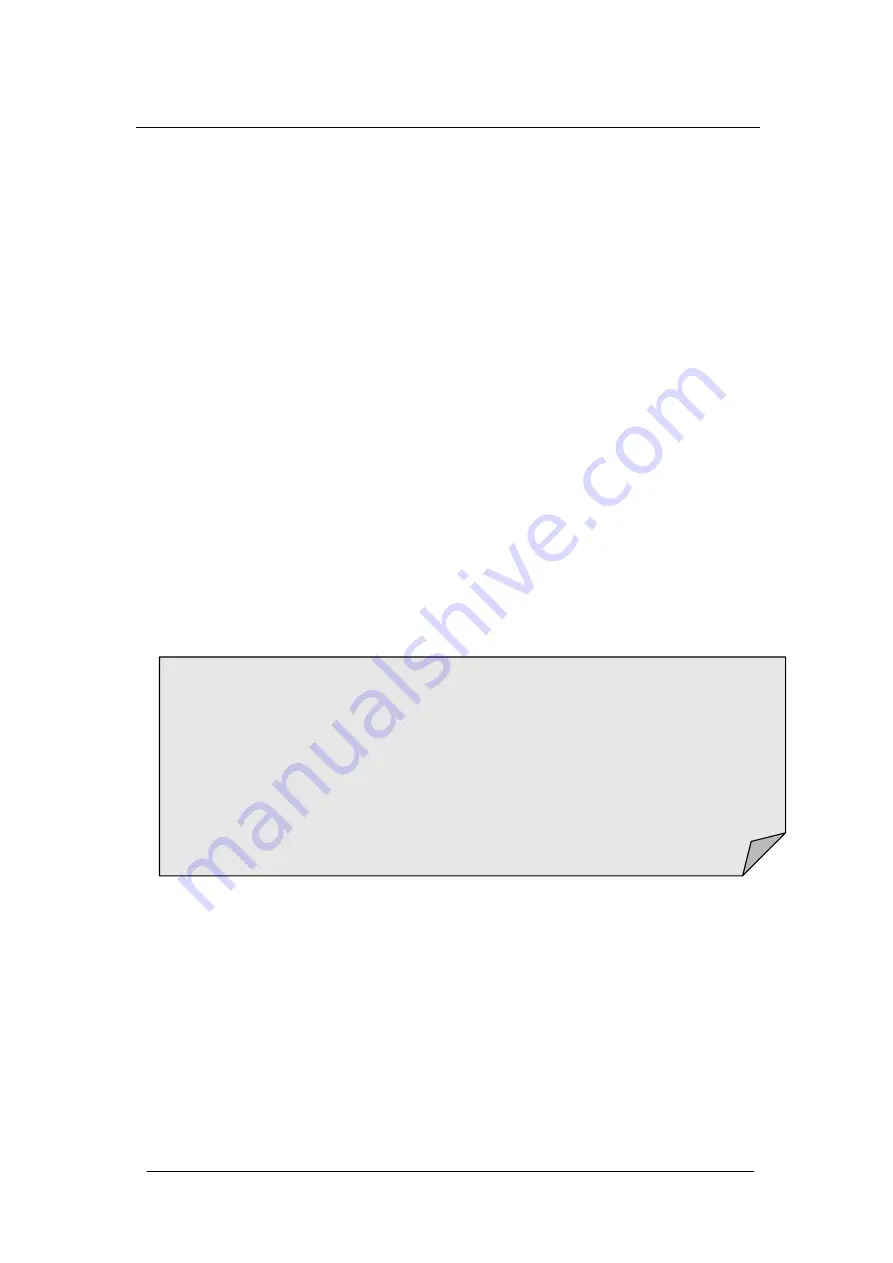
92
1. How to Set Limits
Select
【
High
】
,
【
Low
】
,
【
Center
】
or
【
Span
】
and then switch to the
needed digit using the Left or Right Direction keys and input the numerical
value by selecting the Up and Down Direction keys.
2. Unit
The unit of Limits is decided by the current measurement function.
3. Notes
•
When the reading is lower than the set lower limit, the colour of the
main display will switch from blue to red.
•
When the reading is higher than the set higher limit, the colour of the
main display will switch from blue to red.
•
When the reading is lower or higher than the set limits, the Beeper will
beep once. (The beeper is turned on.)
The range of Limits function:
•
The Limits range is -120% ~ +120% of the current measurement
range.
•
The upper limit value should be always bigger than the lower limit
value.
•
The upper and lower values are stored in volatile memory. They will be
set to default values when the power is initially turned on.
Summary of Contents for T3DMM6-5
Page 1: ...User Manual T3DMM6 5 Digital Multimeter T3DMM6 5 SC Digital Multimeter ...
Page 18: ...17 Appearance and Size Diagram 1 4 Appearance and Size ...
Page 26: ...25 User Interface Diagram 1 9 User Interface Measurement Measurement ...
Page 29: ...28 Temperature Measurement For RTD and thermcouple sensors ...






























