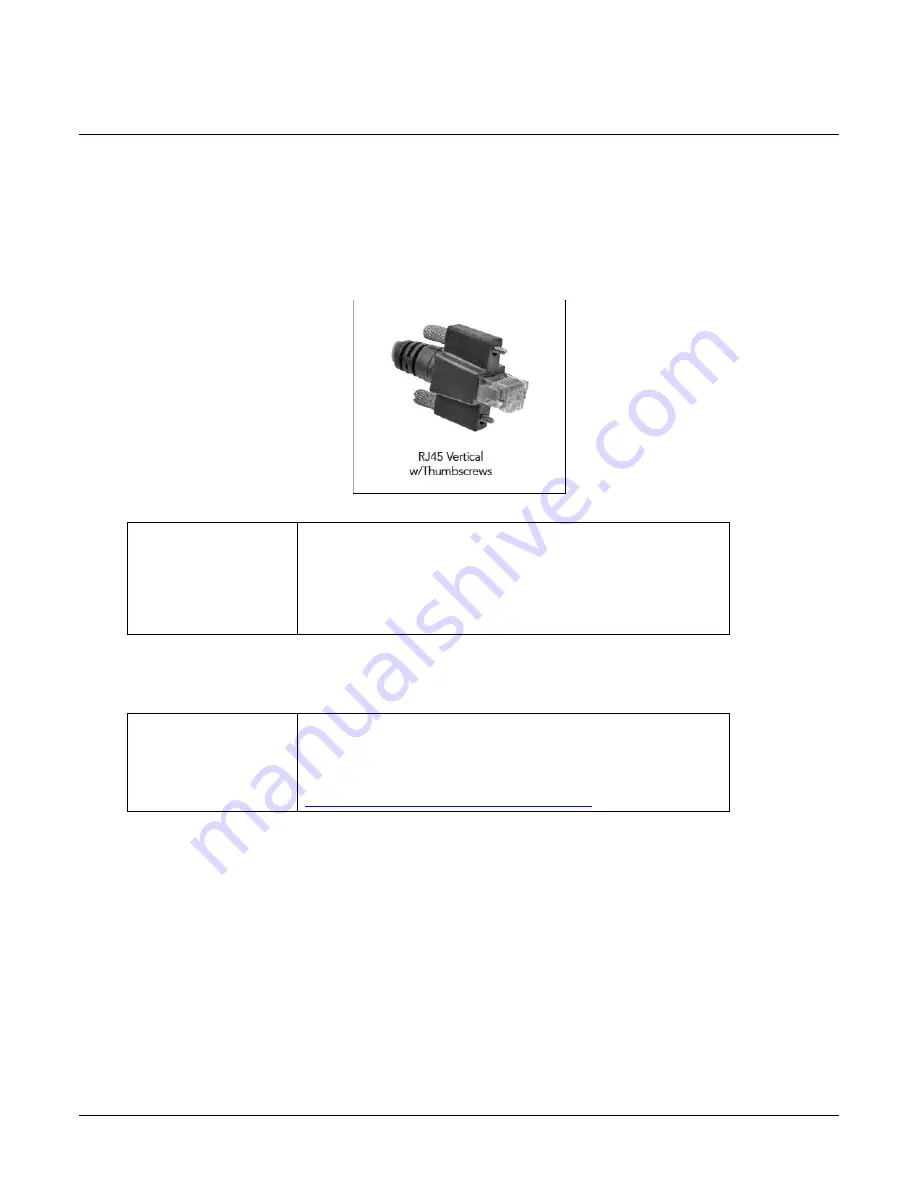
108
•
Additional Reference Information
Nano Series GigE Vision Camera
Ruggedized RJ45 Ethernet Cables
Components Express Inc. has available industrial RJ45 CAT6 cables that on one end have a molded
shroud assembly with top/bottom thumbscrews, while the other end is a standard RJ45 (one
example shown below). These cables are recommended when Nano is installed in a high vibration
environment. All Nano versions support this secure Ethernet cable. Review their catalog for all
available versions of vertical thumbscrew RJ45 cable sets.
All cables made in
U.S.A. – all cables
RoHS compliant.
CAT6 certified
(tested for near end / far end crosstalk and return loss).
IGE-3M (3meters)
IGE-10M (10meters)
IGE-25M (25meters)
IGE-50M (50meters)
IGE-100M (100meters)
Components Express Cable Assemblies
For Information
contact:
Components Express, Inc. (CEI)
10330 Argonne Woods Drive, Suite 100
Woodridge, IL 60517-4995
Phone: 630-257-0605 / 800.578.6695 (outside Illinois)
Fax: 630-257-0603
http://www.componentsexpress.com/












































