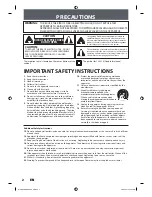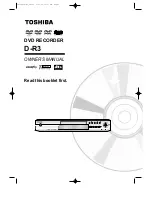User Manual — TeleCorder with UpCorder Software —
V 2.17-B-US
5
Connect audio sources for channels one and two using the left jack, as with instructions for the two
channel TeleCorder (see page 4 “a”), and channels three and four to the right jack in a similar manner.
The UC-04B is supplied with two of the MTJ-S2 splitters to provide individual jacks for each input and
four T-18 cable sets for connecting to phone lines.
If connecting to telephone sets where a channel will be recording all conversations on a particular
phone regardless of what line they are using, instead of recording from a phone line where all conversations
on the line will be recorded regardless of which phone is using the line, you should make connections to the
phone using adapters such as the Omnicron TSA-3LM or TSA-SLM or by directly connecting to the
earpiece audio connections inside of the phone (both sides of a conversation are present at the earpiece).
If it is not convenient or possible to install using standard modular jacks, identify the pair of wires for
each line or audio source and connect in parallel to each individual input on the TeleCorder.
With bundled phone wiring, you must first identify the line pairs among the wiring cables and then
connect
the
wires
from
the
TeleCorder
inputs
to
these pairs.
Equipment
and
wiring
diagrams
may
be
required
to expedite proper installation. Check with your phone or wiring provider for assistance as needed.
3. Power Connection
TeleCorders without built-in hard drives (UC-02B and UC-04B), are powered from your PC via the
USB cable. No additional power connections or adapters are used. When connected to your PC via the USB
cable, it is ON when your PC is ON, and OFF when your PC is OFF. It will not record conversations unless
it is connected to your PC and the UpCorder software is active on your PC. The blue power ON light will
be lit and channel activity lights will indicate active channels.
4. Installing UpCorder Software on a PC (Win98/2000/ME/XP)
Install UpCorder software from the CD included with
your recorder prior to connecting the supplied USB cable
from the recorder to the USB port on your computer.
Insert the CD into the CD drive on your PC. If it does
not auto run to show the install procedure, look at files on the
CD using file manager and open the “SetUpCorderUS.exe”
file. Follow on-screen instructions. If your PC is running
WinXP, you may be asked for Microsoft signature (screen
shot at right). Select continue until installation is finished.
The UpCorder program for your TeleCorder will now be
installed in your computer, be listed under
Programs, be in Control Panel add/remove
programs, and there should be an icon on the desktop for the UpCorder software (image at left). If
you would like the TeleCorder to automatically run and start recording when the computer is powered ON,
place (drag) a copy of the UpCorder icon into the Startup folder of your PC.
5. Connecting TeleCorder to a PC
Connect the supplied USB cable (photo at right) from the USB
port on the back of the TeleCorder to a USB port on your computer.
The first time you connect the TeleCorder to your computer, your PC
should display “New Hardware Found — USB TeleCorder” message,
search for and install the required driver software (FTDIFTD2XX.dll).
A “Blue” LED on the front of your TeleCorder will light to show
that it has power.
If connecting a TeleCorder to a PC that was previously used with
a different TeleCorder, you may receive a pop-up message telling you
that it has “Found New Hardware. The file ‘FTD2XX.sys’ on