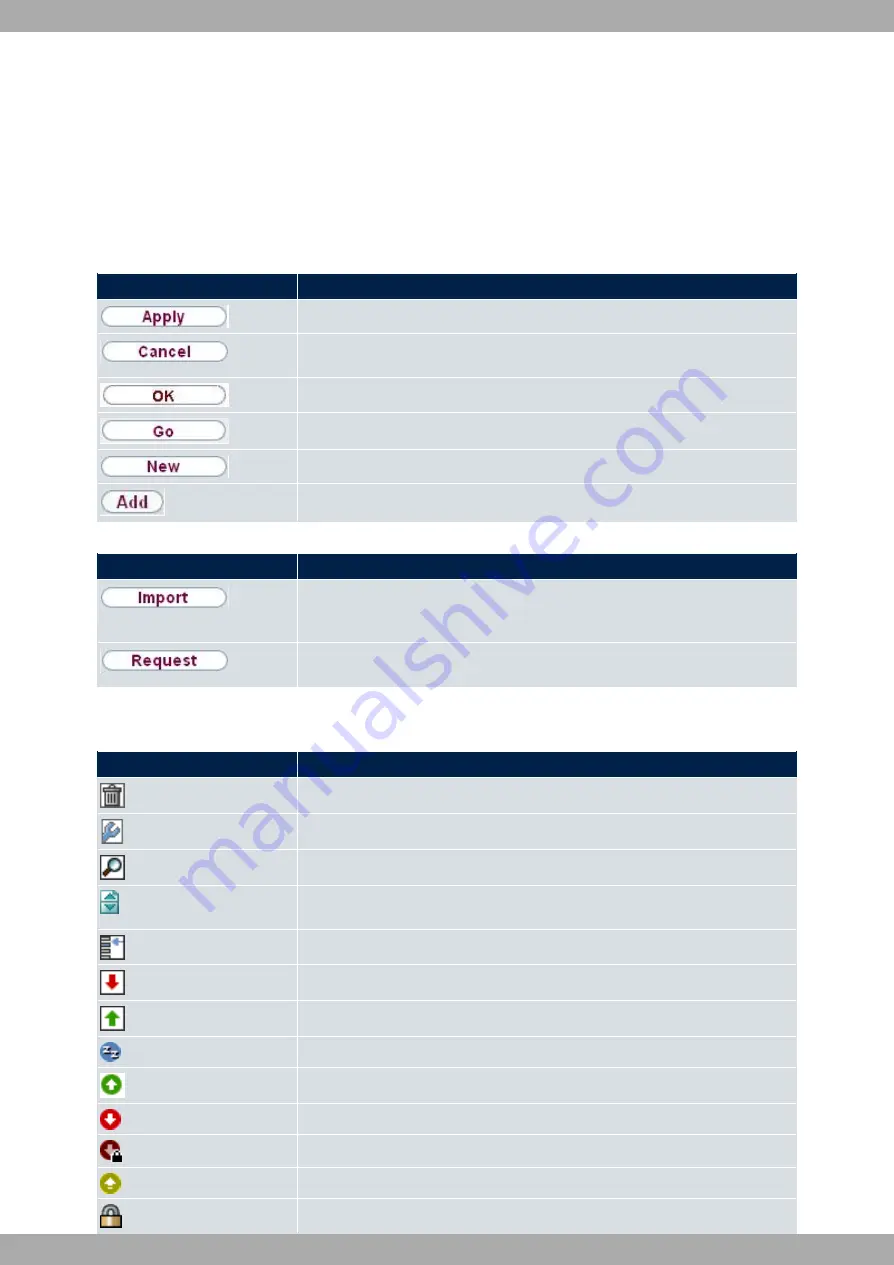
Main configuration window
The sub-menus generally contain several pages. These are called using the buttons at the top of the main window. If
you click on a button, the window is opened with the basic parameters. You can extend this by clicking on the Ad-
vanced Settings tab, which displays the additional options.
Configuration elements
The following buttons trigger the actions you can perform when configuring your device with GUI:
GUI buttons
Button
Position
Updates the view.
If you do not want to save a newly configured list entry, cancel this and any set-
tings made by pressing Cancel.
Confirms the settings of a new entry and the parameter changes in a list.
Immediately activates the configured action.
Calls the sub-menu to create a new entry.
Inserts an entry in an internal list.
GUI buttons for special functions
Button
Position
In the System Management->Certificates->Certificate List menu and the Sys-
tem Management->Certificates->CRLs menu, this button activates the sub-
menus for certificate configuration or CRL imports.
In the System Management->Certificates->Certificate List menu, this button
activates the sub-menu for certificate configuration.
Various icons indicate the following possible actions or statuses:
GUI symbols
Symbol
Position
Deletes the list entry.
Displays the menu to change the settings of an entry.
Displays the entry details.
Moves an entry. A combo box opens and allows you to select the list entry in front
of/after which a given entry is going to be placed.
Creates another list entry first and opens the configuration menu.
Sets the status of the entry to Inactive.
Sets the status of the entry to Active.
Indicates "Dormant" status for an interface or connection.
Indicates "Up" status for an interface or connection.
Indicates "Down" status for an interface or connection.
Indicates "Blocked" status for an interface or connection.
Indicates "Going up" status for an interface or connection.
Indicates that data traffic is encrypted.
Teldat SA
6 Access and configuration
APR222ac
25






















