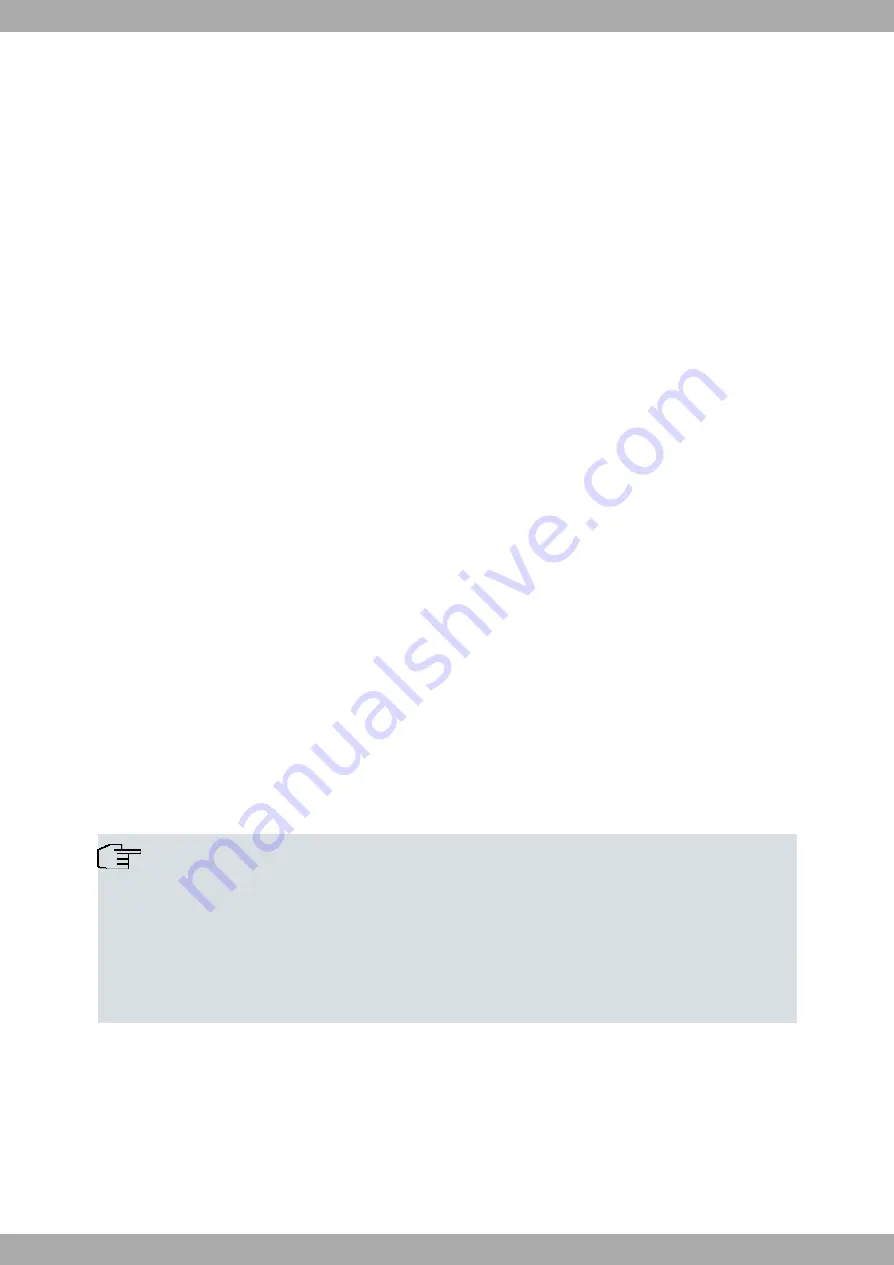
Chapter 3 Basic configuration
To configure the basic settings in your device, use Dime Manager (IP address assignment) and GUI (other configur-
ation steps).
A step-by-step explanation is included below. A detailed online help system gives you extra support.
This user guide assumes you have the following:
• Basic knowledge regarding network structures.
• Knowledge of basic network terminology, such as server, client and IP address.
• Basic knowledge on how to use Microsoft Windows operating systems.
3.1 Presettings
3.1.1 Preconfigured data
There are three ways in which you can access the device to perform configuration tasks:
(a) Dynamic IP address
In ex works state, your device is set to DHCP client mode. This means that, when connected to your network, an
IP address will automatically be assigned whenever a DHCP server is run. You may use this IP address
(assigned by the DHCP server) to access your device for configuration purposes. For information on how to de-
termine the dynamically assigned IP address, please see your DHCP server documentation.
(b) Fallback IP address
If you do not run a DHCP server, you can connect your device directly to your configuration PC and access it us-
ing the following fallback IP configuration (already predefined):
• IP Address:
192.168.0.252
• Netmask:
255.255.255.0
Make sure that the PC has a suitable IP configuration (see
on page 8).
(c) Assigning a fixed IP address
You can use Dime Manager to assign a new IP address and the required password to your device.
Note
Please note:
If, to set the basic configuration, your device has obtained a dynamic IP address from a DHCP server,
the fallback IP address (192.168.0.252) will be automatically deleted.
On the other hand, if you set up a device connection over the fallback IP address (192.168.0.252) or
use Dime Manager to assign an IP address, you will only be able to access your device over this IP
address. This means that the device will no longer obtain a dynamic IP configuration over DHCP.
Use the following access data to configure your device in an ex works state:
• User Name:
admin
• Password:
admin
3 Basic configuration
Teldat SA
6
APR222ac











































