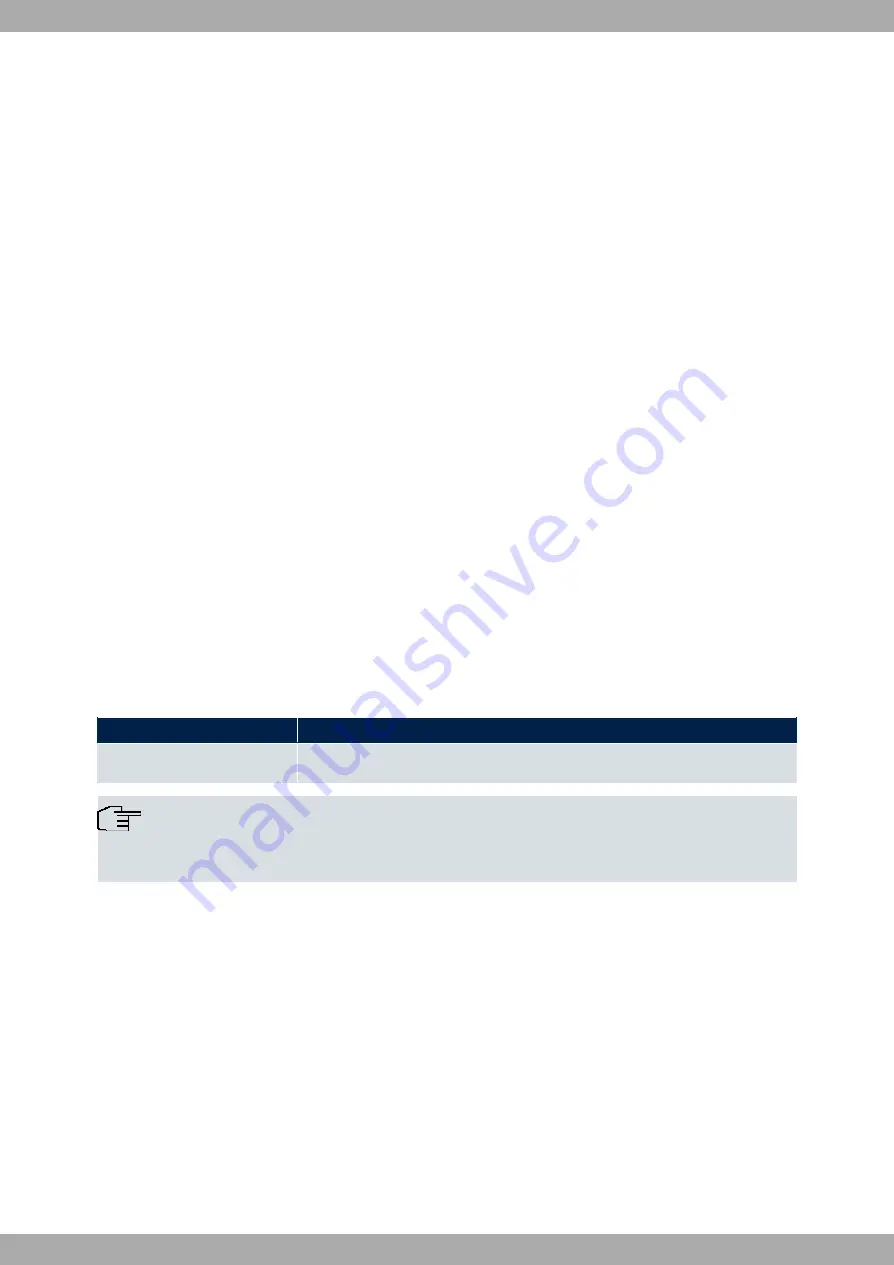
GUI (Graphical User Interface)
Log in via the HTML surface as follows:
(1)
Enter your user name in the User field of the input window.
(2)
Enter your password in the Password field of the input window and confirm with Return (or click on the Login
button).
The GUI status page opens in the browser.
SNMP shell
Log into the SNMP shell as follows:
(1)
Enter your user name (e.g. admin) and confirm with Return.
(2)
Enter your user password (e.g. admin) and confirm with Return.
Your device logs in at the input prompt, e.g.
w2002t-n:>
. The login was successful. You are now in the SNMP
shell.
To leave the SNMP shell after completing the configuration, enter exit and press Return.
6.3 Configuration options
This chapter offers an overview of the various tools you can use to configure your device.
You can configure your device using:
• GUI
• An assistant.
• SNMP shell commands.
The configuration options available to you depend on the type of device connection:
Types of connections and configurations
Type of connection
Possible types of configuration
LAN
Assistant, GUI, shell command.
Note
To change the device configuration, you must log in with the admin user name. If you do not know the
password, you cannot make any configuration settings. This applies to all types of configuration.
6.3.1 GUI for advanced users
GUI is a web-based graphic user interface that you can use on any PC with an up-to-date web browser via an HTTP
or HTTPS connection.
GUI allows you to perform all configuration tasks easily and conveniently. It is integrated in your device and is avail-
able in English. Other languages may be available for download from
and installed on your device.
The settings you carry out using GUI will take effect upon pressing the OK or Apply menu buttons. You do not have
to restart the device.
If you finish and want to save your settings as the boot configuration to be loaded when you reboot your device, click
on the Save configuration button.
You can also use GUI to monitor the critical operating parameters of your device.
Teldat SA
6 Access and configuration
APR222ac
21


























