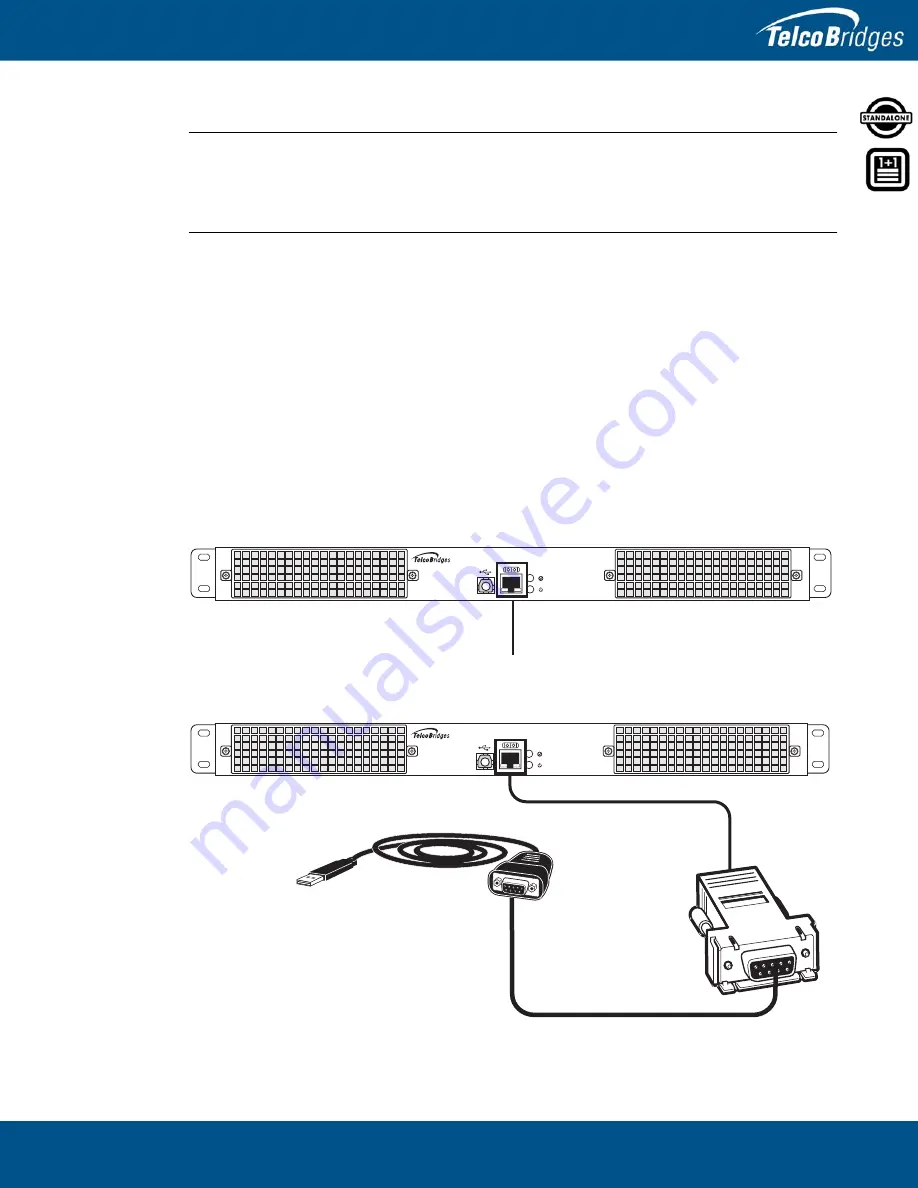
43
Initial System Configuration
3.2
Connecting to the Serial Port of the 800 Series Gateway
Note
The default IP addresses for the management ports are located in the “Important Notice”
sheet received with the shipment. MGMT ports are configured in bonding.
If you do not know the default IP address, go to
Gateway Management Port IP Address” on page
The serial port interface enables administrators to perform management tasks on the 800 series
gateway.
To connect to the serial port of an 800 series gateway:
1.
Connect one end of a CAT5 RJ-45 (male-male) cable to the
T
media serial adapter (both supplied
with unit). Connect the DB9 to RJ-45 to the serial port of the computer and the other end of the
CAT5 RJ-45 (male-male) cable to the serial port (labeled 10101) of the 800 series gateway as
shown in figure
A.2 “Tmedia Serial Adapter Wiring Diagram” on
52 for a RJ-45 pin out description.
2.
If your computer’s serial port features a DB9 connector, use the
T
media serial adapter supplied
with your 800 series gateway. If your computer's serial port features a USB connector, you will need
to provide a USB to DB9 adapter. Refer to figure
Figure
3.2
Computer to 800 Series Gateway Serial Port Connection
Figure
3.3
Conceptual View of a Serial Connection from the 800 Series Gateway to a Computer
Serial port to the computer
Strai
g
ht
Ethernet
Cable
Tmedia
Serial
Adapter
DB9 to
USB Device
To Computer
Summary of Contents for 800 1+1 series
Page 1: ...Installation Guide 800 Series Gateway Standalone 800 Series Gateway 1 1 October 26 2015...
Page 37: ...31 Installing the Equipment 3 Once you confirm the changes a progress page is displayed...
Page 46: ...800 Series Standalone and 800 Series 1 1 System Installation Guide 40...
Page 54: ...800 Series Standalone and 800 Series 1 1 System Installation Guide 48...










































