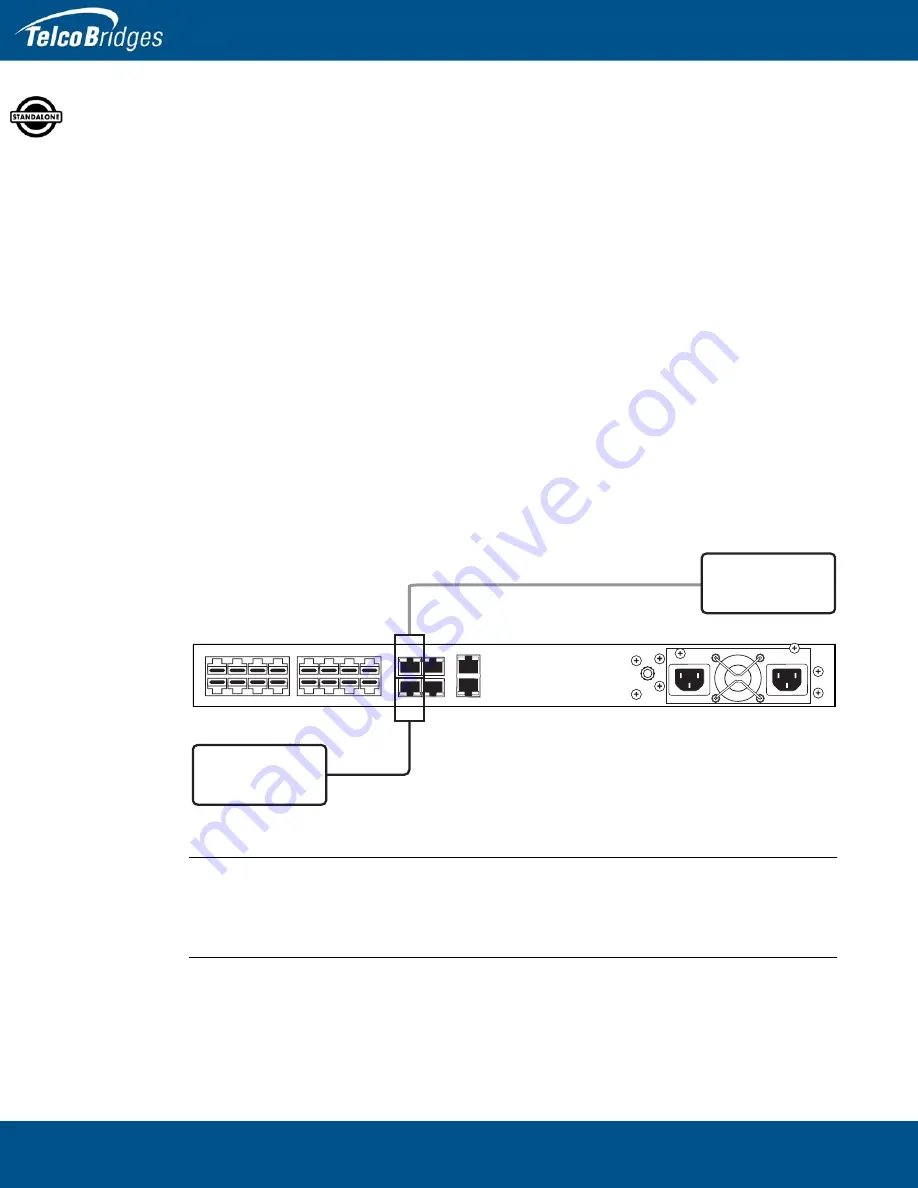
800 Series Standalone and 800 Series 1+1 System Installation Guide
14
2.4.1
Connecting to the 800 Series Gateway Management Interface
The 800 series gateway provides redundant management interfaces enabling administrators to perform
management tasks on the 800 series unit.
Prerequisites
To communicate with the management interface, the following is needed:
•
One or two CAT5 Ethernet cable with RJ45 male-male terminations.
Interconnections
The 800 series gateway provides redundant management interfaces each using one gigabit Ethernet
network link, as shown in
14.
To communicate with the management interface:
1.
Connect the supplied CAT5 Ethernet cable to the port labeled “MGMT0” at the rear of the 800
series gateway. Connect the other end of the same CAT5 cable to the first gigabit Ethernet switch.
2.
If your system employs a second gigabit Ethernet switch for redundancy, connect a second CAT5
Ethernet cable to MGMT1 at the rear of the 800 series gateway. Connect the other end of the same
CAT5 cable to the second gigabit Ethernet switch.
Figure
2.2
Management
Interface
Note
The default IP addresses for the management ports are located in the “Important Notice”
sheet received with the shipment. MGMT ports are configured in bonding.
If you do not know the default IP address, go to
Gateway Management Port IP Address” on page
Mana
g
ement Interface 1
Gi
g
abit
Ethernet Switch 2
15
14
13
12
10 11
8
9
3
2
0
7
6
5
4
1
MGMT0
MGMT1
ETH0
ETH1
VOIP0
VOIP1
Gi
g
abit
Ethernet Switch 1
Mana
g
ement Interface 2
Summary of Contents for 800 1+1 series
Page 1: ...Installation Guide 800 Series Gateway Standalone 800 Series Gateway 1 1 October 26 2015...
Page 37: ...31 Installing the Equipment 3 Once you confirm the changes a progress page is displayed...
Page 46: ...800 Series Standalone and 800 Series 1 1 System Installation Guide 40...
Page 54: ...800 Series Standalone and 800 Series 1 1 System Installation Guide 48...






























