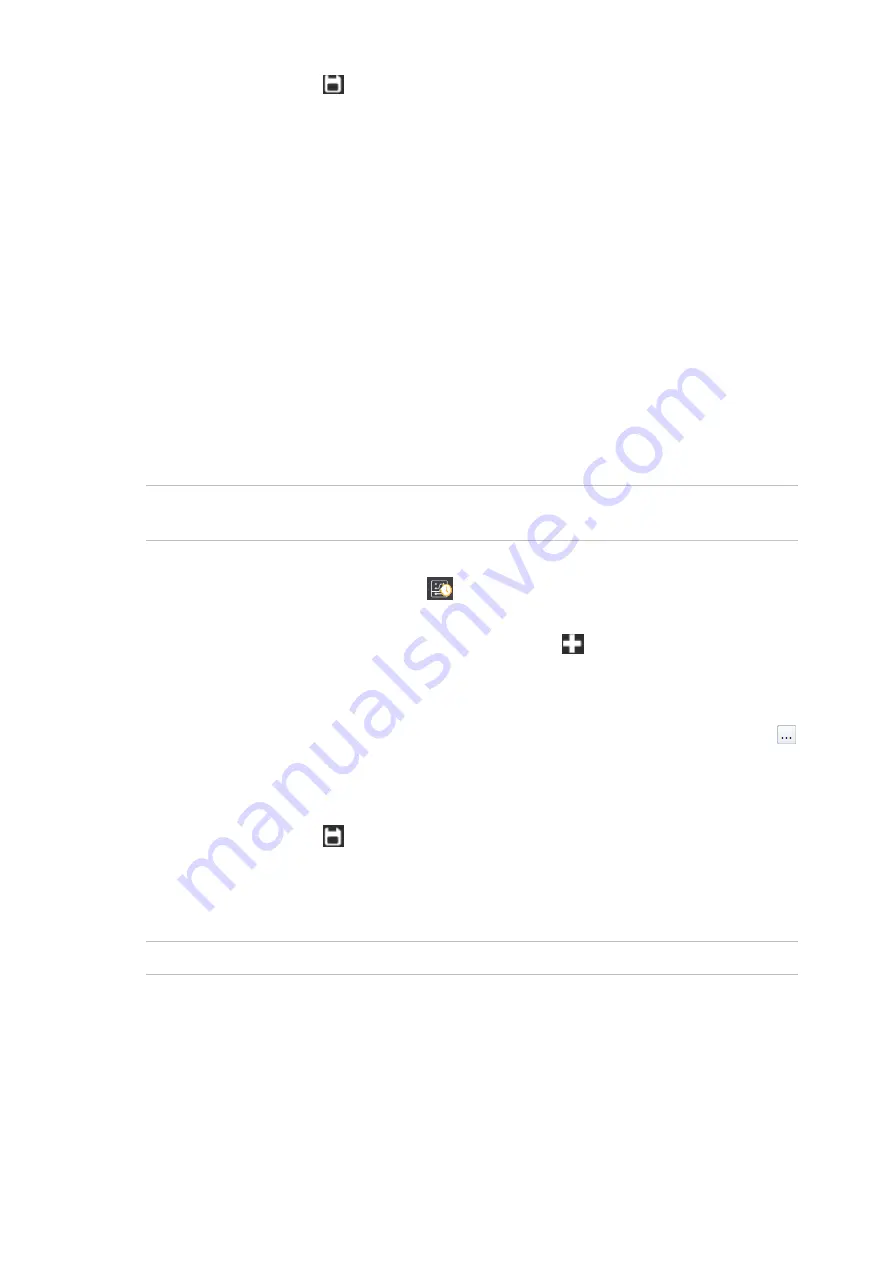
6. Click the
Save
button in the toolbar to save the holiday record.
Refer to the
ChallengerPlus Programming Manual
for more information on
holidays. Refer to the
CTPlus Operators Manual
or CTPlus online help for more
information on the Holidays form.
Programming time zones
Time zones can be used in the Network Access Controller for the following:
Door groups
Override time zone and low security time zone (in door access options)
Egress time zone (in door egress options)
In Classic mode, the NAC uses the same time zones as the Challenger
Plus
panel it is connected to.
In the other operating modes, the NAC supports time zones numbered 1 to
2,000.
Note:
Time zone 0 is a 24-hour time zone (always valid) and cannot be edited or
deleted. In CTPlus
it is called “24 Hour”.
To add a panel time zone to a NAC, follow these steps in CTPlus:
1. Click the
Panel time zones
button on the
User access
ribbon tab to
open the Panel time zones form.
2. On the Panel time zones form, click the
New
button in the toolbar to
add a new panel time zone record.
3. Enter a description for the panel time zone in the
Record
description field.
4. Ensure the
Panel
field is set to the NAC. If necessary, click the
Browse
button next to the
Panel
field to select the NAC.
5. On the
Setup
tab, program the
Start time
,
End time
,
Days
, and
Holiday
types
fields as required for the panel time zone.
6. Click the
Save
button in the toolbar to save the panel time zone record.
Refer to the
ChallengerPlus Programming Manual
for more information on panel
time zones. Refer to the
CTPlus Operators Manual
or CTPlus online help for
more information on the Panel time zones form.
Note:
Soft time zones are not applicable to a NAC.
Programming regions
A region is a defined access control area having doors acting as boundaries.
Regions are used by the anti-passback functions to keep track of users. The
system can deny access to a card or PIN belonging to a user when the user is
already assigned to the region.






























