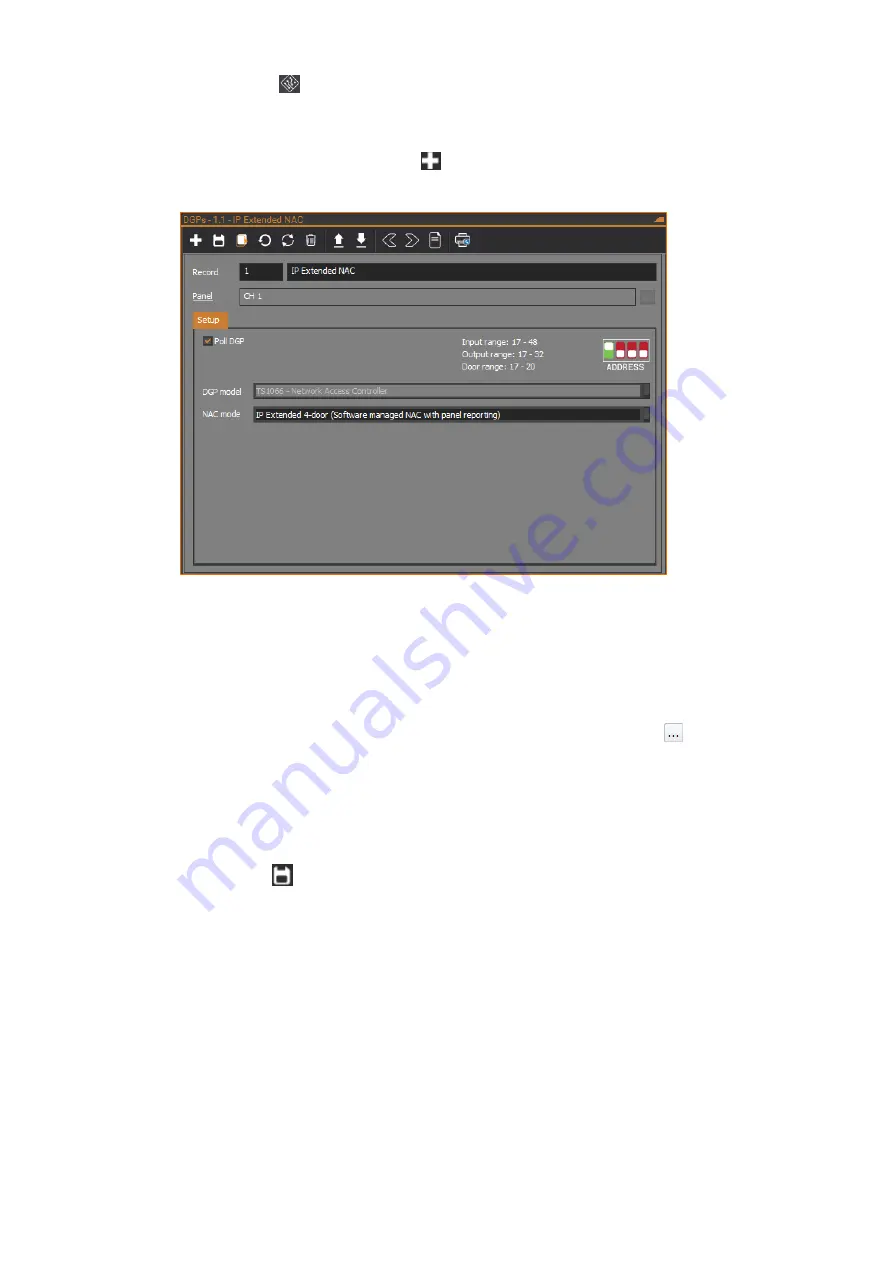
2. Click the
DGPs
button on the
Panel programming
ribbon tab to open
the DGPs form. Note that there is an existing DGP record for the NAC
itself (DGP 16 on the NAC).
3. On the DGPs form, click the
New
button in the toolbar to add a new
DGP record.
4. Enter the number the NAC will be polled as in the
Record
number field (1
to 12 if the NAC is connected to the Challenger
Plus
system LAN 1, or 17
to 28 if the NAC is connected to LAN 2).
5. Enter a description for the NAC in the
Record
description field.
6. Ensure the
Panel
field is set to the Challenger
Plus
panel that the NAC is
connected to via its system LAN. If necessary, click the
Browse
button
next to the
Panel
field to select the Challenger
Plus
panel.
7. On the
Setup
tab, tick the
Poll DGP
check box.
8. Set the
DGP model
to be
TS1066 - Network Access Controller
.
9. Set the
NAC mode
to be
IP Extended 4-door
.
10. Click the
Save
button in the toolbar to save the DGP record.
The NAC is now connected to the Challenger
Plus
panel as well as CTPlus.
See Status and control section for more details depending on the operating mode
of NAC.
If desired, you can set up IP communications on the NAC and reconnect CTPlus
to the NAC using IP instead of USB. See the Programming IP communications
section on page 38.






























