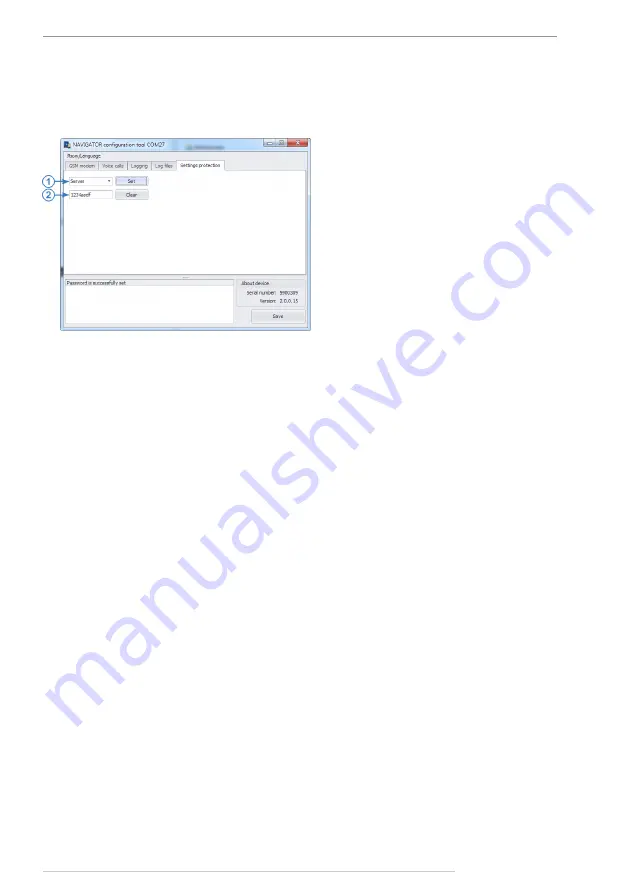
AutoGRAPH-NAVIGATOR • USER MANUAL
49
TechnoKom © 2015
Settings protection
Using the NAVIGATOR configuration tool, you can set a password to protect AutoGRAPH-
NAVIGATOR settings from modification. If the device settings are protect with password,
further settings modification will be available only after the protection reset.
Fig.55. Settings protection tab.
To enable settings protection:
•
connect AutoGRAPH-NAVIGATOR to a PC;
•
run the NAVIGATOR configuration tool and go to the Settings protection tab;
•
in the drop-down list on the tab (
, i.1), select a level of protection:
Server – protects server settings: IP address/domain name and port;
Full – protects all settings of the device from modification.
•
in the field under the protection level selection menu, specify a password to protect
settings. Password can contain figures from 0-9, uppercase and lowercase letters of Latin
alphabet. The password length is not limited;
•
press the Set button. If correct protection parameters are specified, the protection of the
selected level will be enabled in the device. Otherwise, an error message will be display on
the status window.
To disable settings protection:
•
connect AutoGRAPH-NAVIGATOR to a PC;
•
run the NAVIGATOR configuration tool and go to the Settings protection tab;
•
in the field under the protection level selection menu, enter the password which has been
set in the device;
•
press the Clear button. If correct password is specified, the protection will be disabled.
To change the device password, first you need to disable the protection, then set it again with
a new password.
To enable protection or to disable it, go to
Fig.55).
When you open this tab, the protection
level of the connected device is displayed
, i.1).

















