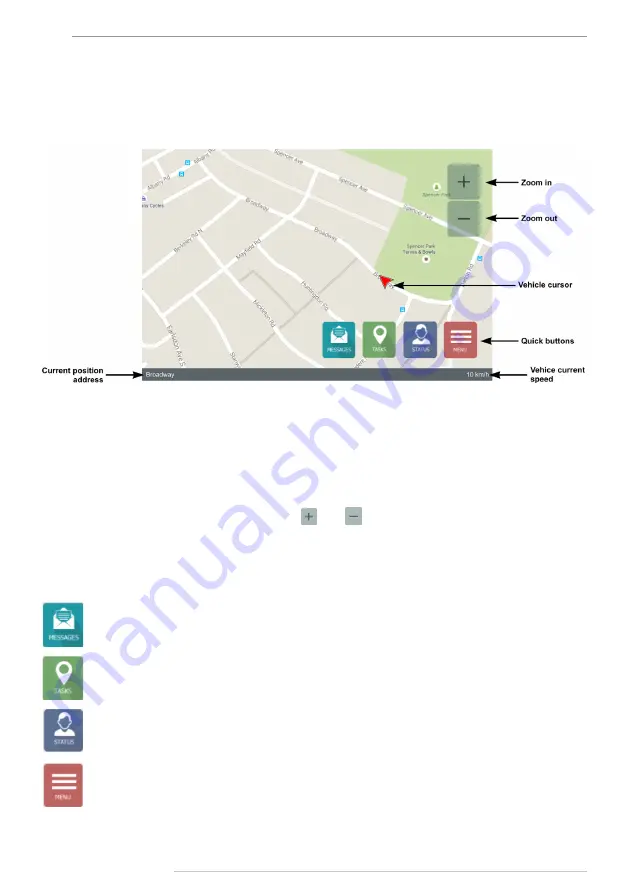
AutoGRAPH-NAVIGATOR • USER MANUAL
24
TechnoKom © 2015
Navigation
The AutoGRAPH-NAVIGATOR device provides real-time vehicle tracking and navigation. To
start vehicle navigation, go to the Navigation menu.
Fig.19. Navigation menu.
On the Navigation menu, the vehicle current position is displayed on a map using a vehicle
cursor (
). The cursor moves along the vehicle and displays direction of movement.
The vehicle current speed is indicated on the lower right of the screen. The street where the
vehicle is in, is displayed on the lower left of the screen.
To adjust map scale, use on-screen buttons
and
. Also there are Zoom in and Zoom out
buttons on the front panel of the device.
) provide easy access to the device other menus.
Goes the Inbox menu providing a list of incoming messages. A number of new incoming
messages are displayed on the Status bar.
Goes to the Task menu to view new tasks received by the device. When the device
receives a new task, the New task indicator on the Status bar turns on.
Goes to the Status menu allowing selection of a driver status. The driver current status
is displayed on the Status bar. Information on driver statuses is sent to the server along
with other data providing real-time driver status monitoring in the Dispatch software.
Goes to the Main menu.






























