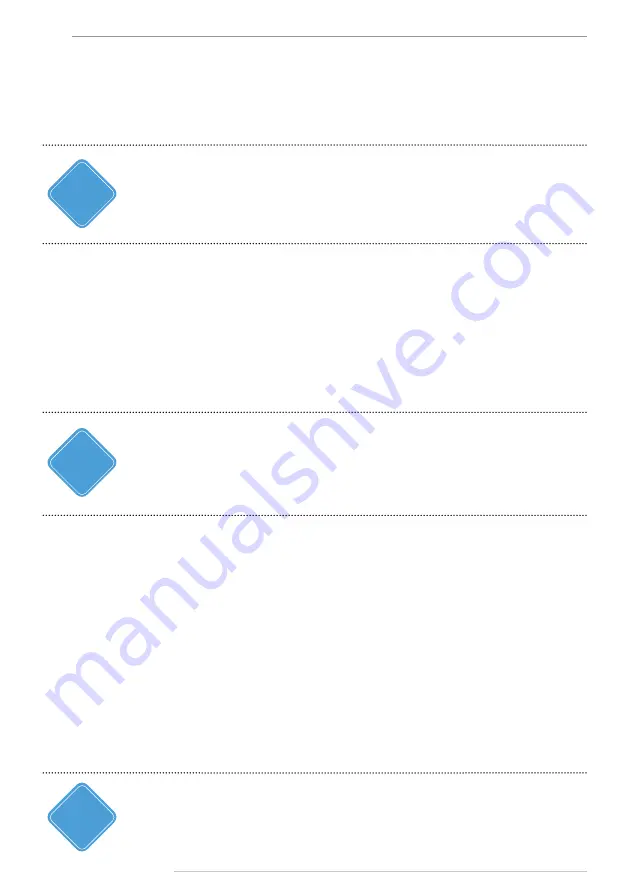
AutoGRAPH-NAVIGATOR • USER MANUAL
44
TechnoKom © 2015
Device settings
To configure the AutoGRAPH-NAVIGATOR, you need the NAVIGATOR configuration tool
(AgNavConfig. exe). It is recommended to configure the device correctly prior the first start.
The last version of the NAVIGATOR configuration tool is available for free on the TechnoKom official
forum.
i
NOTE
To configure the AutoGRAPH-NAVIGATOR follow the next:
•
Before connecting the device to a PC, install the device drivers, if they have not been
installed yet. Instruction on how to install the drivers are given in the section “Drivers
installation”.
•
Turn on AutoGRAPH-NAVIGATOR.
•
Connect AutoGRAPH-NAVIGATOR to PC using mini USB Data-cable.
•
Run the NAVIGATOR configuration tool (AgNavConfig.exe).
•
As the device settings have been read, it serial number and firmware version is displayed
on the NAVIGATOR configuration tool.
If AutoGRAPH-NAVIGATOR is processing a RAM intensive task (e.g. loading large size map), an error can
occur when connecting the device to PC. In this case it is recommended to load a map of low size (e.g.
an internet map instead of a vector one) and try to make the connection again.
i
NOTE
•
The device settings are grouped into four tabs:
GSM modem tab
– is intended to configure GSM and GPRS settings;
Voice calls
– is intended to configure voice communication and edit phone book;
Logging tab
– is intended to enable logging options;
Log files tab
– is intended to read log files from the device;
Settings protection tab
– is intended to set a password to protect the device settings from
modification.
•
Specify the necessary settings on each tab, then press the “Save” button to write new
settings in the device.
•
Restart the device to apply new configuration.
•
Now AutoGRAPH-NAVIGATOR is ready for operation.
Following sections contain description of settings on each tabs of the NAVIGATOR
configuration tool.
If the device settings are protected from modification, the configuration tool will display an error
message when trying to write new settings. In this case you need to enter the protection password on
the Settings protection tab before applying new settings.
i
NOTE






















