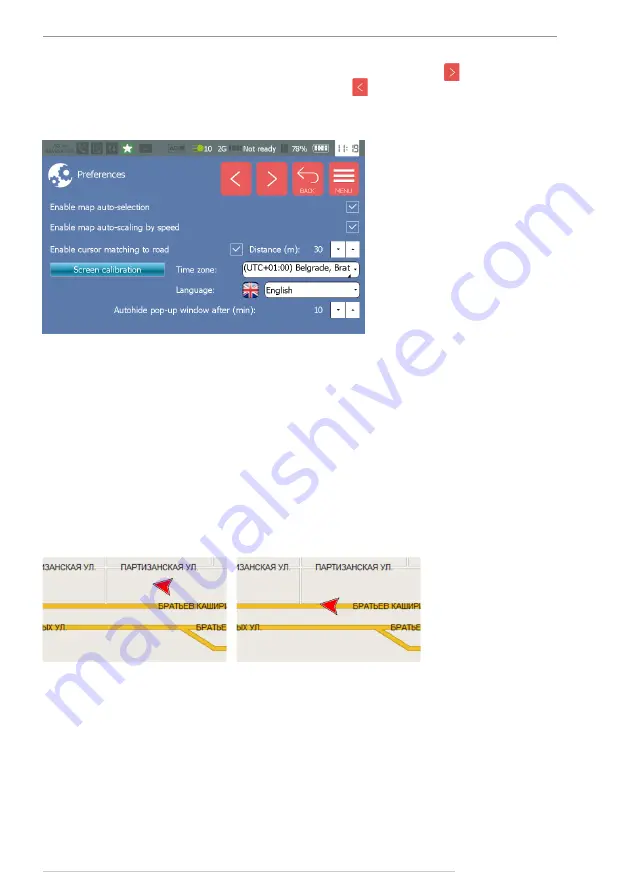
AutoGRAPH-NAVIGATOR • USER MANUAL
19
TechnoKom © 2015
To go to the next page in the Common and Sound menus, use button . To go to the previous
page in the Common and Sound menus, use button
.
Common settings
Fig.11. Common menu.
Settings available in the Common menu is described below:
•
Enable map auto-selection
– enables automatic selection of a map from the list of
available maps to display the vehicle position if the selected map does not cover vehicle
location area. List of available maps is given in the Maps menu. Also the Maps menu allows
the user to select other map to view vehicle position.
•
Enable map auto-scaling by speed
– enables automatic adjustment of map scale
relating to vehicle speed providing the smaller scale for the higher speed.
•
Enable cursor matching to road
– enable matching of vehicle cursor to road if vehicle is
not far from the road than the specified distance. The distance must be specified in meters.
This option allows vehicle position correction.
Sample tracks when the option are enabled and disabled is given on
:
Fig.12. Application of “Enable cursor matching to road” option.
1 – option is disabled.
2 – option is enabled.
•
Screen calibration button
– starts touchscreen calibration procedure. To calibrate the
device touchscreen, it is necessary to set and hold cursor in the center of the target on the
screen. Complete all calibration steps following the instruction at the top of display. The
touchscreen calibration is intended to adjust the sensor response to user touches. If incorrect
sensor response occurs, it is recommended to make touchscreen calibration.
•
Time zone
– select the necessary time zone in the drop-down menu.
•
Language
– select the necessary language of the device interface. The devices restart is
required to apply language settings.
•
Auto hide pop-up window after (min) – specify an interval of auto hiding of pop-up windows.






























