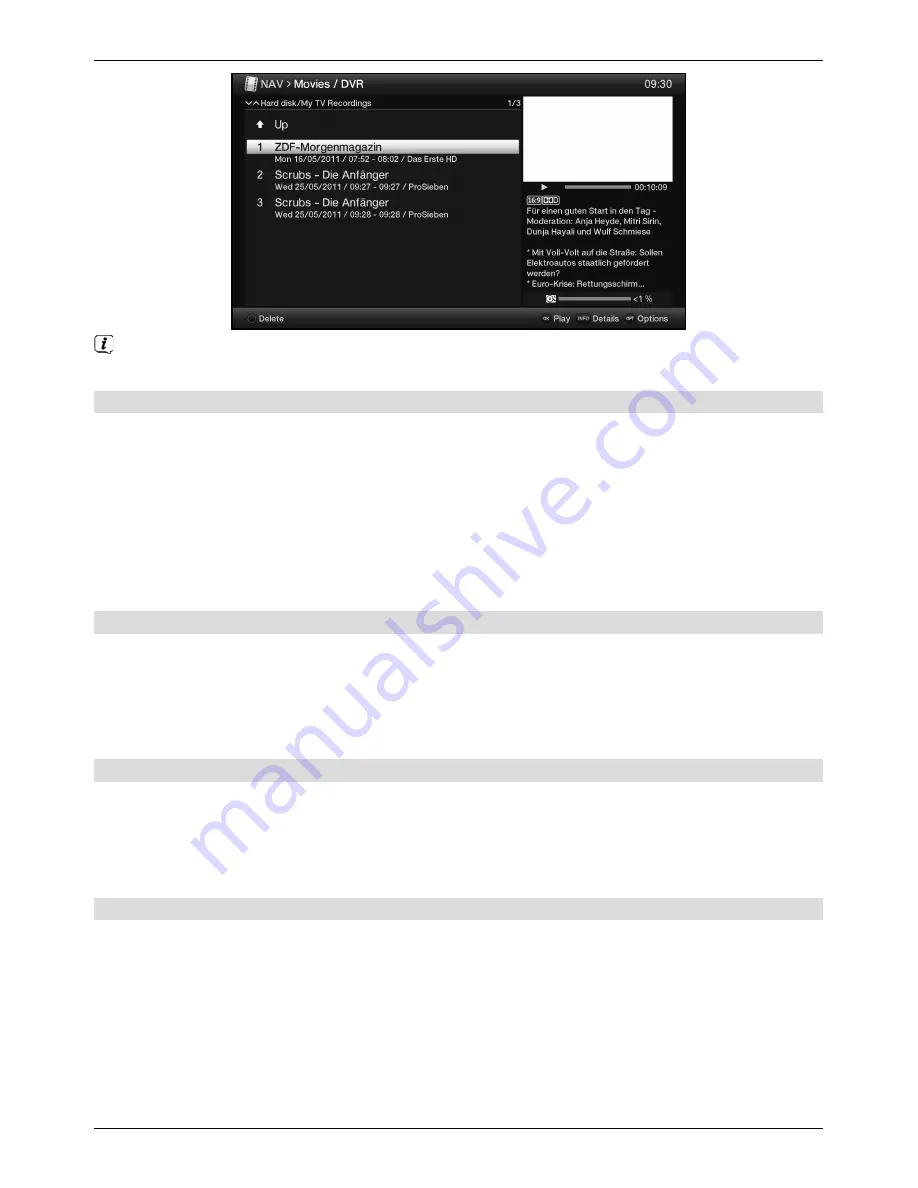
50
The broadcast information can be displayed and hidden by repeatedly pressing the
Info
button.
7.2.1.1 When in TV mode
>
In TV mode press the
Stop / DVR
button to switch directly to the DVR Navigator.
or
>
Open the programme lists navigator by pressing the
OK
button and switch to the DVR
Navigator by pressing the
Stop / DVR
button.
or
>
In the
function selection
select the
Movies / DVR
item.
>
Now call up the
My recordings
folder.
7.2.1.2 From playback of a running / existing DVR recording
>
Press the
OK
button to open the DVR Navigator.
or
>
In the
function selection
select the
Movies / DVR
item.
>
Now call up the
My recordings
folder.
7.2.2 Pause / Freeze frame
>
To pause playback of a recording (freeze frame), press the
Pause / Playback
button
during playback.
>
Press the
Pause / Playback
button again to resume playback from the same
location.
7.2.3 Fast forward / Rewind
Your DVR has fast forward/rewind functions so you can get to a specific place in a recording.
>
During playback press the
Fast forward
or
Rewind
button.
The
uu
or
⊳⊳
sign appears in the small info box mentioned before. The recording is
played back at
4x
speed in the selected direction.
>
If you press the
Fast forward
or
Fast rewind
button again, the speed will increase
to
16x
and the message
uuu
or
⊳⊳⊳
appears.
>
If you press the
Fast forward
or
Fast rewind
button again, the speed will increase
to
64x
and the message
uuuu
or
⊳⊳⊳⊳
appears.





















