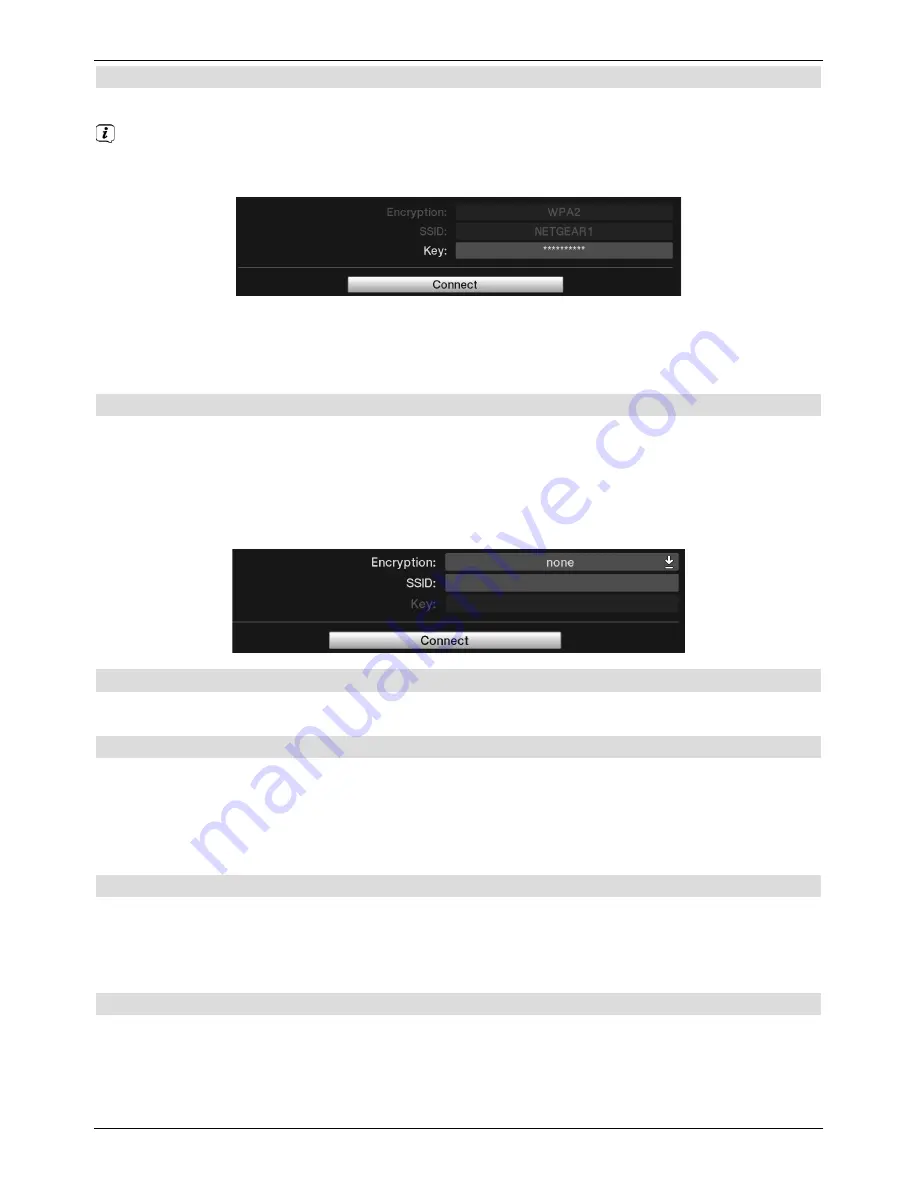
5.2.1 Selecting the WLAN network
>
Select the WLAN network to which you want to connect.
A window opens with details of the encryption types and network name (SSID) and a
field for entering the network key. If the network key has already been entered and
saved, this is indicated with multiple stars in the display.
>
If the network key has not yet been saved, call up the
Key
item and use the
virtual
keyboard
to enter the key used in your network.
>
Then select the
Connect
item to connect to the WLAN network.
5.2.2 Entering a WLAN network manually
If the automatic WLAN scan called up from the menu does not locate a WLAN network
(or not the correct one), you can select its encryption method manually and enter its SSID
manually.
>
Access manual entry for a WLAN network by selecting the
Enter SSID manually
item.
5.2.2.1 Encryption
>
Select the encryption (
WEP, WPA, WPA2
or
none
) corresponding to your network.
5.2.2.2 SSID
Each WLAN network has a configurable SSID (
S
ervice
S
et
Id
entifier) in the access point/
router (base station) The SSID represents the name of the network for the purpose of
identifying it and being able to access it specifically.
>
In the
SSID
line, use the
virtual keyboard
to enter the name of your network.
5.2.2.3 Network key
>
Access the
Key
item and use the
virtual keyboard
to enter the key used in your
network.
>
Then select the
Connect
item to connect to the WLAN network.
5.2.3 TCP/IP - settings
>
Call up the TCP/IP - Settings item to select the IP mode, enter the IP address, subnet
mask, gateway and DNS server if necessary and test the network connection.
30






























