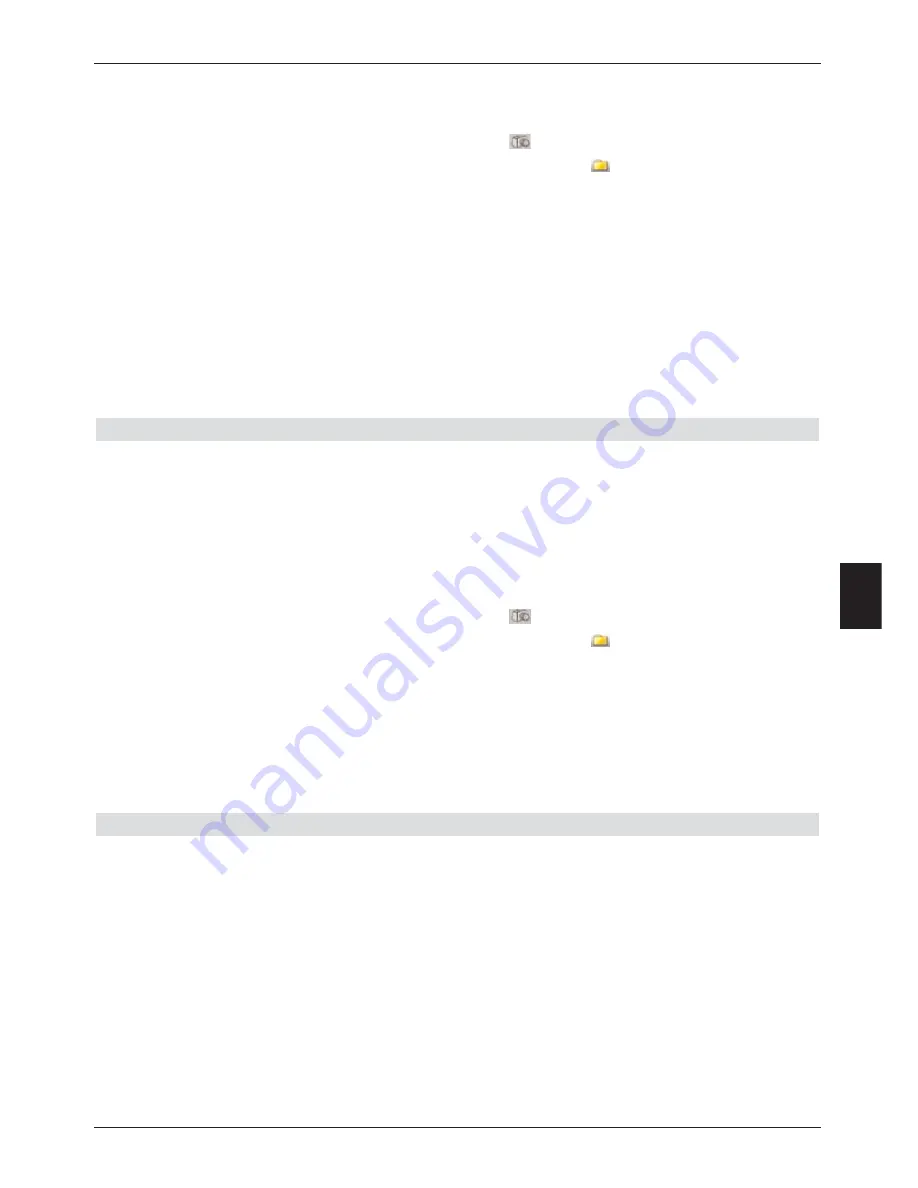
>
Use the
arrow keys up/down
to select the source from which you wish to view
the picture files, and confirm by pressing
OK
.
A list showing the picture files available on the hard drive or on the USB device will be
displayed. These are indicated by the symbol
. Folders located on the hard drive
resp. on the USB device will be indicated by the symbol
..
>
Using the
up/down arrow keys
mark first of all the file which contains the picture
file which you want to add to a play list and confirm with
OK
.
>
Using the
up/down arrow keys
to select from the list the picture file which you
want to include in the playlist.
>
Press the
green
function key
PLS +
to add the picture file to the playlist.
or
>
Using the
up/down arrow keys
mark a file which contains the picture file and press
the
green
function key
PLS +
to include the complete contents of the file in the playlist.
In this way you can put together a playlist exactly according to your own wishes.
Replay lists
>
While in normal operating mode, press the
green
function key to open the PVR navigator.
>
By pressing the
blue
function key
NAV Menu
a further window will be opened.
>
Use the
up/down arrow keys
to mark the line
Pictures
and confirm with
OK
.
>
Use the
arrow keys up/down
to select the source from which you wish to view
the picture files, and confirm by pressing
OK
.
A list showing the picture files available on the hard drive or on the USB device will be
displayed. These are indicated by the symbol
. Folders located on the hard drive
resp. on the USB device will be indicated by the symbol
..
>
In order to change to the replay viewport press the
option
key and using the
up/down arrow keys
mark the line
Replay lists
.
>
Confirm by pressing
OK
.
Now all playlists contained in the storage medium will be displayed.
>
Now using the
up/down arrow keys
mark the playlist which you want to see and
confirm with
OK
.
How to delete pictures from the playlist
>
While in normal operating mode, press the
green
function key to open the PVR
navigator.
>
By pressing the
blue
function key
NAV Menu
a further window will be opened.
>
Use the
up/down arrow keys
to mark the line
Pictures
and confirm with
OK
.
>
Use the
up/down arrow keys
to select the source in which the appropriate playlist
is situated and confirm with
OK
.
>
In order to change to the replay list viewport press the
option
key and use the
up/down arrow keys
to mark the line
replay lists
.
>
Now use the
up/down arrow keys
to mark the playlist which you want to edit.
>
To delete a picture from the playlist mark it with the
arrow keys
and press the
55
8
















































