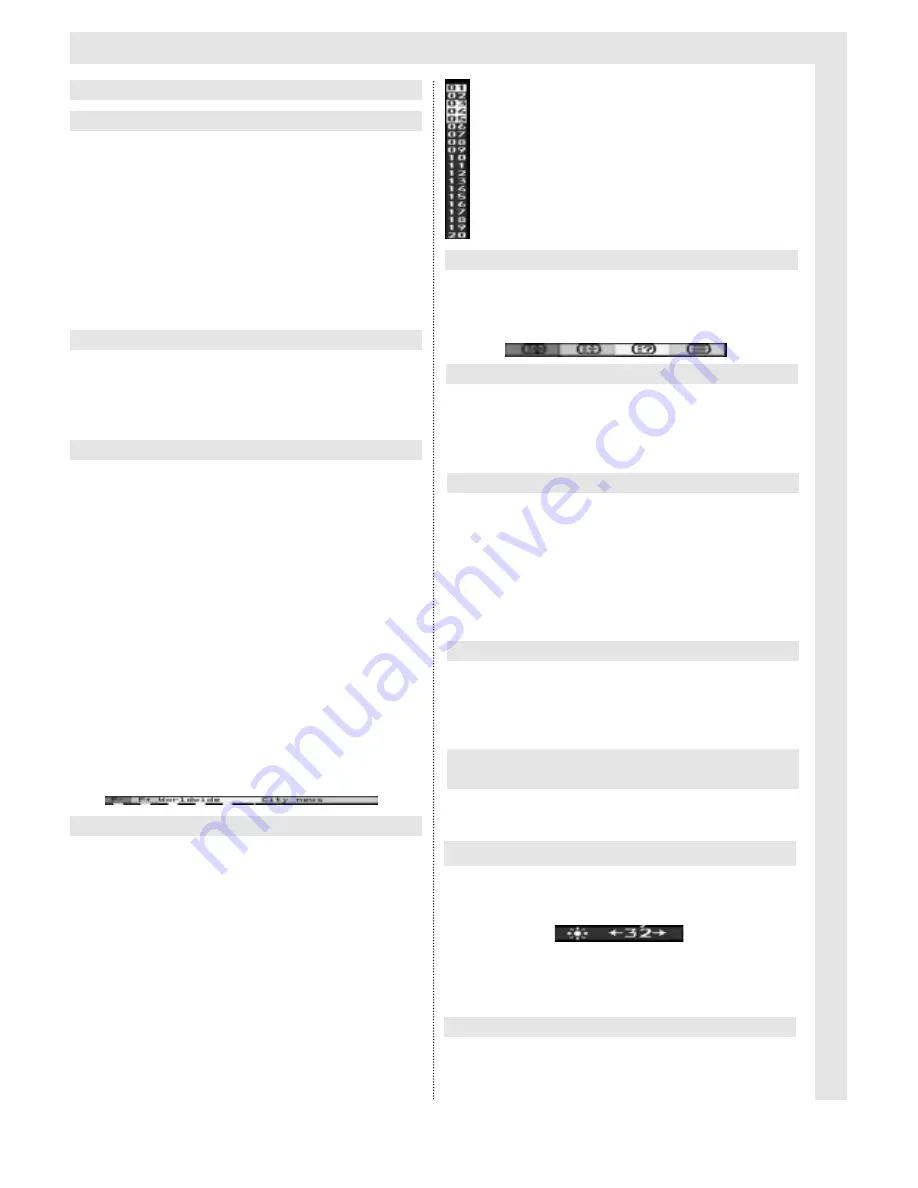
Daily Operation
7
➜
Press the
Tele text on
key to call up video text.
If the channel provides tele text, page 100 (main
introduction) will be displayed by default.
All other pages will be available within a time
of 30 seconds maximum. This is the time
required by all channels to broadcast their
pages. As the TV set has a large memory,
sufficient for 512 pages, practically all availa-
ble pages can be displayed from memory
without delay.
➜
Use the
0
to
9 keys
to select a three-digit page
number.
The selected page of tele text will be called up, and
the page number displayed top left on screen.
Most TV channels broadcast tele text in the
form of TOP text. This provides for all pages
to be sorted thematically in groups and
blocks, so it is easier to obtain an overview of
the pages available.
Pages can be selected simply by means of four
coloured keys:
➜
The
red
key pages back one page at a time.
➜
The
green
key pages forward one page at a time.
➜
The
yellow
key selects the tele text group shown
in the yellow box in the bottom line.
➜
The
blue
key selects the tele text block shown in
the blue box in the bottom line.
The contents of the groups and blocks are shown at
the bottom of the screen by means of four coloured
text blocks, whose colours are allocated to the four
coloured keys, e.g.:
Where a page consists of several sub-pages,
these can be stored in the sub-page memory.
Tele text pages with sub-pages can be reco-
gnised by the two numbers separated by a
slash (currently viewed page/number of sub-
pages) on screen.
➜
Pressing the
OK
key activates the sub-page
memory, and sub-pages will be downloaded into
memory.
The sub-page bar shown at left of the screen will
mark the sub-page being displayed in yellow. All
other sub-pages available in memory are shown in
white, and can be called up.
➜
Pressing the
Programme
keys will display
the selected sub-page immediately.
➜
Pressing the
OK
key will allow you to
leave the sub-page mode, all sub-pages
are deleted from memory and operation
returns to normal tele text mode.
➜
Pressing the
Switching
key switches the colou-
red keys to a second tele text operating level,
which provides four additional functions.
➜
Press the
red
key to stop paging through sub-
pages (STOP in headline).
➜
Repeated pressing of the key will allow paging to
continue.
➜
Press the
green
key to enlarge the upper half of
the tele text page.
➜
Repeated pressing of the
green
key will enlarge
the lower half of the tele text page.
➜
Pressing the
green
key a third time will again
show the tele text page in normal size.
➜
Press the
yellow
key to show hidden information
(e.g. solutions to a quiz, VPS times), repeated
pressing will cause the information to be hidden
again.
➜
Press the
blue
key to display the TV image,
repeated pressing will show the tele text again.
➜
Press the
Switching
key twice to display a blue
background to the symbol for tele text brightness.
➜
Pressing the
Volume
keys will adjust the brightn-
ess of the tele text image, the new setting will be
stored in memory.
➜
Press the
RADIO/TV
key to leave the tele text
mode.
Switching on tele text
1. Stop paging sub-pages
2. Enlarge text pages
3. Showing hidden information
Changing brightness of the tele text image
4. Viewing TV image without leaving tele
text mode
Switching off tele text
Additional tele text functions
Page selection via numeric keypad
Page selection with TOP tele text
Sub-pages
Tele text









































