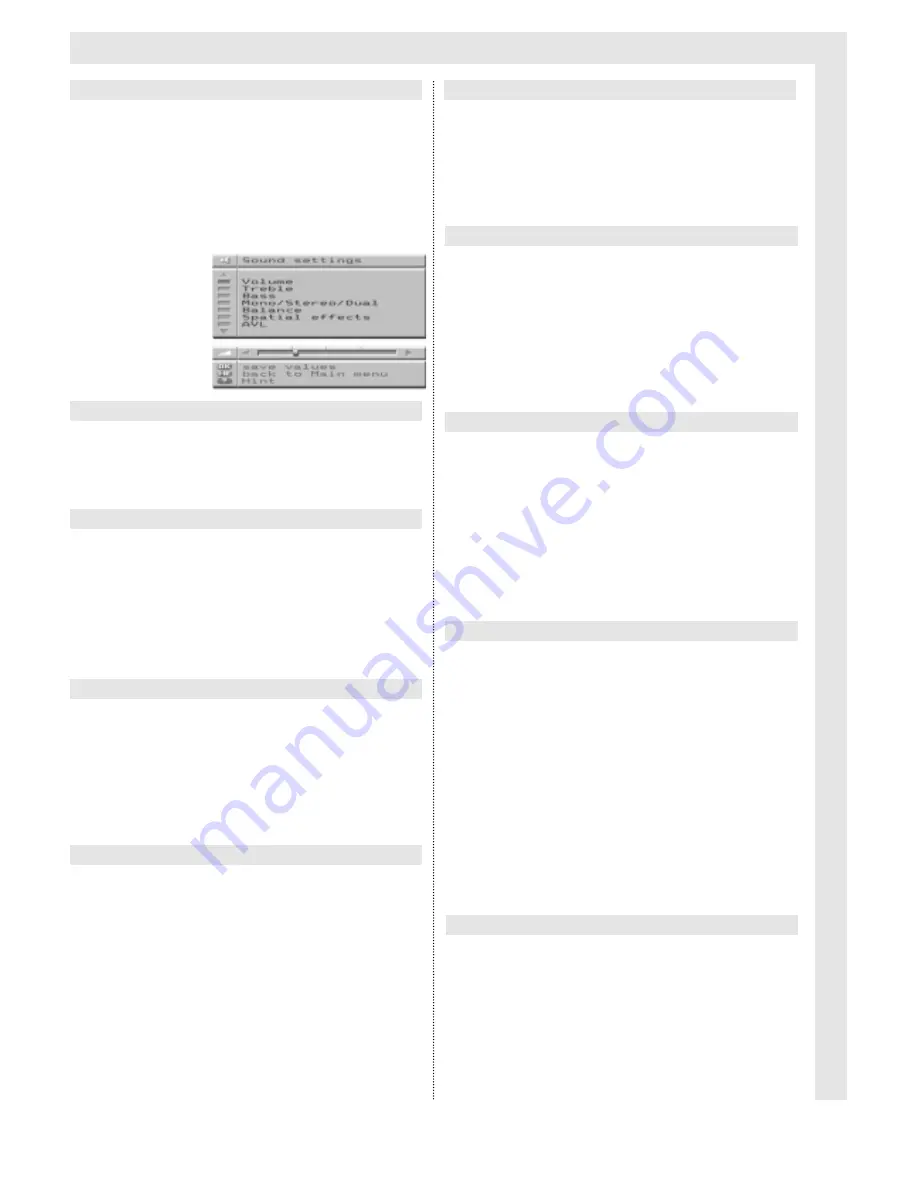
Settings
9
This menu provides facilities to adjust the
sound reproduction to your individual prefe-
rences, and to store these in memory.
➜
Press the
MENU
key to select the Main Menu.
➜
Use the
Programme
keys to mark the menu item
Sound Settings
, then press the
OK
key to select.
➜
Use the
Volume
keys to select the desired volu-
me, then press the
OK
key to store in memory.
➜
Use the
Programme
keys to mark the menu item
Treble.
➜
Use the
Volume
keys to adjust the level, then
press the
OK
key to store in memory.
➜
Use the
Programme
keys to mark the menu item
Bass.
➜
Use the
Volume
keys to adjust the level, then
press the
OK
key to store in memory.
➜
Use the
Programme
keys to mark the menu item
Mono/Stereo/Dual.
➜
Use the
Volume
keys to select the sound repro-
duction mode.
This facility is only active in AV-mode, or
when a programme is being broadcast in ste-
reo or in dual channel mode.
It may be preferable to switch to "Mono"
when, for instance, a video camera is
connected that has only one sound channel.
If you do not switch to "Mono", the sound will
come out of one loudspeaker only.
➜
Use the
Programme
keys to mark the menu item
Balance.
➜
Use the
Volume
keys to achieve the desired
balance between left and right loudspeakers, then
press the
OK
key to store in memory.
Activating this function changes the spatial
sound picture.
➜
Use the
Programme
keys to mark the menu item
Spatial Effects.
➜
Use the
Volume
keys to switch spatial effects on
or off.
Activating AVL will limit extreme differences in
volume levels (e.g. for particularly loud adver-
tising spots).
➜
Use the
Programme
keys to mark the menu item
AVL.
➜
Use the
Volume
keys to switch the function on or
off, then press the
OK
key to store in memory.
This menu item can be used, for instance, to
set the sound output in the case of dual
channel sound separately for headphones
and loudspeakers.
➜
Use the
Programme
keys to mark the menu item
HP Mono/Stereo/Dual.
➜
Use the
Volume
keys to set the selected output
mode.
This switch is only operational when a pro-
gramme is broadcast in Stereo or in dual
channel sound.
➜
Use the
Programme
keys to mark the menu item
HP Volume.
➜
Use the
Volume
keys to make a setting, then
press the
OK
key to store in memory.
➜
Use the
RADIO / TV
key to return to the TV
image, or press the
MENU
key to return to the
Main Menu.
Sound Settings
Volume
Balance
Spatial Effects
AVL
Headphones Mono/Stereo/Dual
Headphone Volume
Treble
Bass
Mono/ Stereo/ Dual

























