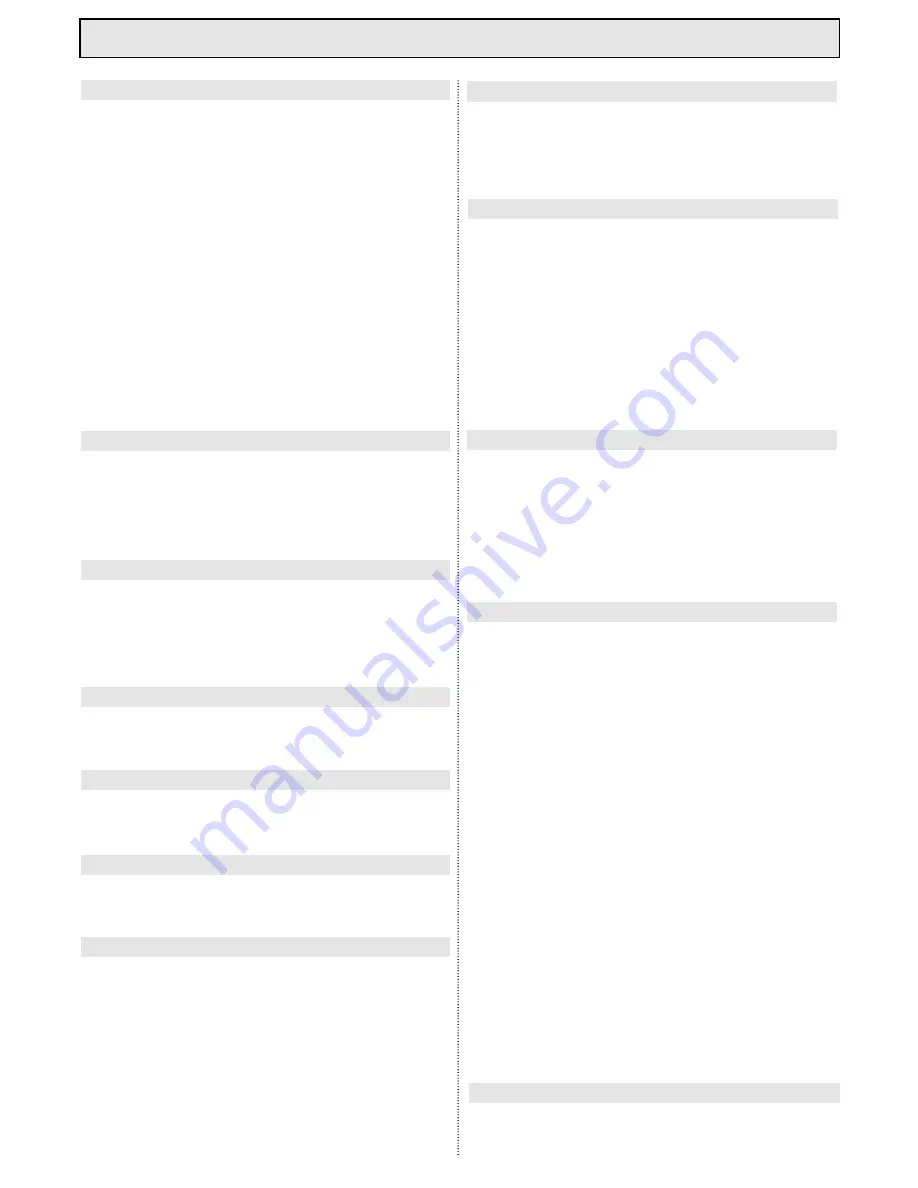
Brief operating instructions
To switch the set on or off
➜
Press the
Power key
at the front of the TV
set
To switch on from standby mode
➜
Press the
Standby/on
key on the remote
control
or
➜
Press the
Programme
keys on the remote
control
or
➜
Press the
numeric keys 0 to 9
To switch off into standby mode
➜
Press the
Standby/on
key on the remote
control
➜
Press the
Programme
keys to select a new
programme
➜
You may press a
numeric key or keys
to sel-
ect a different programme directly
➜
Press the
OK
key to display the programme
list
➜
Use the
Programme
keys to select a new
programme, then press the
OK
key to confirm
➜
Pressing the
Switching
key takes you back
to the last programme selected previously
➜
Use the
Volume
keys to adjust the volume of
the built-in loudspeakers
➜
Press the
Sound Mute
key to switch the
sound on or off
➜
Press the
A/B
key to select the sound mode
Stereo/ Mono/ Dual
➜
In the case of terrestrial broadcasts, use the
A/B
key to select between mono and stereo
➜
In the case of dual channel broadcasts, use
the
A/B
key to switch between channels A
and B
➜
Press the
TXT
key to display tele text. Use
the numeric keys
0 - 9
to select individual
pages with their
three-digit
code
➜
Press the
red
key to page one page back
➜
Press the
green
key to move one page for-
ward
➜
Press the
yellow
key to select the tele text
group shown in the yellow box at the bottom
of the page
➜
Press the
blue
key to select the tele text
block shown in the blue box at the bottom of
the page
➜
Press the
OK
key to activate the sub-page
memory, this will initiate a download of sub-
pages
➜
Press the
Programme
keys to display the
selected sub-page
➜
Press the
OK
key to exit the sub-page mode
➜
Press the
Switching
key to change the colou-
red keys to a second tele text level, in which
four additional functions are provided
1. Stop paging through sub-pages
➜
Press the
red
key to stop paging through sub-
pages - press again to continue paging
2. Enlarge text pages
➜
Press the
green
key to enlarge the upper or
lower half of the tele text page
3. Show concealed information
➜
Press the
yellow
key to show up concealed
information (e.g. solutions to a quiz, VPS
times), press again to conceal the information
again
4. Show TV picture without exiting tele text
➜
Press the
blue
key to display the TV picture,
press again to show tele text
➜
Press the
RADIO/TV
key to exit tele text
mode.
Switching the TV set on or off
Tele text
Page selection with TOP tele text
Selecting a programme via the remote control
Selecting a programme via the programme list
Switch key for previous programme
Adjusting volume
Sound off (mute)
Selecting sound mode
Exiting tele text
Tele text - Additional functions
Tele text sub-pages



































