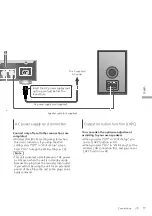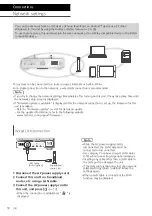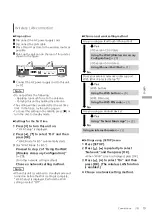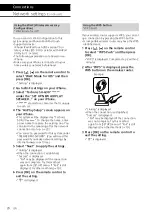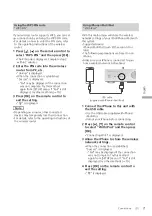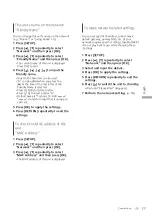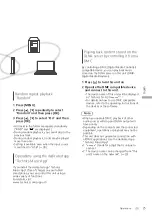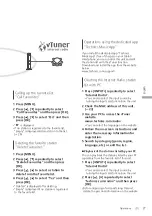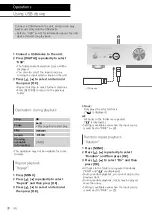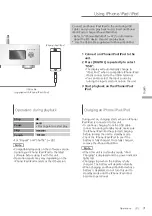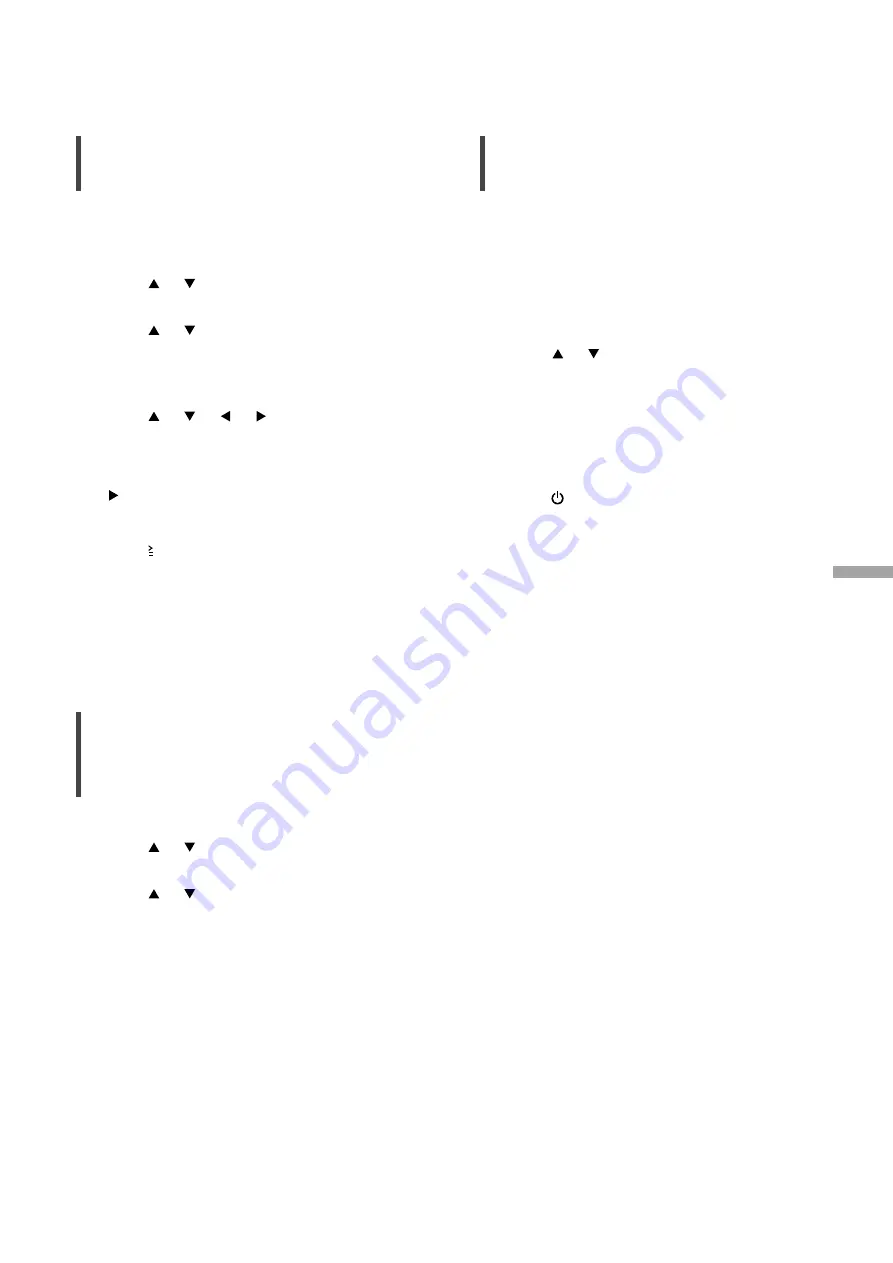
23
En
gl
is
h
Connections
This unit’s name on the network
“Friendly Name”
You can change this unit’s name on the network
(e.g. “Room 1” or “Living Room” etc.).
1 Press [SETUP].
2 Press [ ], [ ] repeatedly to select
“Network” and then press [OK].
3 Press [ ], [ ] repeatedly to select
“Friendly Name” and then press [OK].
•
The current name of this unit is displayed.
Press [OK] to edit.
4 Press [ ], [ ], [ ], [ ] to input the
friendly name.
•
Only ASCII characters can be used.
•
“A” can be added when you press the
[ ] at the time of the last letter of the
Friendly Name is selected.
•
Press [CLEAR] to delete a letter.
•
Press [ 10] to insert a letter “A”.
•
Default name is “Technics SU-G30
******
”.
“
******
” stands for a digit that is unique to
each set.
5 Press [OK] to apply the settings.
6 Press [RETURN] repeatedly to exit the
settings.
To check the MAC address of this
unit
“MAC Address”
1 Press [SETUP].
2 Press [ ], [ ] repeatedly to select
“Network” and then press [OK].
3 Press [ ], [ ] repeatedly to select
“MAC Address” and then press [OK].
•
The MAC address of this unit is displayed.
To make network-related settings
You can set specific IP address, subnet mask,
default gateway, primary DNS, etc. (If your
network requires specific settings, disable DHCP.)
•
Do not play back music while changing these
settings.
1 Press [SETUP].
2 Press [ ], [ ] repeatedly to select
“Network” and then press [OK].
3 Select and input the details.
4 Press [OK] to apply the settings.
5 Press [RETURN] repeatedly to exit the
settings.
6 Press [ ] to switch the unit to standby.
•
Wait until “Please Wait” disappears.
7 Perform the network setting.
(
18)
(23)