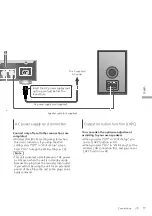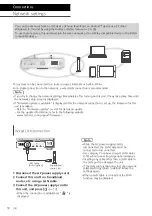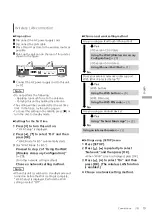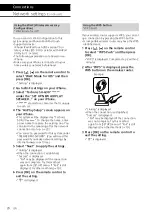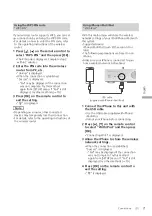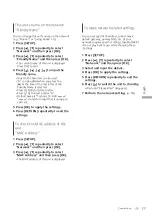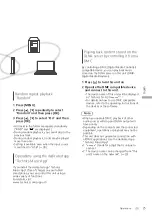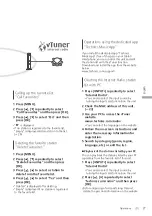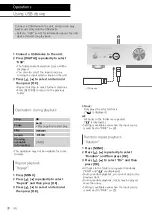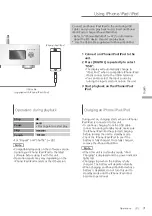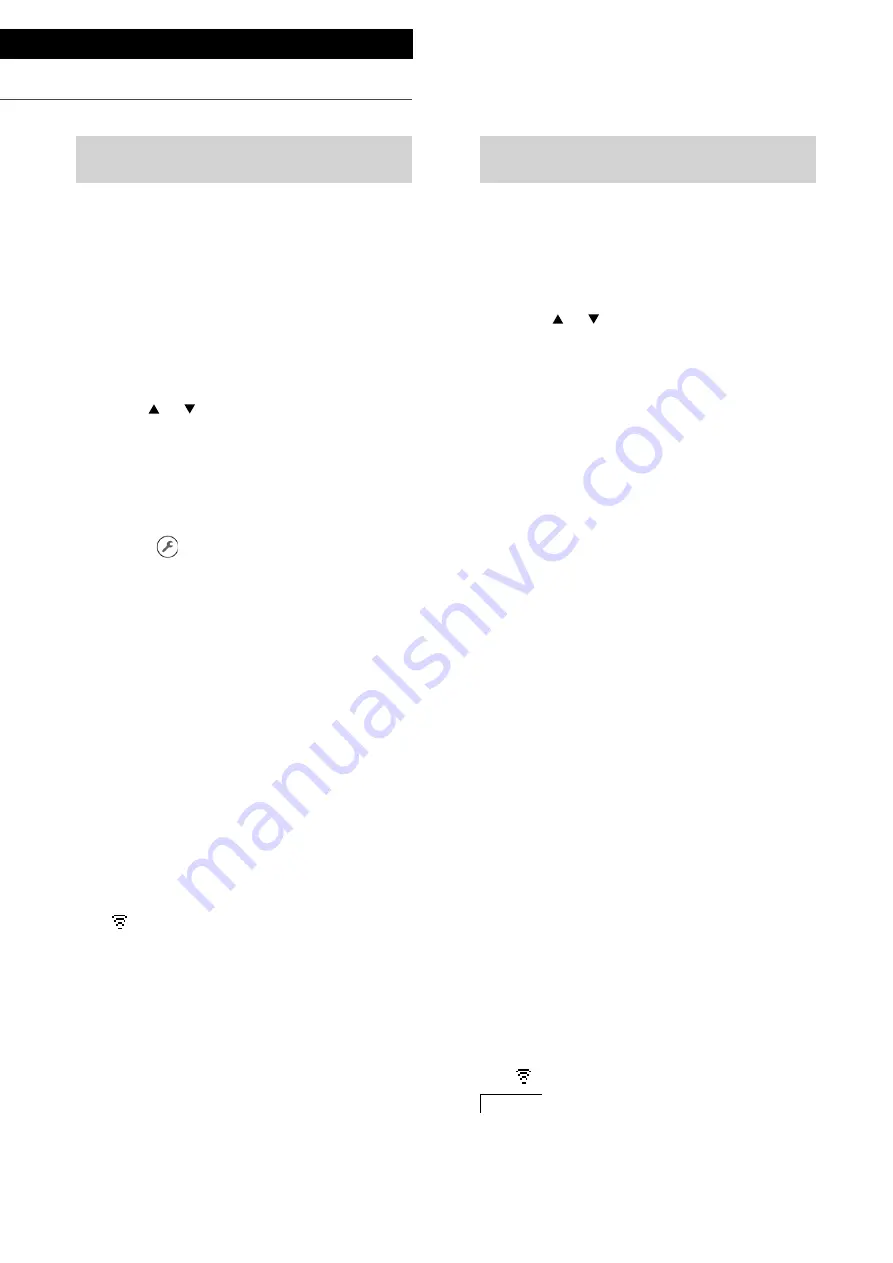
22
Connections
Network settings
(Continued)
Using an internet browser
“Setup from Browser”
You can access this unit’s network settings from
the internet browser on iOS device (iOS version
6.1.6 or earlier), Android device, PC, etc.
•
The following explanations are based on an
Android device.
1 Press [ ], [ ] on the remote control to
select “Setup from Browser” and then
press [OK].
•
“Setting” is displayed.
2 Go to Wi-Fi settings on your
compatible device and select “00
Setup
******
” to connect to this
system.
•
“
******
” stands for a character that is unique
to each set.
3 Start the internet browser and type
“http://192.168.1.12/” into the URL
address field and display the page.
•
Examples of internet browsers
-
iOS device/Mac: Safari
-
Android device: Google Chrome
™
-
PC: Windows Internet Explorer
4 Select “Search wireless network”.
5 Select your home wireless network
name (Network name (SSID)) and type
the password for this network.
6 Select “JOIN” to apply the settings.
•
“Linking” is displayed.
•
When the connection is established,
“Success” is displayed.
-
“Fail” may be displayed if the connection
was not complete. Try this method
again from [SETUP] menu. If “Fail” is still
displayed, try other methods (
19).
•
Depending on the device, the connection
complete screen may not be displayed.
7 Make sure to connect your compatible
device back to your home wireless
network.
8 Press [OK] on the remote control to
exit the setting.
•
“
” is displayed.
Note
•
Enable JavaScript and Cookies in your browser
settings.
Using “Technics Music App”
“Setup from Browser”
If you install the dedicated app “Technics
Music App” (free of charge) on your Android
device, you can set up a connection using the
application.
•
If you’re using an Android device, download the
app at Google Play
™
.
•
Check the password for your home wireless
network.
•
Make sure your Android device is connected to
your home wireless network beforehand.
1 Press [ ], [ ] on the remote control to
select “Setup from Browser” and then
press [OK].
•
“Setting” is displayed.
2 Start “Technics Music App” on the
Android device.
3 Select “
” and go to Wi-Fi settings.
4 Enter the password for your home
wireless network.
5 Select “Next” to apply the settings.
•
“Linking” is displayed.
•
When the connection is established,
“Success” is displayed.
-
“Fail” may be displayed if the connection
was not complete. Try this method
again from [SETUP] menu. If “Fail” is still
displayed, try other methods (
19).
•
Depending on the device, the connection
complete screen may not be displayed.
6 Make sure to connect your compatible
device back to your home wireless
network.
7 Press [OK] on the remote control to
exit the setting.
•
“
” is displayed.
(22)