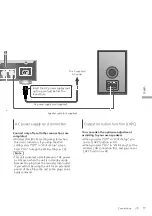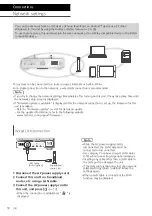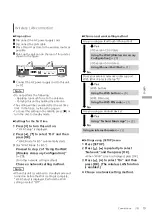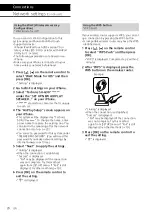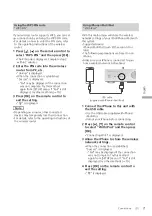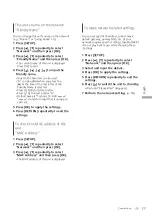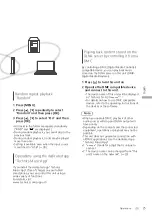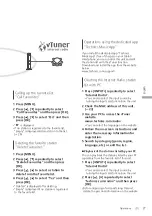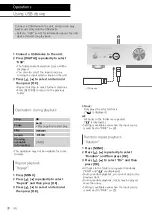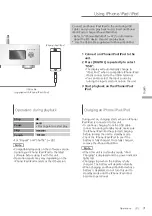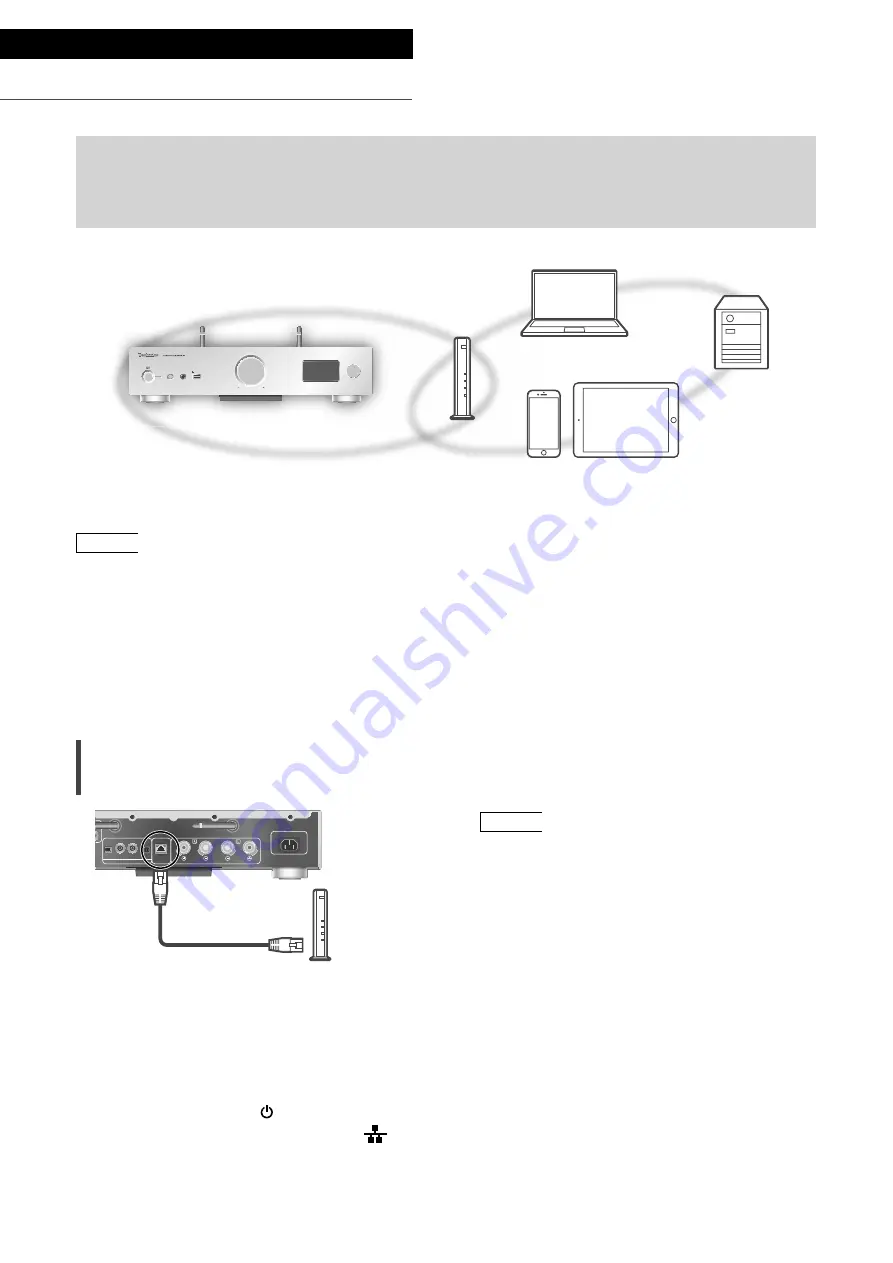
18
Connections
Network settings
You can stream music from an iOS device (iPhone/iPad/iPod), an Android
™
device or a PC (Mac/
Windows) to this unit by using the AirPlay or DLNA feature. (
24, 28)
To use these features, this unit must join the same network as the AirPlay compatible device or the DLNA
compatible device.
This system can be connected to a router using a LAN cable or built-in Wi-Fi
®
.
For a stable connection to the network, a wired LAN connection is recommended.
Note
•
If you try to change the network settings immediately after turning on this unit, it may take some time until
the network setup screen is displayed.
•
If “Firmware update is available” is displayed after the network connection is set up, the firmware for this
unit is available.
-
Refer to “Firmware updates” (
40) for details on update.
-
For the update information, refer to the following website.
www.technics.com/support/firmware/
Wired LAN connection
LAN
DIGITAL IN
10BASE-T /
100BASE-TX
AC IN 〜
OPT
COAX1
COAX2
PC
SPEAKERS /
HAUT-PARLEURS
(4 〜 16Ω)
Class 2 Wiring
Broadband
router, etc.
LAN cable
(not supplied)
1 Disconnect the AC power supply cord.
2 Connect this unit to a broadband
router, etc. using a LAN cable.
3 Connect the AC power supply cord to
this unit, and press [ ].
(
17)
•
When the connection is established, “
” is
displayed.
Note
•
While the AC power supply cord is
disconnected, the LAN cable must be
connected or disconnected.
•
Use category 7 or above straight LAN cables
(STP) when connecting to peripheral devices.
•
Inserting any cable other than a LAN cable in
the LAN port can damage the unit.
•
If the LAN cable is disconnected, the network-
related settings return to default. Make the
settings again.
•
When a LAN cable is connected, the Wi-Fi
function may be disabled.
(18)
5V 2.1A
PHONES
VOLUME
INPUT SELECTOR