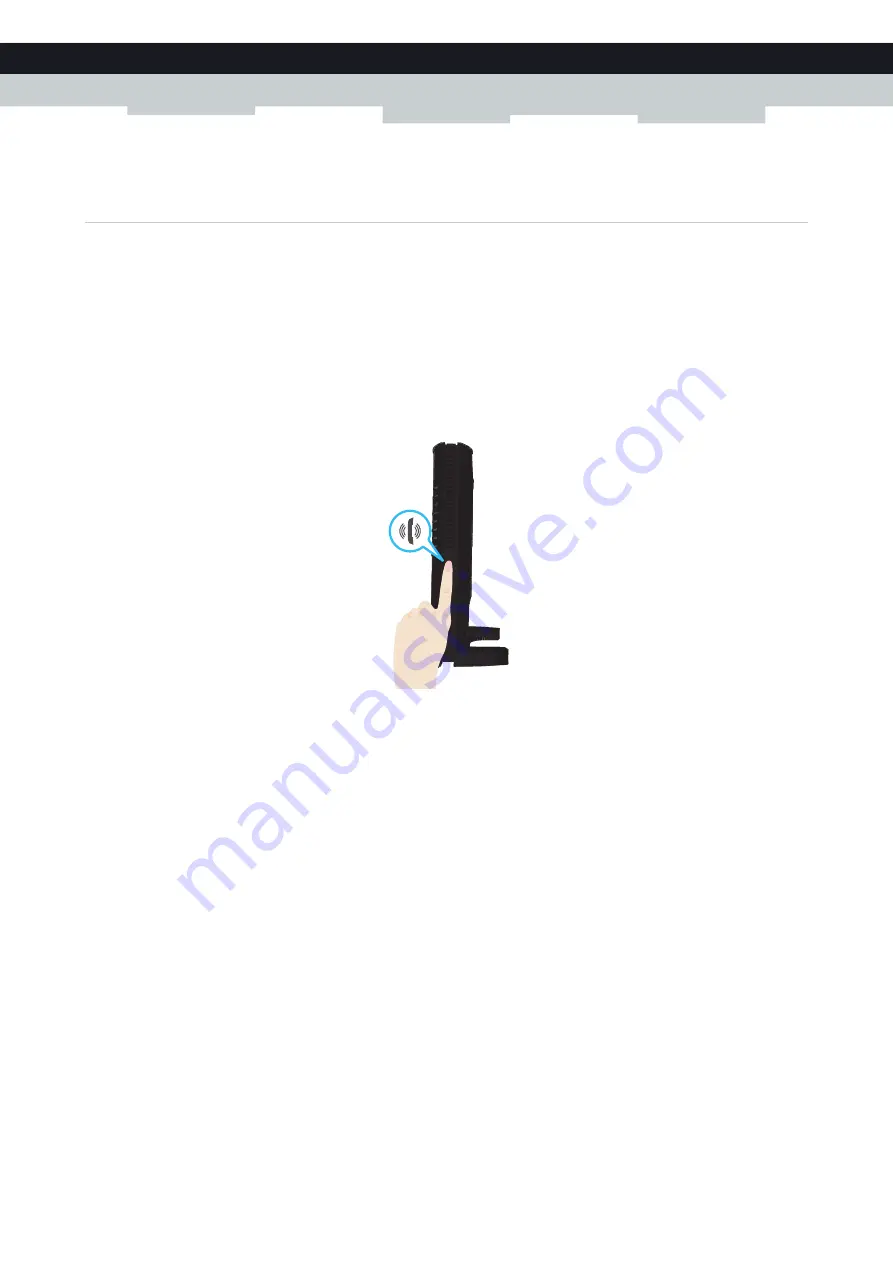
71
6 TELEPHONY
E-DOC-CTC-20100728-0008 v2.0
6.1.1 Connecting a DECT Phone to Your Technicolor
Gateway
Introduction
The Technicolor Gateway is equipped with a DECT base station allowing you to connect up to five DECT phones.
Before you can start using your DECT phone, you first have to pair it with your Technicolor Gateway.
Procedure
Proceed as follows:
1
Put the Technicolor Gateway in pairing mode. You can do either of the following:
Press the
DECT
button on the Technicolor Gateway until the DECT LED on the front panel starts flashing.
.
1
On the
Toolbox
menu, click
Telephony
.
2
Under
Pick a task
, click
DECT pairing
.
2
Put your DECT phone in pairing mode.
Consult your DECT phone’s user documentation to register your DECT phone.
3
Your DECT phone prompts you that If the registration is successful, the message “Registered to base x” appears on the
screen of your Technicolor DECT phone.
Summary of Contents for TG672
Page 1: ...SETUP AND USER GUIDE Technicolor TG672 ...
Page 2: ......
Page 3: ...SETUP AND USER GUIDE Technicolor TG672 ...
Page 8: ...iv CONTENTS E DOC CTC 20100728 0008 v2 0 ...
Page 10: ...2 ABOUT THIS SETUP AND USER GUIDE E DOC CTC 20100728 0008 v2 0 ...
Page 28: ...20 1 GETTING STARTED E DOC CTC 20100728 0008 v2 0 ...
Page 76: ...68 5 THE TECHNICOLOR GATEWAY WIRELESS ACCESS POINT E DOC CTC 20100728 0008 v2 0 ...
Page 118: ...110 9 SHARING YOUR USB PRINTER E DOC CTC 20100728 0008 v2 0 ...
Page 130: ...122 10 TECHNICOLOR GATEWAY NETWORK SERVICES E DOC CTC 20100728 0008 v2 0 ...
Page 140: ...132 11 INTERNET SECURITY E DOC CTC 20100728 0008 v2 0 ...
Page 150: ...142 12 SUPPORT E DOC CTC 20100728 0008 v2 0 ...
Page 151: ......






























