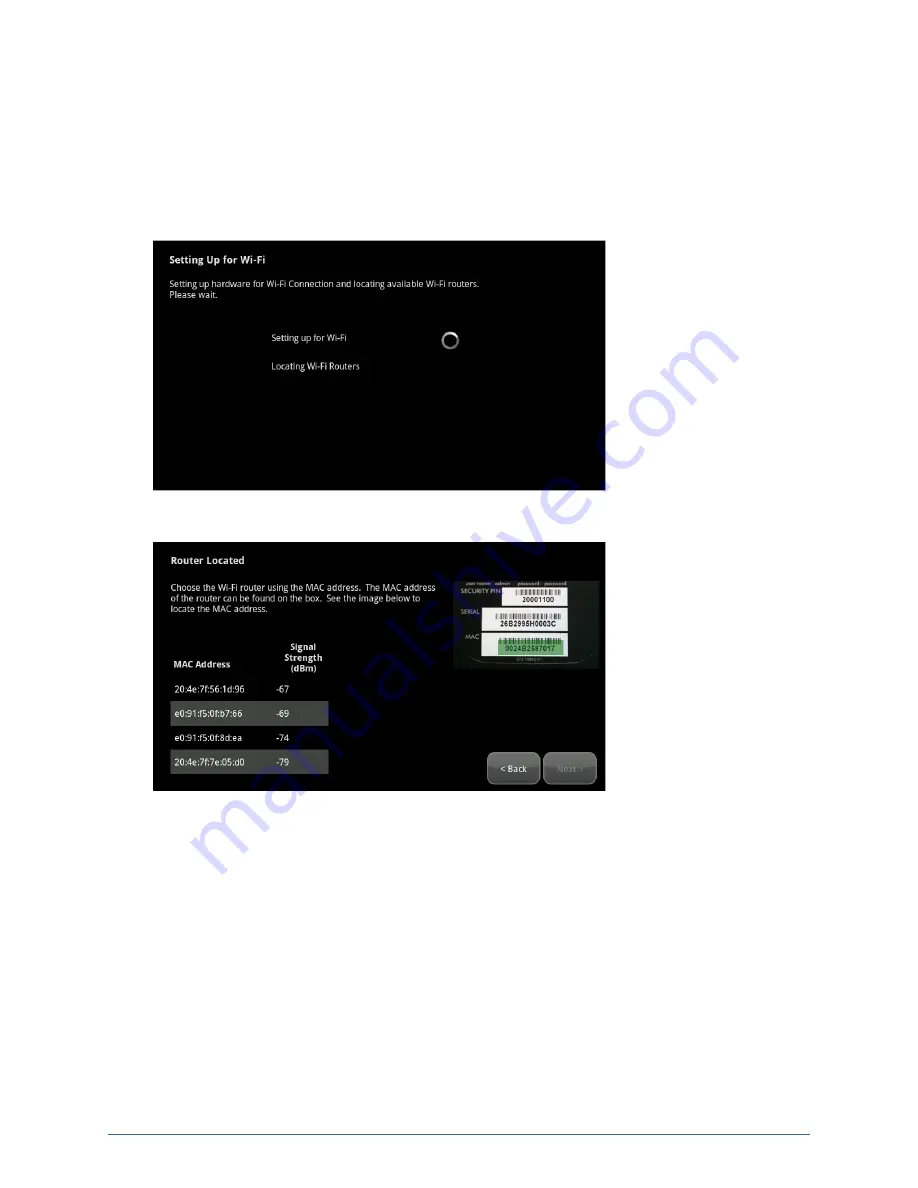
16
Figure 8: Activation: Router Connection Checklist Screen
2. Follow the instructions on the Router Connection Checklist screen.
3. Tap
Next
.
The TouchScreen locates all the available wireless routers in range, and displays their MAC
addresses.
Figure 9: Activation: Setting Up for Wi-Fi Screen
Figure 10: Activation: Router Located Screen
4. Check the MAC address for the router/modem to which the TouchScreen must connect (usually
located at the back of the device).
5. Tap the MAC address for the correct router.
6. Tap
Next
.
The Configuring and Securing the Router screen is displayed as the TouchScreen establishes a
firm connection with the router/modem, the Broadband servers, and the Cellular connectivity
servers.
Home System Installation Guide










































