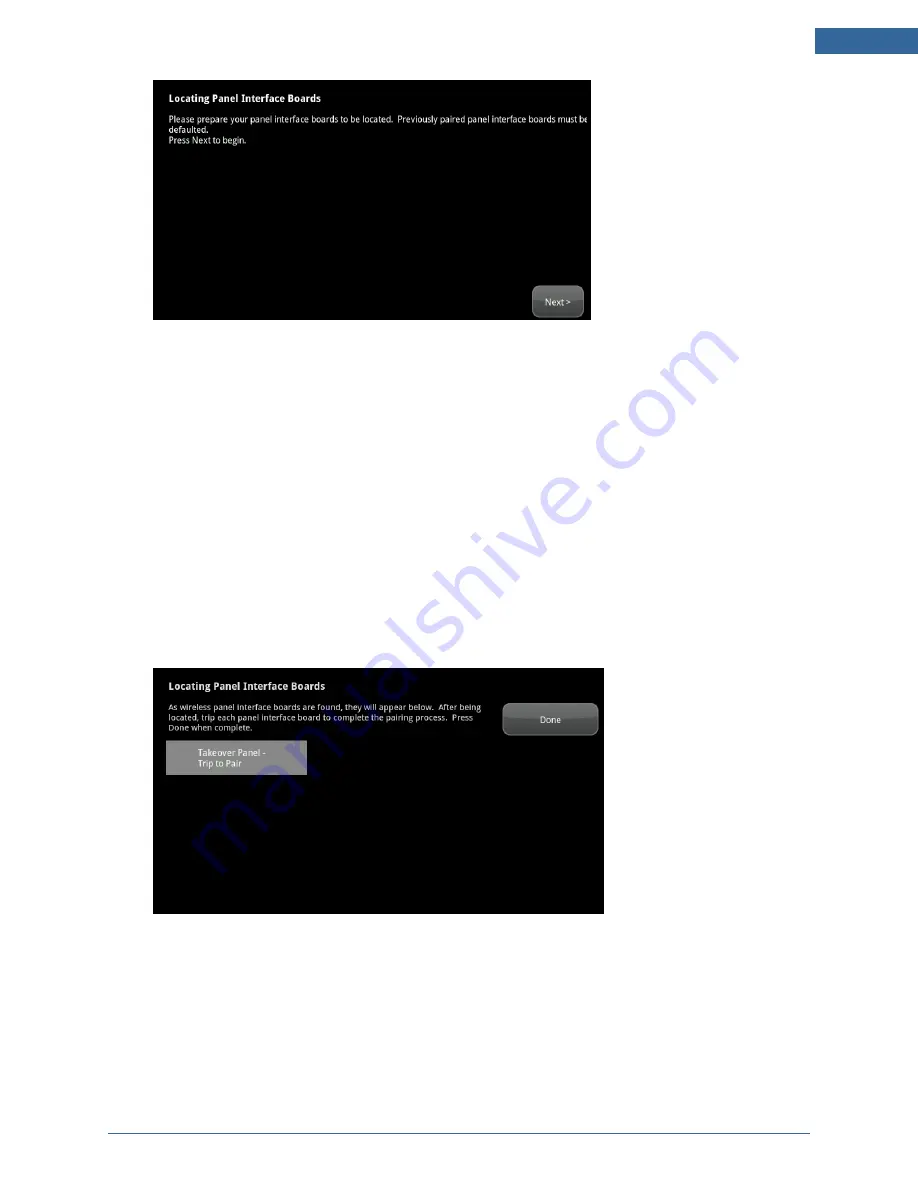
Installing the Security System
25
Figure 25: Settings: Locating Panel Interface Boards Screen
2. Tap
Next
to begin searching for panel interface boards.
A PIM can be located only within the first 90 seconds of being powered up. The Vista panel
Alphanumeric Keypad should display “Scanning for Network.”
If it displays “No Network Found”, then press any button on the keypad to restart the process or
cycle power to the PIM.
Note:
Remember that a zone managed by the Vista alarm panel might have multiple sensors
within that zone. When these zones are paired with the TouchScreen, they are located
as a single sensor. For example, a wired zone that has five window sensors (in series) is
managed by the TouchScreen as if it were a single sensor.
The TouchScreen searches for boards that are available to be added, then displays all the panel
interface boards it can find.
Note:
If ALL available installed PIMs are not found, select
Done
to return to the Technician
Settings menu without adding.
3. Press a key on the Honeywell key pad to trip the panel interface board.
The panel interface is paired with the TouchScreen and the icon is a lighter shade of gray.
4. When all the PIMs are located and paired, tap
Next
.






























