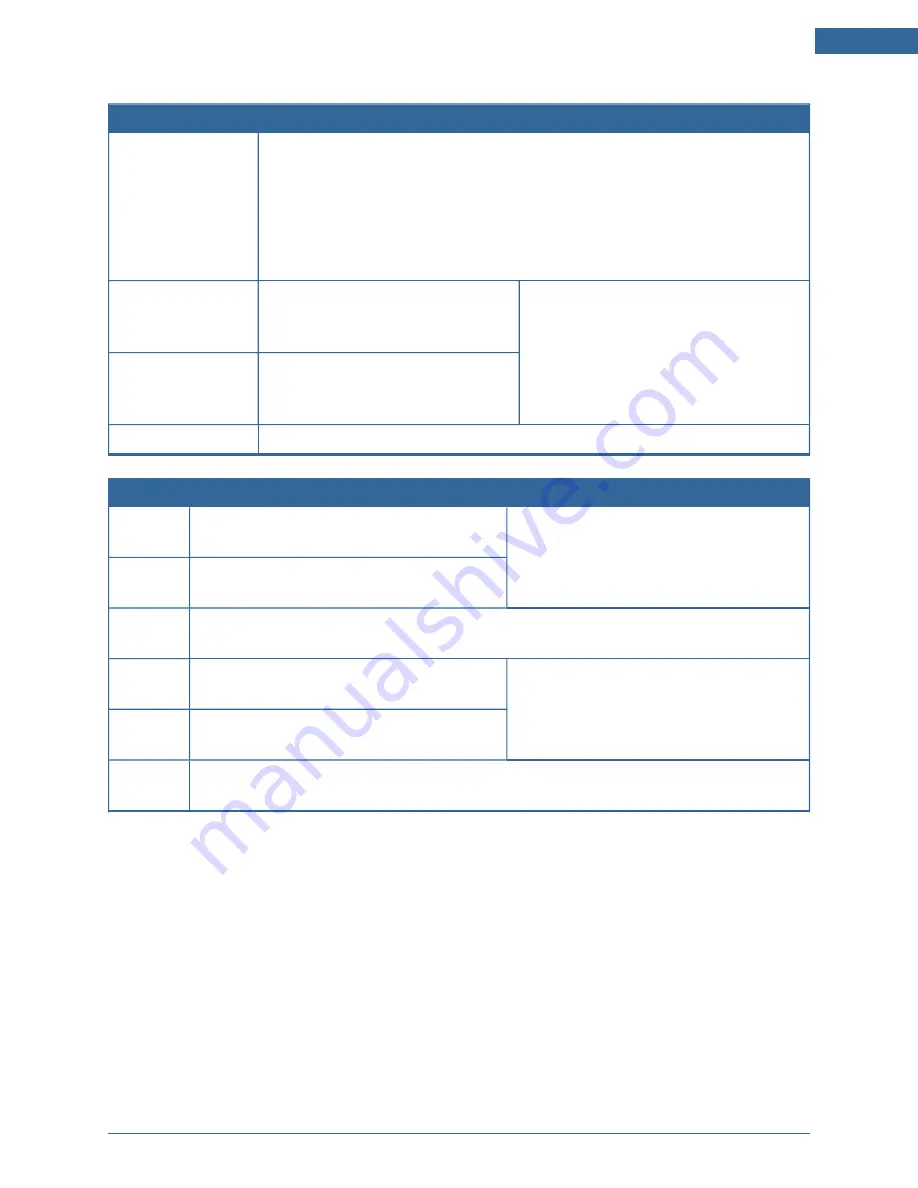
Installing the Security System
77
Table 7: Manage Camera Operations
Operation
Description
Modify a camera
Change the name identifying each camera in the TouchScreen and the
Subscriber Portal.
Set or modify the zone to which the camera is assigned. When a camera is
assigned to a zone, the camera takes a series of pictures if that zone trips an
alarm.
Delete the camera
from the security
system
Remove a camera from being man-
aged by the TouchScreen (see page
).
Use these actions in sequence to reset a
sensor’s IP/MAC addresses to factory
default.
Add a camera to the
security system
Add an additional camera to the
TouchScreen – up to six (see page
).
Replace a camera
Swap the current camera with another one (see page
).
Table 8: Manage Peripheral Operations
Operation
Description
Delete a
key fob
Remove a key fob from being able to access
the security system (see page
).
Use these actions in sequence to reset a
key fob’s details to factory default.
Add a key
fob
Find a new key fob that is available to be
added (see page
).
Modify a
key fob
Change the name identifying each key fob in the TouchScreen and the Subscriber Portal
(see page
).
Delete a
key pad
Remove a key pad from being able to access
the security system (see page
).
Use these actions in sequence to reset a
key pad’s details to factory default.
Add a key
pad
Find a new key pad that is available to be
added (see page
).
Modify a
key pad
Change the name identifying each key pad in the TouchScreen and the Subscriber Portal
(see page
).





































