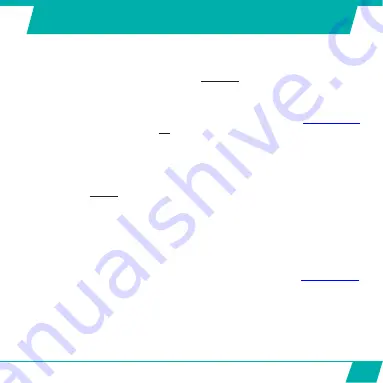
9
CHARGING THE BATTERY
The Guardo Action Cam One has an internal, built-in
750mAh lithium-ion battery.
To charge the battery:
1.
Make sure the Guardo Action Cam One is
turned off.
2.
Connect the micro USB cable (14) to the Micro USB Port (8) of the Guardo Action
Cam One.
3.
Connect the other end of the micro USB cable (14) to the USB port of your computer or
the optional Guardo USB home charging device, optionally available on
www.guardo.be
.
4.
The camera will be turned
ON
automatically (‘MSDC’ will be displayed when
connected with a computer).
5.
During charging, the blue LED Indicator (13) will light continuously.
When charging is completed the blue LED Indicator (13) will turn off.
Note:
•
The camera can not be used while charging in MSDC mode.
•
When the battery runs out of power, the Guardo will turn off but will save the part
that was recorded until the camera turned off.
•
When the camera is ON but not in use it will automatically turn off after 3 min.
This is the default setting and can be changed in the camera’s menu, see “System
Settings” p.21.
•
The delivered micro USB cable (14) offers fast and efficient charging but is also used
for synchronizing and data transfer
•
Extra charging devices/accessories can be ordered from our website:
www.guardo.be
Summary of Contents for Guardo Action Cam One
Page 1: ...1 USER S MANUAL GB NL D FR ...
Page 5: ...5 2 3 4 5 6 7 13 9 14 15 16 25 20 1 12 11 10 8 ILLUSTRATIONS Illustration I ...
Page 6: ...6 17 19 21 18 22 23 24 2X 2X ...
Page 7: ...7 Illustration II Illustration III A Photo Mode B Video Mode C Playback mode 1 2 3 6 7 ...
Page 27: ...27 ...
Page 28: ...28 ...
Page 31: ...31 2 3 4 5 6 7 13 9 14 15 16 25 20 1 12 11 10 8 ILLUSTRATIES Illustratie I ...
Page 32: ...32 17 19 21 18 22 23 24 2X 2X ...
Page 33: ...33 Illustratie II Illustratie III A Foto modus B Video modus C Afspeelmodus 1 2 3 6 7 ...
Page 53: ...53 ...
Page 54: ...54 ...
Page 57: ...57 2 3 4 5 6 7 13 9 14 15 16 25 20 1 12 11 10 8 ABBILDUNGEN Abbildung I ...
Page 58: ...58 17 19 21 18 22 23 24 2X 2X ...
Page 59: ...59 Abbildung II Abbildung III A Fotomodus B Videomodus C Playback modus 1 2 3 6 7 ...
Page 79: ...79 ...
Page 80: ...80 ...
Page 83: ...83 2 3 4 5 6 7 13 9 14 15 16 25 20 1 12 11 10 8 ILLUSTRATIONS Illustration I ...
Page 84: ...84 17 19 21 18 22 23 24 2X 2X ...
Page 85: ...85 Illustration II Illustration III A Mode Photo B Mode Vidéo C Mode de Lecture 1 2 3 6 7 ...
Page 105: ...105 ...
Page 106: ...106 ...
























