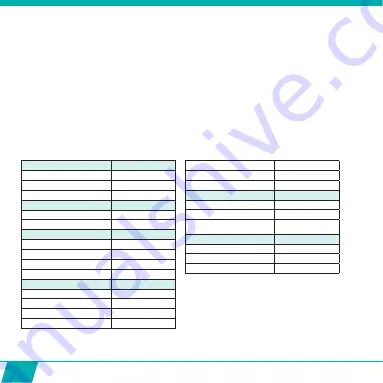
20
Menu Playback mode :
When entering Playback Mode, this window will be shown :
VIDEO
= your video recordings
CAR
= your dashcam recordings
JPG
= your photos
•
Use the Up & Down Buttons (9) and Record Button (1) to select the desired folder
•
Press Up & Down Buttons (9) to access to previous or next photo/video.
Playback feature:
•
Press the Record button (1) to start/pause/play the video
•
Press the Up & Down Buttons (9) to Rewind & fast forward
•
Press the MENU button (5) to stop play video
Protect
Single
Protect All
Unprotect All
Delete...
Single
All
Slide Show
Start
Interval
Transition
Repeat
Photo Effect
B&W
Sepia
Negative
Mosaic
Vivid Red
Vivid Green
Vivid Blue
Rotate...
Rotate
Save
Back
Resize...
8M
5M
1M
Summary of Contents for Guardo Action Cam One
Page 1: ...1 USER S MANUAL GB NL D FR ...
Page 5: ...5 2 3 4 5 6 7 13 9 14 15 16 25 20 1 12 11 10 8 ILLUSTRATIONS Illustration I ...
Page 6: ...6 17 19 21 18 22 23 24 2X 2X ...
Page 7: ...7 Illustration II Illustration III A Photo Mode B Video Mode C Playback mode 1 2 3 6 7 ...
Page 27: ...27 ...
Page 28: ...28 ...
Page 31: ...31 2 3 4 5 6 7 13 9 14 15 16 25 20 1 12 11 10 8 ILLUSTRATIES Illustratie I ...
Page 32: ...32 17 19 21 18 22 23 24 2X 2X ...
Page 33: ...33 Illustratie II Illustratie III A Foto modus B Video modus C Afspeelmodus 1 2 3 6 7 ...
Page 53: ...53 ...
Page 54: ...54 ...
Page 57: ...57 2 3 4 5 6 7 13 9 14 15 16 25 20 1 12 11 10 8 ABBILDUNGEN Abbildung I ...
Page 58: ...58 17 19 21 18 22 23 24 2X 2X ...
Page 59: ...59 Abbildung II Abbildung III A Fotomodus B Videomodus C Playback modus 1 2 3 6 7 ...
Page 79: ...79 ...
Page 80: ...80 ...
Page 83: ...83 2 3 4 5 6 7 13 9 14 15 16 25 20 1 12 11 10 8 ILLUSTRATIONS Illustration I ...
Page 84: ...84 17 19 21 18 22 23 24 2X 2X ...
Page 85: ...85 Illustration II Illustration III A Mode Photo B Mode Vidéo C Mode de Lecture 1 2 3 6 7 ...
Page 105: ...105 ...
Page 106: ...106 ...
















































