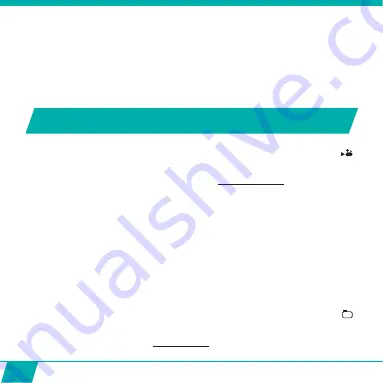
22
6. SETTING DATE AND TIME
To set correct date and time, please follow these steps:
•
Press MENU button (5) to open the menu
•
Press Power/Mode button (6) to switch to the system settings menu
•
Press Up/down buttons (9) until ‘Date & Time’
•
Press Record Button (1) to select ‘Date & Time’
•
Adjust date and time by using the Up & Down Buttons (9) (change digits) and the
Power/Mode Button (6) (swap to month, date, hour, …)
OPERATION
•
Start video recording:
o
Make sure the
Guardo Action Cam One is turned on and in Video Mode (
is
shown on the display).
o
Press the Record Button (1) once. The red LED indicator (12) and ‘REC’ will start
flashing slowly and a timer will appear =
start of recording.
•
Stop video recording:
o
Press the Record Button (1) once again to stop recording. The red LED indicator
(12) and the timer will turn off.
Note:
•
When the memory card is full, the Guardo Action Cam One will automatically stop
recording. Your recordings will be saved, before the camera turns off! When 0:00
flashes on your screen, this indicates your SD card is full and recording is no longer
possible. You need to empty or format your SD card (via computer or camera) again.
This of course after having copied/saved your photos/footage from the card to
another device such as your computer’s hard disk. See p. 24 ‘Format SD Card’.
•
When recording continuously over a longer period of time (e.g. 2 hours non-stop),
the footage saved on your Micro SD Card wil be split in different sections, 1 section
= max. 4GB/45 min.
•
Make a photo
:
o
Make sure the Guardo Action Cam One is turned on and in Photo Mode (
P
is
shown on the display).
o
Press the Record Button (1) once. You will hear a beep and the red LED indicator
(12) will light up once = taking a photo.
Summary of Contents for Guardo Action Cam One
Page 1: ...1 USER S MANUAL GB NL D FR ...
Page 5: ...5 2 3 4 5 6 7 13 9 14 15 16 25 20 1 12 11 10 8 ILLUSTRATIONS Illustration I ...
Page 6: ...6 17 19 21 18 22 23 24 2X 2X ...
Page 7: ...7 Illustration II Illustration III A Photo Mode B Video Mode C Playback mode 1 2 3 6 7 ...
Page 27: ...27 ...
Page 28: ...28 ...
Page 31: ...31 2 3 4 5 6 7 13 9 14 15 16 25 20 1 12 11 10 8 ILLUSTRATIES Illustratie I ...
Page 32: ...32 17 19 21 18 22 23 24 2X 2X ...
Page 33: ...33 Illustratie II Illustratie III A Foto modus B Video modus C Afspeelmodus 1 2 3 6 7 ...
Page 53: ...53 ...
Page 54: ...54 ...
Page 57: ...57 2 3 4 5 6 7 13 9 14 15 16 25 20 1 12 11 10 8 ABBILDUNGEN Abbildung I ...
Page 58: ...58 17 19 21 18 22 23 24 2X 2X ...
Page 59: ...59 Abbildung II Abbildung III A Fotomodus B Videomodus C Playback modus 1 2 3 6 7 ...
Page 79: ...79 ...
Page 80: ...80 ...
Page 83: ...83 2 3 4 5 6 7 13 9 14 15 16 25 20 1 12 11 10 8 ILLUSTRATIONS Illustration I ...
Page 84: ...84 17 19 21 18 22 23 24 2X 2X ...
Page 85: ...85 Illustration II Illustration III A Mode Photo B Mode Vidéo C Mode de Lecture 1 2 3 6 7 ...
Page 105: ...105 ...
Page 106: ...106 ...






























