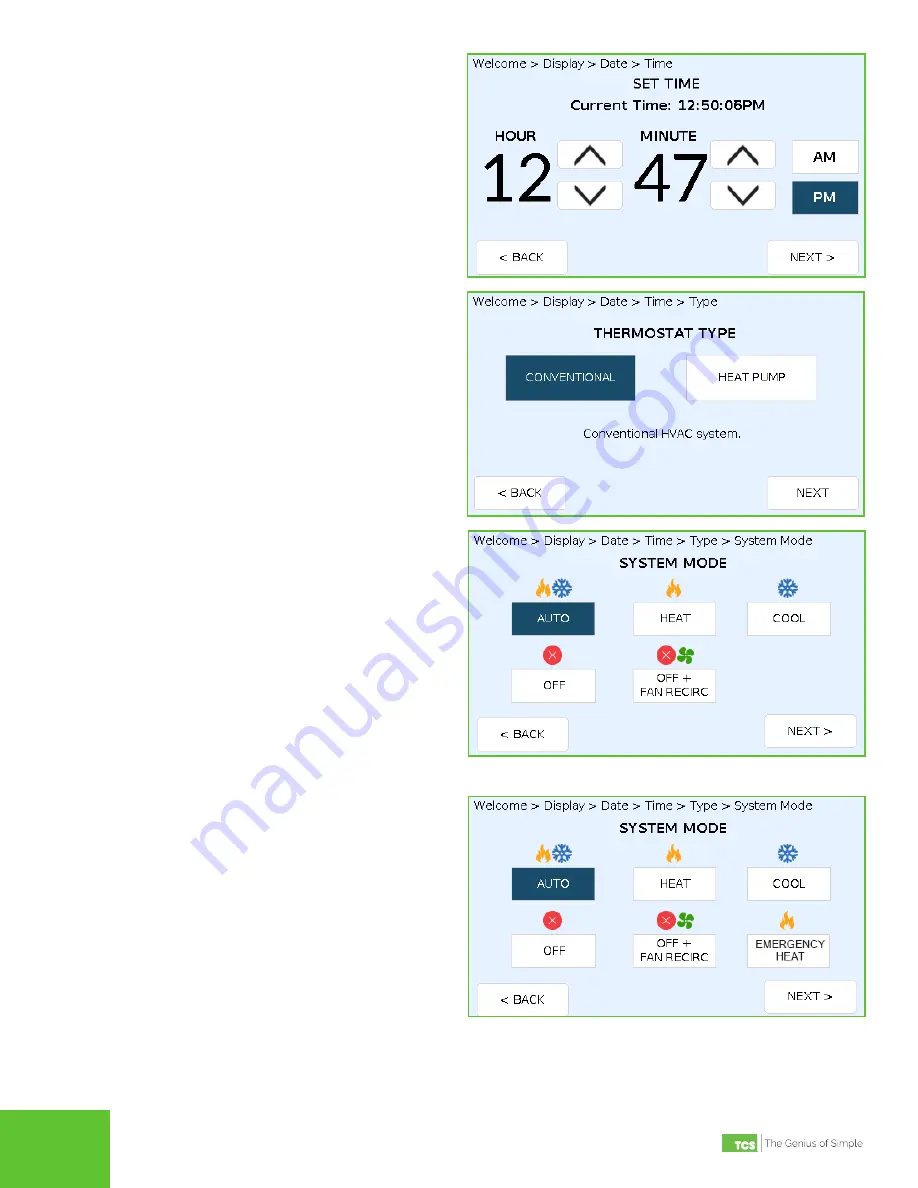
2800 Laura Lane • Middleton, WI 53562 | 800.288.9383 | www.tcsbasys.com
4
5
STEP 5
On the SET TIME screen, advance the settings to
reflect the current time (HOUR
,
MINUTE
,
AM
or
PM
). Press the
NEXT
button to save the settings
and advance you to the next screen.
STEP 6 On the THERMOSTAT TYPE screen, select
whether the UbiquiSTAT is controlling a
CONVENTIONAL
equipment or a
HEAT PUMP
.
Press the
NEXT
button to save the settings and
advance you to the next screen.
STEP 7 On the SYSTEM MODE screen, select among
AUTO
,
HEAT
,
COOL
,
OFF
, or
OFF + FAN
RECIRCULATION
. Press the
NEXT
button to save
the settings and advance you to the next screen.
System Mode: Conventional HVAC System
System Mode: Heat Pump System


























