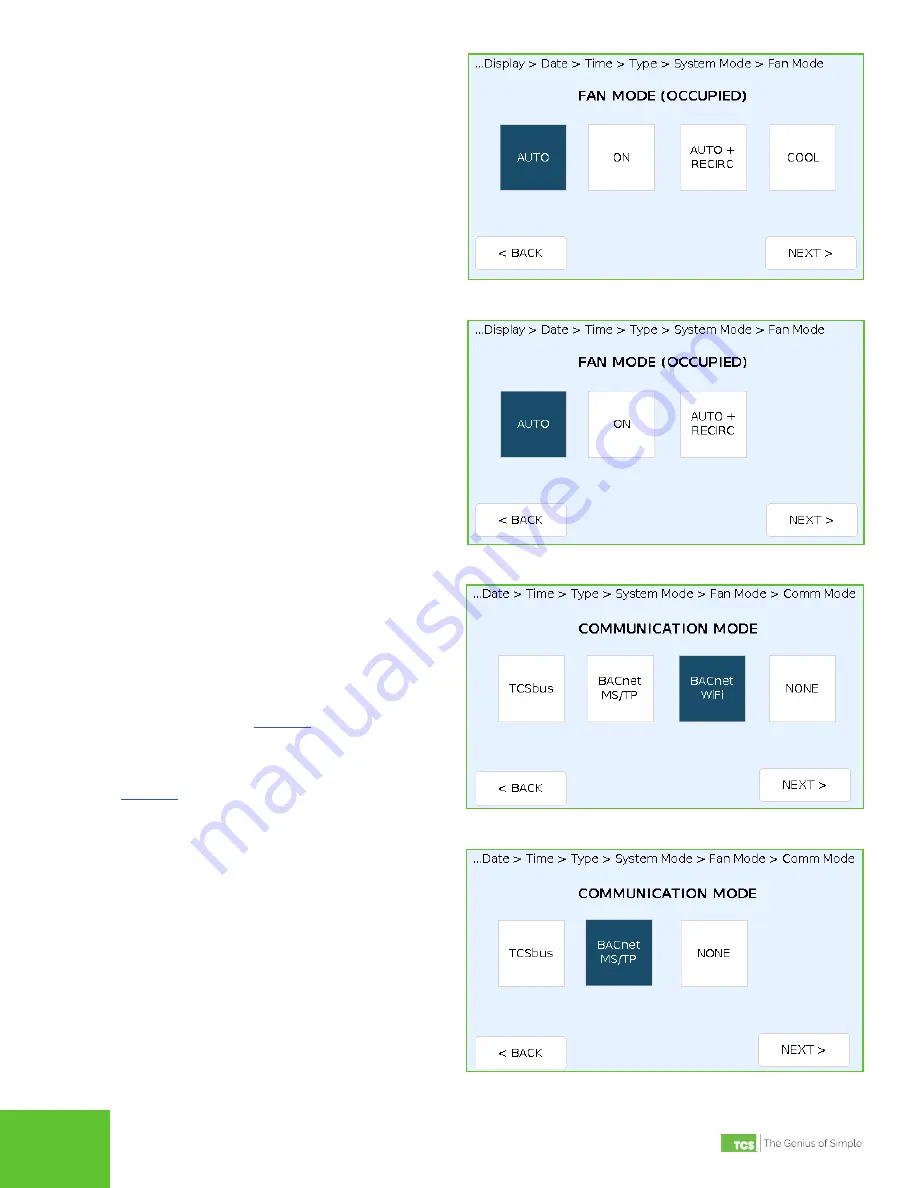
2800 Laura Lane • Middleton, WI 53562 | 800.288.9383 | www.tcsbasys.com
5
STEP 9 On the COMMUNICATION MODE screen, select
among
TCSbus
,
BACnet MS/TP
,
BACnet Wi-
Fi,
or
NONE
(the
BACnet Wi-Fi
option is only
available on wireless UbiquiSTATs).
If you selected
TCSbus
or
BACnet MS/TP,
pressing the
NEXT
button will save the settings
and advance you to
If you selected
BACnet Wi-Fi,
pressing the
NEXT
button will save the settings and advance you to
If you selected
NONE
, pressing the
NEXT
button
will save the settings, exit the Startup Wizard, and
return you to the HOME screen. (Communication
Mode can be figured at a later time.)
Communication Mode (Wi-Fi Models)
Communication Mode (Wired Models)
STEP 8 On the FAN MODE screen, select among
AUTO
,
ON
,
AUTO + RECIRCULATION
, or
COOL
(conventional only). Press the
NEXT
button to
save the settings and advance you to the next
screen.
Fan Mode (Conventional HVAC System)
Fan Mode (Heat Pump HVAC System)








