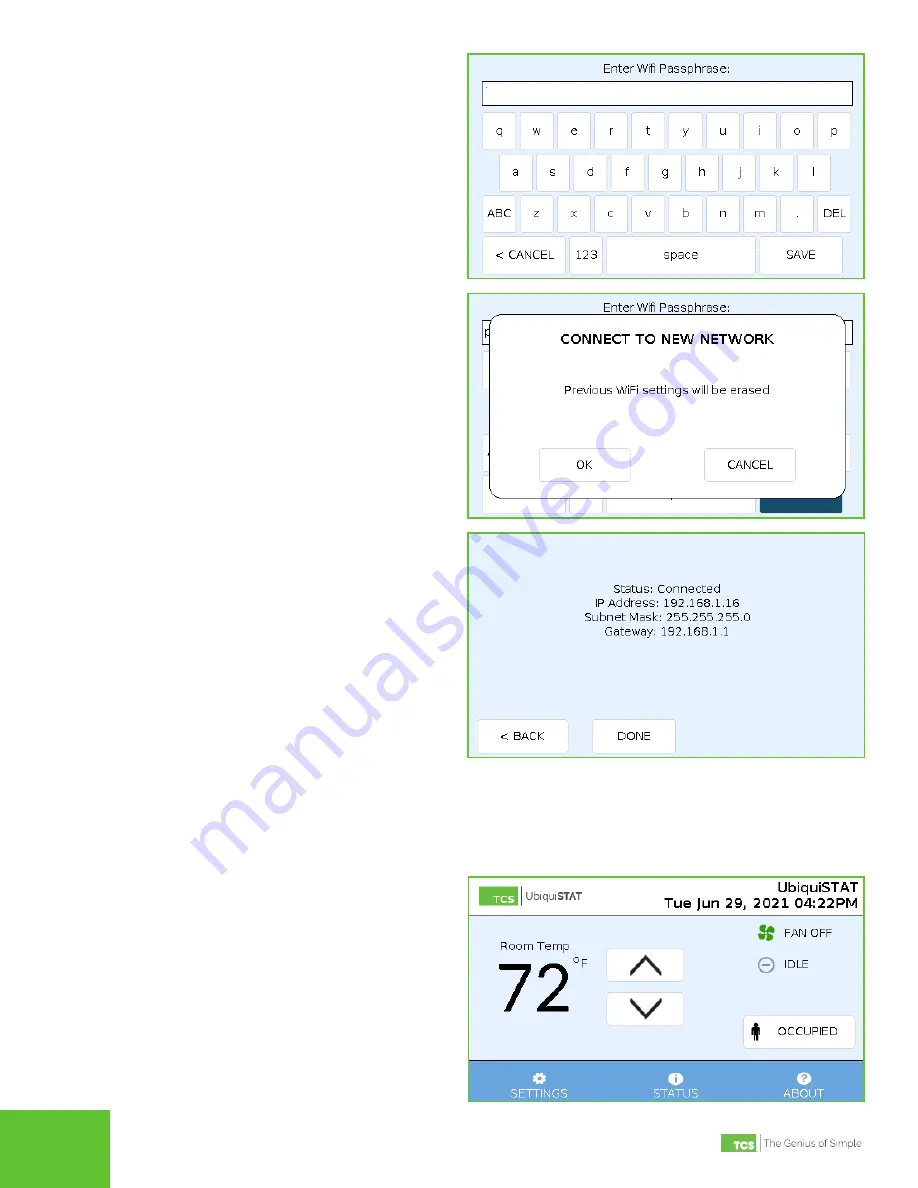
2800 Laura Lane • Middleton, WI 53562 | 800.288.9383 | www.tcsbasys.com
7
STEP 14 On the ENTER WI-FI PASSPHRASE screen, use
the keypad to enter the selected network’s
passphrase. Press the
SAVE
button to save the
passphrase. You will then be prompted with a
message advising you that the previous Wi-Fi
settings will be erased. Press the
OK
button to
confirm your changes.
STEP 15
After pressing the
OK
button in the previous
screen, you will see the CONNECTION STATUS
screen. When the UbiquiSTAT has successfully
connected to the network, a DONE
button will
appear. Press the
DONE
button to exit the Startup
Wizard and return you to the HOME screen.
Restoring to Factory Defaults
To restore the UbiquiSTAT to factory default settings, perform the steps outlined in this section.
This procedure will reset
all programming changes and cannot be undone.
STEP 1
On the HOME screen, Press the
SETTINGS
button in the main menu.

























