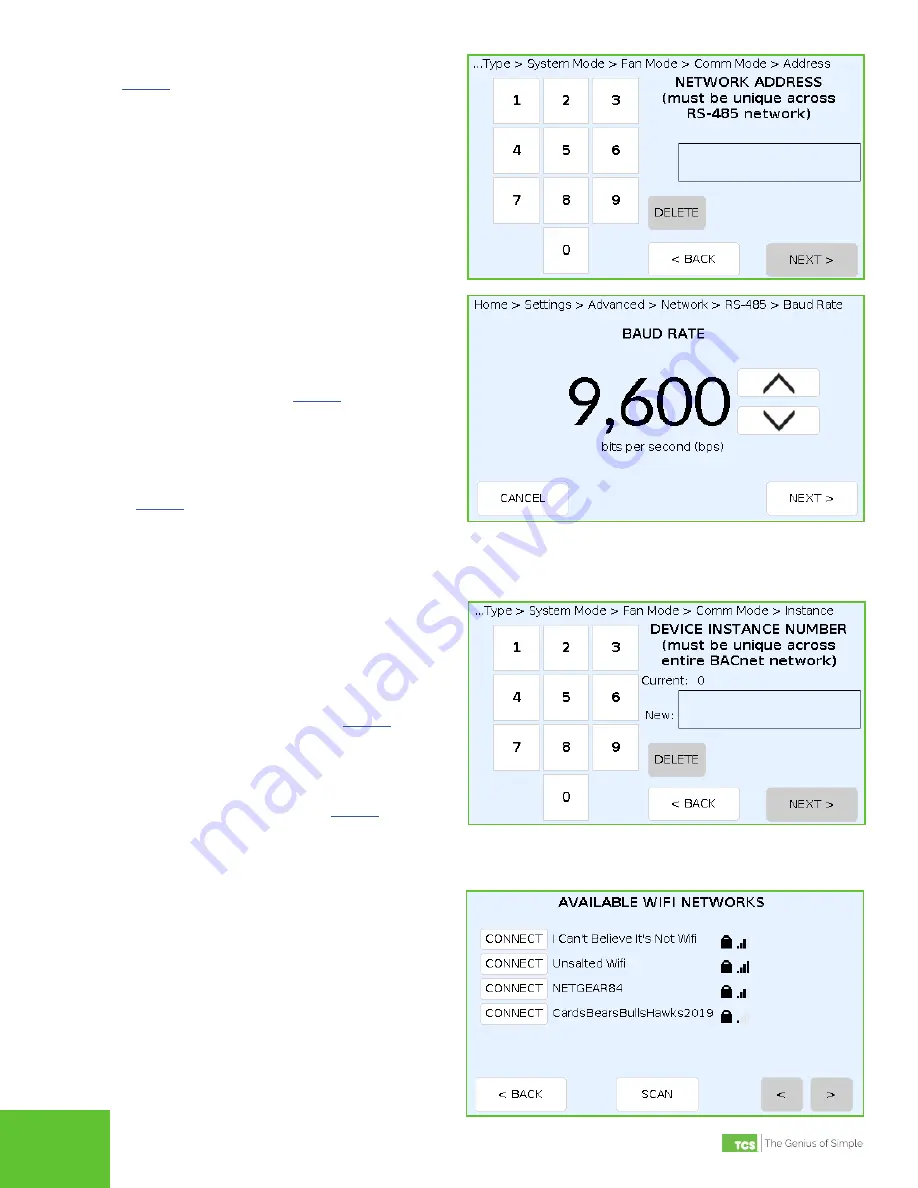
2800 Laura Lane • Middleton, WI 53562 | 800.288.9383 | www.tcsbasys.com
6
7
STEP 12 In the DEVICE INSTANCE NUMBER screen, use
the keypad to enter a unique instance number
or network address for the UbiquiSTAT. This
number must be unique across the entire
network.
If you selected
BACnet MS/TP
in
pressing the
NEXT
button will save the settings,
exit the Startup Wizard, and return you to the
HOME screen.
If you selected
BACnet Wi-Fi
, pressing
the
NEXT
button will save the settings and
advance you to the AVAILABLE WI-FI NETWORKS
screen.
STEP 11
On the BAUD RATE screen, select the
communication speed your network requires.
The baud rate choices are 9,600, 19,200, 38,400,
57,600, 76,800, and 115,200 bps.
If you selected
TCSbus
, pressing
the
NEXT
button will save the settings, exit the
Startup Wizard, and return you to the HOME
screen.
If you selected
BACnet MS/TP
or
BACnet
Wi-Fi
, pressing the
NEXT
button will save
the settings and advance you to the DEVICE
INSTANCE NUMBER screen. We recommend that
TCSbus networks be set to 9,600 baud and that
BACnet MS /TP networks be set to 38,400 baud.
STEP 13 On the AVAILABLE WI-FI NETWORKS screen,
press the
CONNECT
button which corresponds
to your desired Wi-Fi network. (The <
and
>
buttons will allow you to scroll through the list of
available networks.) If the desired network does
not show up, press the
Scan
button to scan for
other available networks. Pressing the CONNECT
button will advance you to the next screen
STEP 10
If you selected
TCSbus
or
BACnet
MS/TP
in
, you will see the NETWORK ADDRESS
screen. Use the keypad to enter a unique network
address for the UbiquiSTAT.
This number must
be unique across the entire network.
Press the
NEXT
button to save the settings and advance
you to the next step.


























