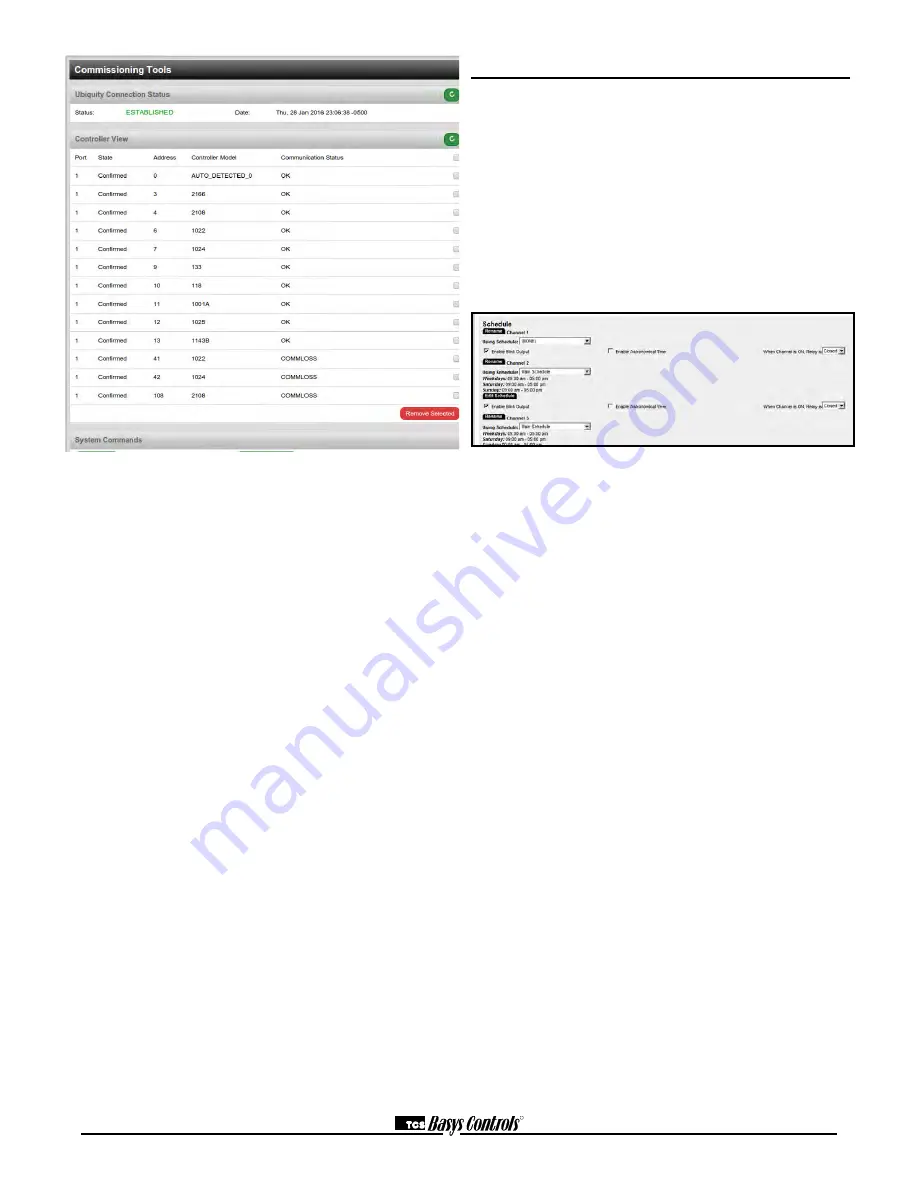
R
2800 LAURA LANE • MIDDLETON, WI 53562 • (800) 288-9383 • FAX (608) 836-9044 • www.tcsbasys.com
6
CONTROLLER VIEW
This section allows you to see what controllers have
been found by the QWL Panel and view each controller's
address, model, and communication status. The state
field will show AUTO-DETECTED initially when found by
the unit and CONFIRMED once the controller has been
recognized by the Ubiquity central server. This informa-
tion allows the installer to verify that each controller has
been found by the QWL Panel and is communicating with
the local network.
Clicking the green button with the arrow on it on the right
side of the Controller View title bar will refresh each con-
troller's status.
SYSTEM COMMANDS
In this section you are able to set a couple of system
flags for the QWL 3.1 Rev 2 Series Panel itself. "Reboot
Unit" sets a flag which will shut off and restart the QWL
3.1 Rev 2 Series Panel within a 5 minute Cycle. "Check
for Update" contacts the Ubiquity Central Server for any
updates relevant to its particular model number and soft-
ware version. Once the update has been downloaded, it
is automatically applied, and the unit may reboot.
NOTE: The "Check for Update" command requires that
the QWL 3.1 Rev 2 Series Panel has Internet access to
retrieve the update patch.
Programming - Lighting Module
The lighting module portion of this panel is an SLQ218.
It must be programed using TCS Insight or Ubiquity.
CHANNEL EVENT SCHEDULING
There are eight independent channels each with its own
schedule. If the occupied or “ON” time for a particular
day is from 8:00AM to 5:00PM. In the schedule enter
8:00 to 17:00. Within the Ubiquity programming page,
the desired schedule is simply selected from the drop-
down menu for each channel. If the desired schedule
is not shown in the drop-down, new schedules can
be created or existing schedules can be edited on the
Scheduling page.
CHANNEL HOLIDAY SETUP
Holidays are created as part of the Scheduling page and
will appear as part of the selected schedule. You can
create date specific holidays, roaming holidays, or select
from a list of standard bank holidays. If the selected
schedule does not include the desired holiday(s), the
schedule can be edited on the Scheduling page.
ENABLE BLINK OUTPUT
The Blink Output option forces the respective lighting
output turn off four times, five minutes prior to an unoc-
cupied or off period. This will give an indication that a
scheduled on time is about to end. Click the checkbox to
enable this function for each channel.
ENABLE ASTRONOMICAL TIME
The Astronomical Time option allows the controller to
turn a channel off based on the locations sunrise and
sunset times. See the Astronomical Time section later in
the manual for more details and additional configuration
options. Click the checkbox to enable this function for
each channel.
WHEN CHANNEL IS “ON"
You can select how you want the time clock output
(Digital Output Mode) to behave when the channel is
occupied or “ON”. You can choose for the Relay to be
Normally Open or Normally Closed during on periods.
Simply select the desired behavior form the drop-down
menu.





























