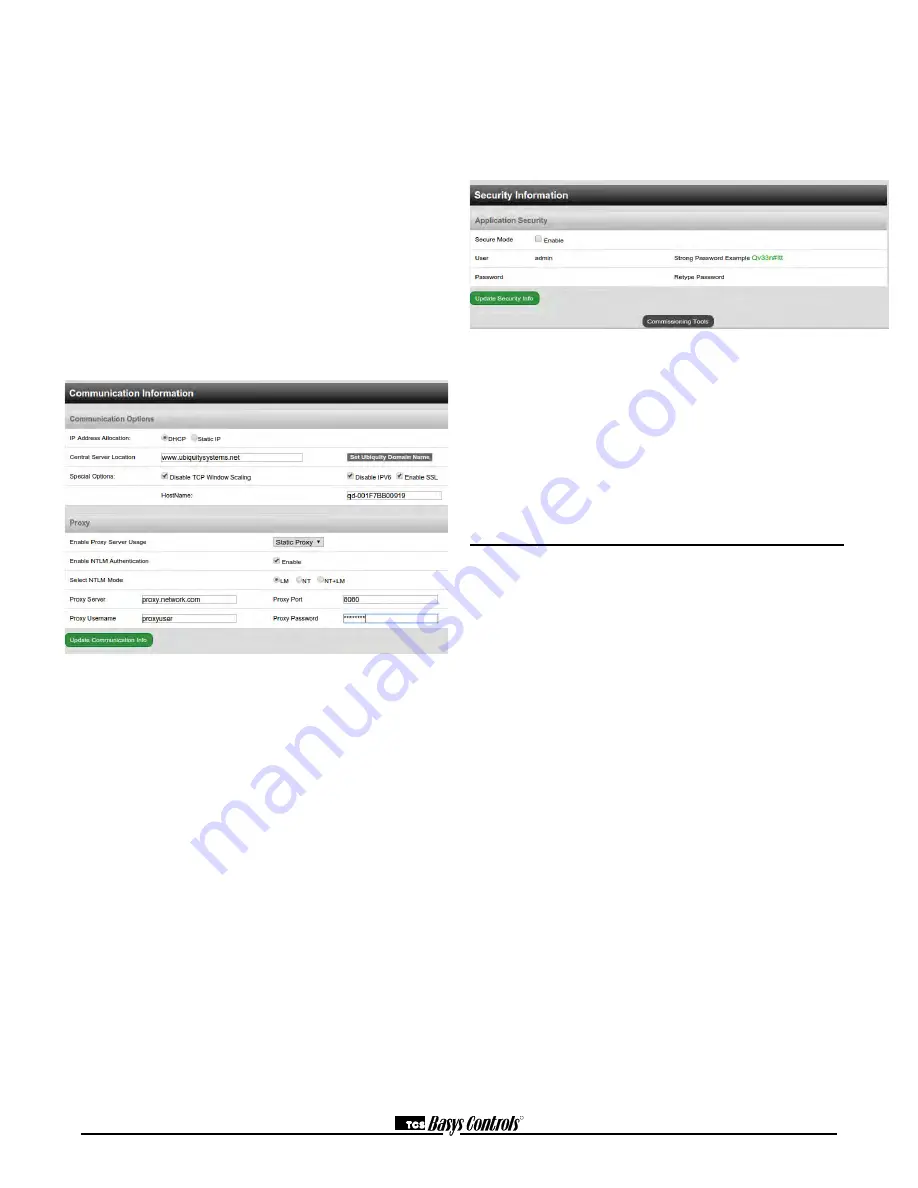
R
2800 LAURA LANE • MIDDLETON, WI 53562 • (800) 288-9383 • FAX (608) 836-9044 • www.tcsbasys.com
5
COMMUNICATION INFORMATION
This section contains settings which control how the QWL
3.1 Rev 2 Series Panel connects out through the LAN or
WAN to the Internet. All of these settings are determined
by the local network administrator or IT department. The
correct settings, network permissions, and port openings
(ports 80 and/or 443) need to be verified with them prior
to installation and connecting to the local network.
Communications Options: T
he QWL 3.1 Rev 2 Series
Panelsupports both static IP and Dynamic Host Configu-
ration Protocol (DHCP) IP address allocations. Enter the
Central Server Location, typically www.ubiquitysystems.
net by clicking the “Set Ubiquity Domain Name” button.
There are a few special options which can be enabled:
TCP window scaling, IPV6 and Secure Sockets Layer
(SSL requires port 443 to be open), select whether to en-
able or disable these special options. Enter host name if
needed (typically left blank).
Network:
Select the desired IP allocation (DHCP or
static IP addressing) to be used. When using static IP, it
is necessary to enter the IP Address, Gateway, Subnet,
DNS1 and DNS2 settings Virtual IP can be used (typically
left blank). The IP settings will need to be established by
the LAN/WAN network administrator prior to installation.
When utilizing DHCP addressing, the IP address settings
are automatically assigned when communication is
established.
Proxy:
If a proxy is required, select the type of Proxy
from the drop-down and enter all the related details
in the fields that appear. Once you are finished
entering information in this section, click the Update
Commissioning Info button.
SECURITY INFORMATION
This section contains settings which control the security
of the gateway within the QWL 3.1 Rev 2 Series Panel
and whether or not it can be accessed through the
web interface. Enabling Secure Mode disables all web
interfaces including the configuration page, and requires
a specially configured USB flash drive or TCS Technical
Support access to the QWL Panel if it is online with
Ubiquity central server to "unlock" it.
Also, the default login credentials used to access the
Configuration Page can be changed. It is recommend to
change these login credentials.
Once you are finished entering information in this section,
click the Update Security Info button.
Commissioning Tools
A separate page which contains various commissioning
tools can be accessed by clicking the "Commissioning
Tools" button at the bottom of the Setup page. This page
gives you access to additional information about the con-
nection status of the QWL 3.1 Rev 2 Series Panel and
the controller network connected to it.
UBIQUITY CONNECTION STATUS
This section displays the status of the connection be-
tween the QWL 3.1 Rev 2 Series Panel and the central
server. 3 message options that will appear are:
1) Error - No Route to Host -- means the unit does not
currently have an Ethernet connection, or does not have
DNS information properly configured.
2) Connected -- means the unit is able to communicate
to the Ubiquity central server BUT is not being matched
up with a specific Site, typically this indicates that the site
is not initialized on the central server side yet, please
contact TCS Basys Controls to assign or initialize the
QWL 3.1 Rev 2 Series Panel to a site.
3) Established -- means the unit is communicating with
the Ubiquity central server AND is ready to go. All Ubiq-
uity functions (monitoring, programming, alarming, etc.)
should be available through the user interface at this
point.
Clicking the green button with the arrow on it on the right
side of the Ubiquity Connection Status title bar will refresh
the connection status.











