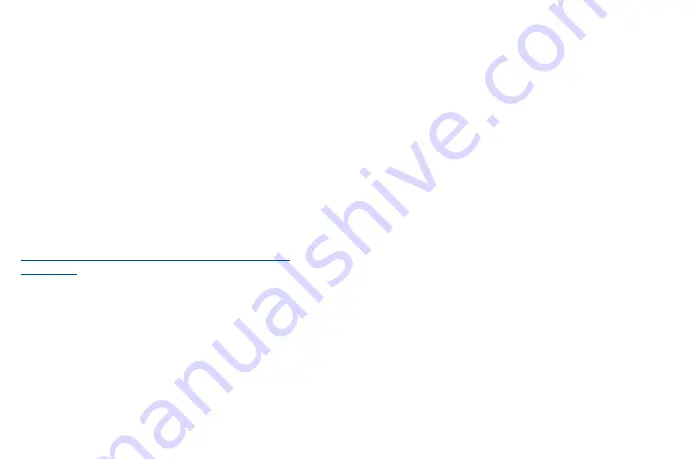
67
68
Normal condition only to ensure the radiative performance and safety of the interference. As with
other mobile radio transmitting equipment, users are advised that for satisfactory operation of the
equipment and for the safety of personnel, it is recommended that no part of the human body be
allowed to come too close to the antenna during operation of the equipment.
Body-worn Operation
This device was tested for typical body-worn operations. To comply with RF exposure requirements,
a minimum separation distance of 15 mm must be maintained between the user’s body and the
handset, including the antenna. Third-party belt-clips, holsters, and similar accessories used by this
device should not contain any metallic components. Body-worn accessories that do not meet these
requirements may not comply with RF exposure requirements and should be avoided.
Use only the supplied or an approved antenna. Unauthorized antennas, modifications, or attachments
could impair call quality, damage the phone, or result in violation of regulations. Do not use the phone
with a damaged antenna. If a damaged antenna comes into contact with the skin, a minor burn may
result. Please contact your local dealer for replacement antenna.
FCC RF Radiation Exposure Statement
This transmitter has been demonstrated co-location compliance requirements with Bluetooth®
and WLAN. This transmitter must not be co-located or operating in conjunction with any other
antenna or transmitter.
This equipment complies with FCC RF radiation exposure limits set forth for an uncontrolled
environment.
Telecommunications & Internet Association (TIA) safety
information
Pacemakers
The Health Industry Manufacturers Association recommends that a minimum separation of 15 cm
(6 inches) be maintained between a handheld wireless phone and a pacemaker to avoid potential
interference with the pacemaker. These recommendations are consistent with the independent
research by and recommendations of Wireless Technology Research.
Persons with pacemakers:
Should ALWAYS keep the phone more than 15 cm (6 inches) from their pacemaker when the
phone is turned ON.
Should not carry the phone in a breast pocket.
Should use the ear opposite the pacemaker to minimize the potential for interference. If you
have any reason to suspect that interference is taking place, turn the phone OFF immediately.
Hearing aids
Some digital wireless phones may interfere with some hearing aids. In the event of such interference,
you may want to consult your service provider, or call the customer service line to discuss
alternatives.
RoHS compliance
This product is in compliance with Directive 2011/65/EU of the European Parliament and of the
Council of 7 January 2003, on the restriction of the use of certain hazardous substances in electrical
and electronic equipment (RoHS) and its amendments.
Electronic Recycling (Within USA Only):
For more information on Electronic Recycling, please visit the TCL Electronic Recycling Program at
https://www.tclusa.com/mobile/accessibility-compliance/electronic-recycling-program/.
Battery Recycling (USA & Canada):
TCL partners with Call2Recycle® to offer a safe and convenient battery recycling program. For
more information on our Battery Recycling Program, please visit the USA and Canada website at
https://www.tclusa.com/mobile/accessibility-compliance/battery-recycling/.
Summary of Contents for 40T
Page 1: ...T608DL User Manual...

































