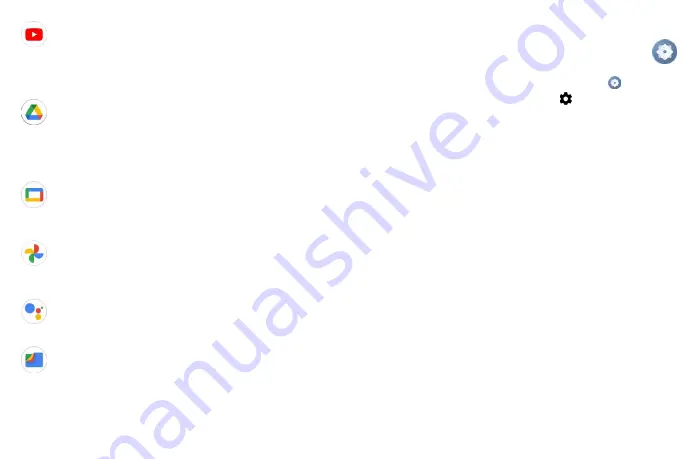
49
50
YouTube
YouTube is an online video-sharing application where users can upload, view, and share videos.
Available content includes video clips, TV clips, music videos, and other content such as video
blogging, short original videos, and educational videos. It supports a streaming function that allows
you to start watching videos almost as soon as they begin downloading from the Internet.
Drive
Google Drive is a file storage and synchronization service created by Google, which allows users to
store files in cloud, share and edit files.
Files in Drive are well kept, and you can reach your files from any device by logging in to your Google
Account. Files or folders can be shared privately with particular users that have a Google Account.
Google TV
Movies and television shows can be viewed online via Google TV. You can also download movies and
TV shows for offline viewing. Some content is only available for rental or purchase.
Photos
Google Photos stores and backs up your photos and videos. It also automatically analyses photos and
organizes them into groups, so that you can quickly locate the photo you need.
Assistant
Default mode is the same as launching the Google Assistant by long-pressing on the home button.
Files
Files displays all data stored on the phone, including both external SD card and internal storage,
such as applications, media files downloaded from Google Play Store, YouTube or other locations;
Videos, pictures or audios you have captured; other data transferred via Bluetooth, USB cable, etc.
10
Settings ��������������������������������������
To access this function, swipe up on the Home screen and then touch
Settings
.
You can also swipe down from the notification panel and touch
.
10�1
Wi-Fi
Using Wi-Fi, you can now surf the Internet without using your SIM card whenever you are in the range
of a wireless network. The only thing you have to do is to enter the
Wi-Fi
screen and configure an
access point to connect your phone to the wireless network.
For detailed instructions on using Wi-Fi, please refer to section
"8�1�2 Wi-Fi"
.
10�2
Bluetooth
For detailed instructions on using Bluetooth, please refer to section
"8�2 Connecting to Bluetooth
devices"
.
10�3
Mobile network
•
Data roaming
If you don’t need to transmit data on other provider’s mobile networks, unmark the checkbox to avoid
incurring significant roaming charges.
•
Access Point Names
You can select your preferred network with this menu.
10�4
Connections
10�4�1
Airplane mode
Use
Airplane mode
to simultaneously disable all wireless connections including Wi-Fi, Bluetooth
and more.
You can also open Airplane mode by touching
Airplane mode
on the Quick setting bar or in phone
options when pressing Power key and volume up key at the same time.
Summary of Contents for 40T
Page 1: ...T608DL User Manual...










































