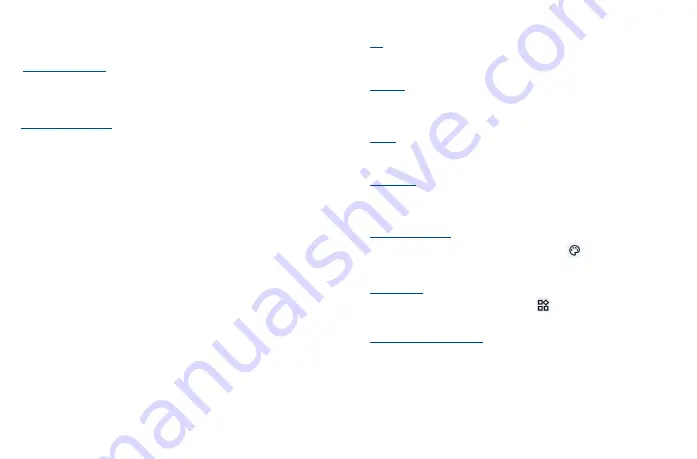
13
14
1�3�4
Lock/Unlock your screen
To protect your phone and privacy, you can lock the phone screen by creating a variety of patterns,
PINs or passwords etc.
To lock the phone screen
•
If your phone remains inactive for a period of time, it will automatically lock the screen and enter
sleep mode to save power. Go to
Settings
>
Display
>
Sleep
and select a screen timeout period.
•
You can also manually lock the screen by pressing the
Power
key once.
To unlock the phone screen
Press the
Power
key once to light up the screen, swipe up and unlock the screen with the method
you have set.
•
Enter a password to unlock the screen
Once the screen is turned on, swipe up from any position on the screen to display the password input
panel. Then enter your lock screen password.
•
Use pattern unlock
Draw the same pattern you have set to unlock the screen.
•
Use Face unlock
From the app list, touch
Settings
>
Security & biometrics
>
Face unlock
. Before using the face
unlock feature, you need to set a pattern/PIN/password
�
Hold your phone 8-20 inches from your face. Position your face in the square shown on the screen.
For best results, we suggest that the face key is enrolled indoors and away from direct sunlight.
1�3�5
Personalize your Home screen
Add
You can touch and hold a folder, an application or a widget to activate the Move mode and drag the
item to any Home screen as you prefer.
Reposition
Touch and hold the item to be repositioned to activate the Move mode, drag the item to the desired
position and then release. You can move items both on the Home screen and the favorite tray. Hold
the icon on the left or right edge of the screen to drag the item to another Home screen.
Remove
Touch and hold the item to be removed to activate the Move mode, drag the item up to the top of the
Remove
icon, and release after the item turns white.
Create folders
To improve the organization of items (shortcuts or applications) on the Home screen and the favorite
tray, you can add them to a folder by stacking one item on top of another. To rename a folder, open
it and touch the folder’s title bar to input the new name.
Wallpaper customization
Touch and hold the Home screen then touch
Wallpaper & style
to customize wallpaper.
1�3�6
Widgets and recently used applications
Consult widgets
Touch and hold the Home screen then touch
Widgets
to enter widgets list.
To return to the Home screen, touch the
Home
button
.
Consult recently used applications
To consult recently used applications, touch Recent APPs
from the Home screen. Touch a
thumbnail in the window to open the related application.
Summary of Contents for 40T
Page 1: ...T608DL User Manual...























