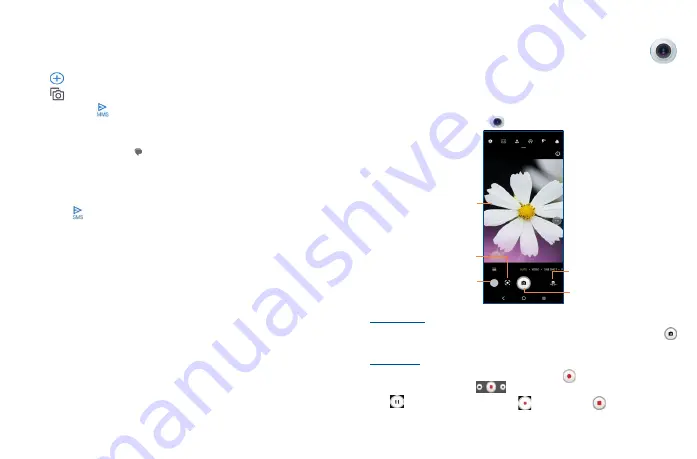
29
30
An SMS will be converted to MMS automatically when media files (image, video, audio, slides, etc.)
are attached or subject or email addresses are added.
•
To send a multimedia message, enter the recipient's phone number in the
To
bar.
•
Write the text of the message in the
Text message
bar.
•
Touch
to choose Gallery, GIFs, Stickers, Files, Location, Contacts or Schedule Send.
•
Touch
to take a photo/video or attach a photo/video you have taken.
•
When finished, touch
to send the multimedia message.
4�2
Manage messages
When receiving a message, an icon
will appear on the status bar as notification. Drag down the
status bar to open the Notification panel, touch the new message to open and read it. You can also
access the Messaging application and touch the message to open.
Messages are displayed in conversational order.
To reply to a message, touch the current message to enter message composing screen, enter the
text, then touch
.
Long press an SMS on the message list screen. The following message options are available for
selection:
Pin the selected messages.
Archive the selected messages.
Delete the selected messages.
To block calls or texts from the contact. The selected conversation will be removed to
"Spam & blocked".
5
Camera ������������������������������������������
Your mobile phone is equipped with a camera and a camcorder for taking photos and shooting videos.
Before using the camera or camcorder, please be sure to remove the protective lens cover before use
to avoid it affecting your picture quality.
To access this function, touch
Camera
from the Home screen.
View the photos or
videos you have taken
Take a photo
Touch the screen to focus
Switch between front/
back camera
Google Lens
To take a picture
The screen acts as the viewfinder. First position the object or landscape in the viewfinder, touch
to take the picture which will be automatically saved, touch and hold to take burst shots.
To take a video
Touch
VIDEO
to change the camera mode to video, then touch
to start video recording. You can
also touch the left part of the icon
to take a picture during video recording.
Touch
to pause video recording and touch
to continue. Touch
to stop recording. The
video will be automatically saved.
Summary of Contents for 40T
Page 1: ...T608DL User Manual...






























