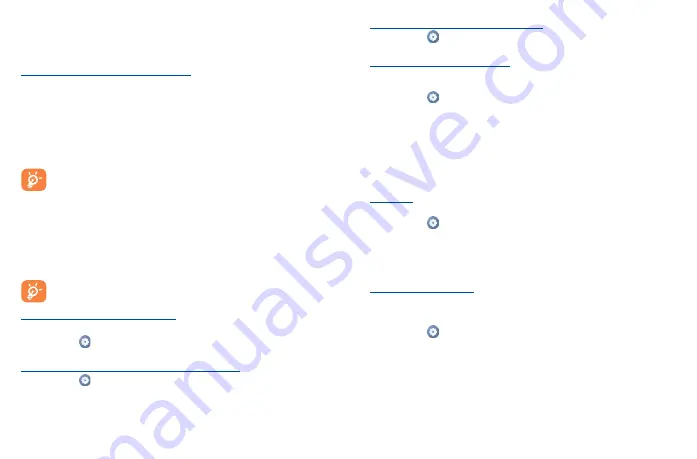
45
46
8�3
Connecting to a computer
With the USB cable, you can transfer media files and other files between your microSD card/internal
storage and the computer.
To connect/disconnect your phone to the computer:
To connect:
•
Use the USB cable to connect the phone to a USB port on your computer. You will receive a
notification that the USB is connected.
•
Open the Notification panel and choose the way in which you want to transfer files. By default,
Charge this device
is selected.
•
To disconnect your phone from the computer, unplug the USB cable from your computer's USB
port.
Before using MTP, make sure that the driver (Windows Media Player 11 or higher version)
has been installed.
To locate the data you have transferred or downloaded to internal storage, touch
Files
. All data you
have downloaded is stored in
Files
, where you can view media files (videos, photos, music and
others), rename files, install applications into your phone, etc.
8�4
Sharing your phone's mobile data connection
You can share your phone's mobile data connection with a single computer via USB cable (USB
tethering) or with up to ten devices at once by turning your phone into a portable Wi-Fi hotspot.
The functions below may incur additional network charges from your network carrier.
Extra fees may also be charged in roaming areas.
To share your phone's data connection via USB
Use a USB cable to connect the phone to a USB port on your computer.
•
Touch
Settings
>
Connections
>
Hotspot & tethering�
•
Touch the switch next to
USB tethering
to activate/deactivate this function.
To share your phone's data connection as a portable Wi-Fi hotspot
•
Touch
Settings
>
Connections
>
Hotspot & tethering�
•
Touch
Mobile hotspot
to activate/deactivate this function.
To share your phone's data connection via Bluetooth
•
Touch
Settings
> Connections > Hotspot & tethering
.
•
Touch
Bluetooth tethering
to activate/deactivate this function.
To rename or secure your portable hotspot
When a Portable Wi-Fi hotspot is activated, you can change the name of your phone's Wi-Fi network
(SSID) and secure its Wi-Fi network.
•
Touch
Settings
>
Connections
>
Hotspot & tethering�
•
Touch
Mobile hotspot
to change the Hotspot name or set your network security.
8�5
Connecting to virtual private networks
Virtual private networks (VPNs) allow you to connect to the resources inside a secured local network
from outside that network. VPNs are commonly deployed by corporations, schools, and other
institutions so that their users can access local network resources when not inside that network, or
when connected to a wireless network.
To add a VPN
•
Swipe up on the Home screen.
•
Touch
Settings
>
Connections
>
VPN
and then touch
.
•
In the screen that opens, follow the instructions from your network administrator to configure each
component of the VPN settings.
•
Touch
SAVE
.
The VPN is added to the list on the VPN settings screen.
To connect/disconnect to a VPN
To connect to a VPN:
•
Swipe up on the Home screen.
•
Touch
Settings
>
Connections
>
VPN
.
•
VPNs you have added are listed; touch the VPN you want to connect with.
•
In the dialog that opens, enter any requested credentials and touch
CONNECT
.
To disconnect:
•
Touch a connected VPN, then select
DISCONNECT
.
Summary of Contents for 40T
Page 1: ...T608DL User Manual...


























