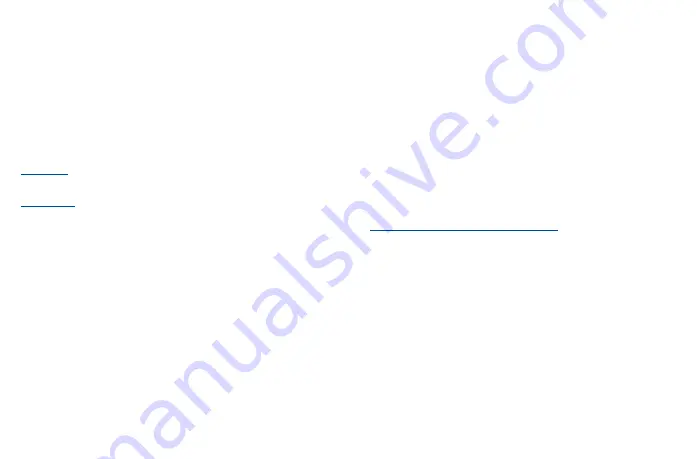
35
36
•
Add star
Touch to add star.
•
Mark important
To Mark the email as important or not important.
•
Mute
Touch to mute the email.
•
Print all
Touch to save the email as PDF and print it.
•
Report spam
To report the email message/conversation as spam.
Gmail settings
To manage Gmail settings, touch
from the inbox screen and then touch
Settings
.
General settings
•
Theme
Touch to set theme for your email.
•
Default notification action
Touch to set the default notification action when touched as Archive or Delete.
•
Manage notifications
Touch to manage email notifications.
•
Conversation view
Mark the checkbox to enable group emails in the same conversation together for IMAP, POP3,
and Exchange accounts.
•
Conversation list density
Touch to adjust conversation list density.
•
Hide bottom navigation on scroll
Mark the checkbox to hide bottom navigation on scroll
•
Swipe actions
Touch to select the swipe actions to archive in conversation list.
•
Default reply action
Touch to choose the default reply action.
•
Auto-fit messages
Touch to mark the checkbox to shrink messages to fit the screen and allow zooming.
•
Auto-advance
Touch to select which screen to show after you delete or archive a conversation.
•
Open web links in Gmail
When this setting is on, links will open in your Gmail app for faster browsing.
•
Confirm before deleting
Mark the checkbox and you will need to confirm before deleting emails.
•
Confirm before archiving
Mark the checkbox and you will need to confirm before archiving emails.
•
Confirm before sending
Mark the checkbox and you will need to confirm before sending emails.
Touch an account and the following settings will display:
•
Account
Touch to manage your Google Account.
•
Inbox type
To set messages in this inbox as the default important first, Unread first, standard first or priority
inbox.
•
Inbox categories
Set the inbox category as Primary, Promotions or Social.
•
Notifications
Select to activate notification when a new email arrives.
•
Inbox notifications
Touch to set Play sound, Vibrate and Notify once when each new message arrives.
•
Manage labels
Touch to open the Label screen, where you can manage synchronization and notifications.
Summary of Contents for 40T
Page 1: ...T608DL User Manual...






























